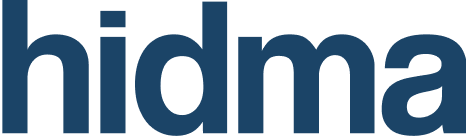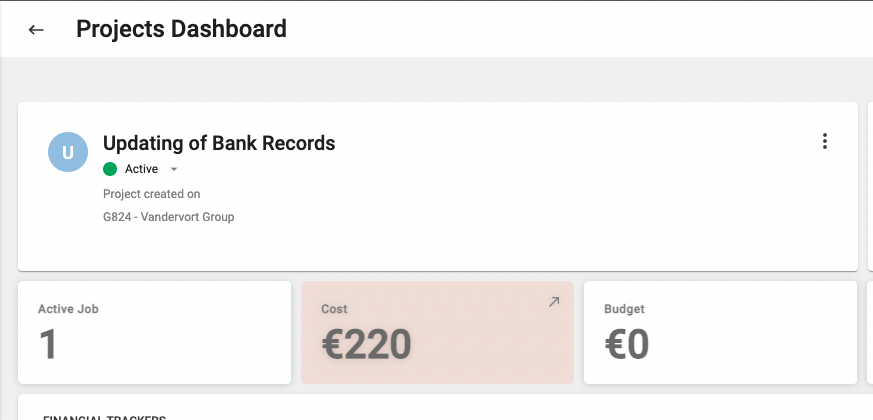Release 1.17.0
 Alex Farrugia
Alex Farrugia
Improvement (Document Templates):
Billing Templates have now evolved into Document Templates. This change in name brings with it an additional layer of flexibility, firstly, it is now possible for super users to create and customize new templates for any supported hidma documents. Although it is possible to create an infinite amount of templates for the same document, only one template can be set as the default template for that document. It is however possible to also define and customise different templates for different organisations. Each organisation can only be assigned one template per document type though, so if your Organisation ABC Corporate Services Plc already has a Bill template assigned to it, then if you create a new Bill template and assign it to ABC Corporate Services Plc, this new template will override the previously defined Bill Template for this organisation.
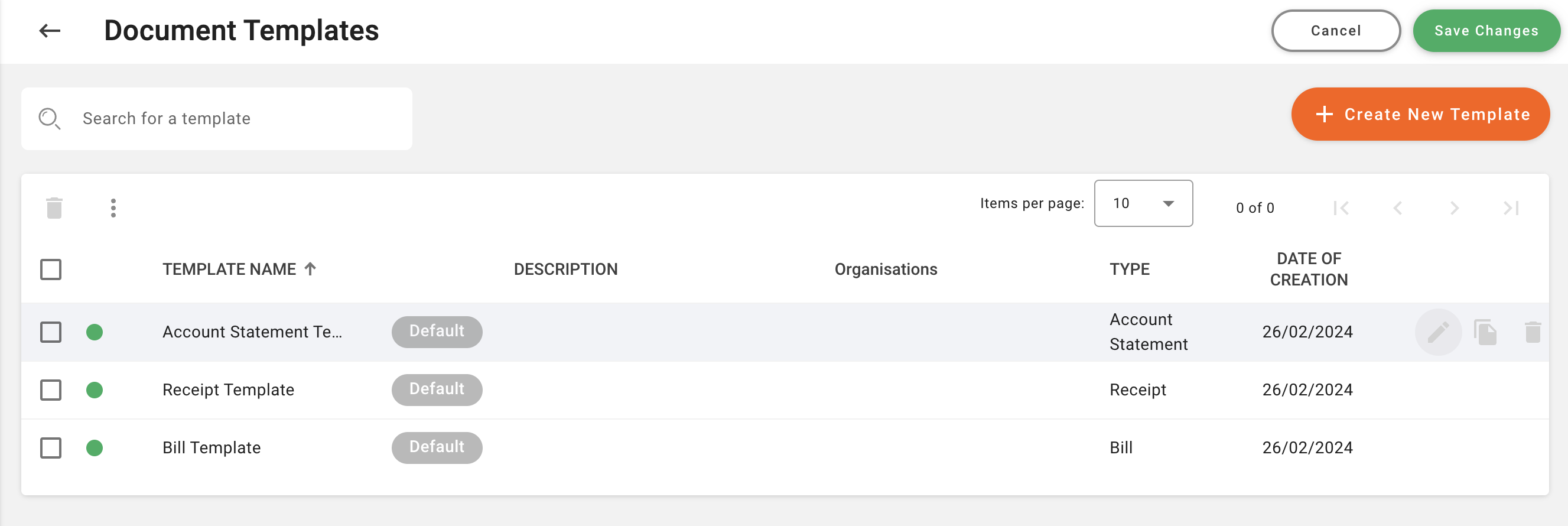
This new feature enables a similar configuration of other document templates such as Receipts and Client Statements which are being rolled out in this release. It also enhances the existing Bill Template with a few additional customisations which can be added, namely:
i) Invoice Date Range (applicable period) - this is calculated automatically based on the work added to a blll
ii) Company Name - in case you want to add your own company name
iii) Company Number - in case you want to add your company registration number
iv) Swift Code can be added to your bank details
v) Mobile Payment details can also be added to your payment details
vi) Document Title, this can be 'Bill', 'Invoice' or whatever title you would like to add to your bills
vii) Two distinct and separate footer messages. These can be used to add notes relating to applicable tax rates or credit terms or simply to thank your customer
The Document Templates summary page allows you to easily create a new template, duplicate an existing template or even copy parts of a template to another template
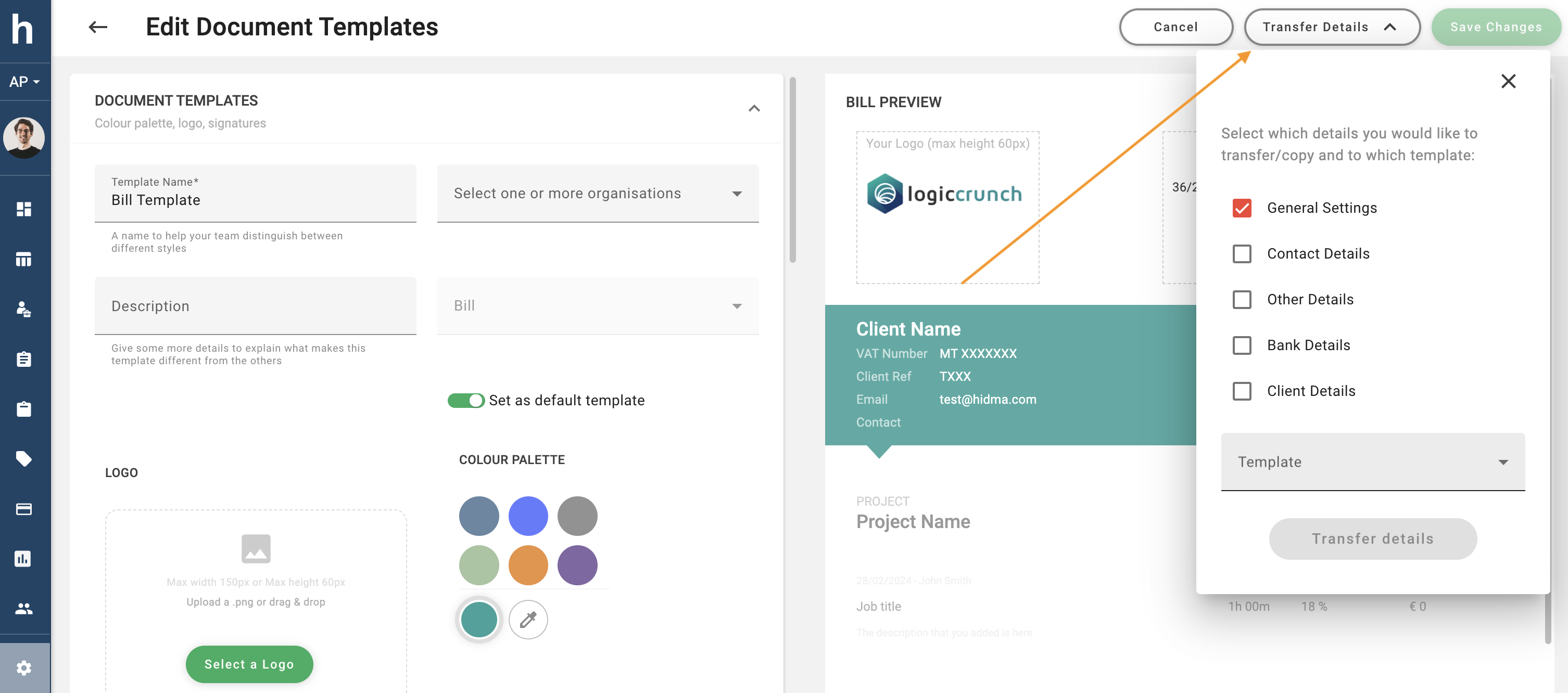
Improvement (Billing):
This release also introduces a number of improvements to Bill generation and Bill settings. If you head over to Settings -> Configuration -> Billing Settings, you will notice two new subsections in the Settings page, Request for Payment and Bill Details. The Request for Payment feature enables the creation of Request for Payments instead of Bills, this feature will change most references and labels of Bills and it will also enable some of the settings which fall under the Bill Details section.
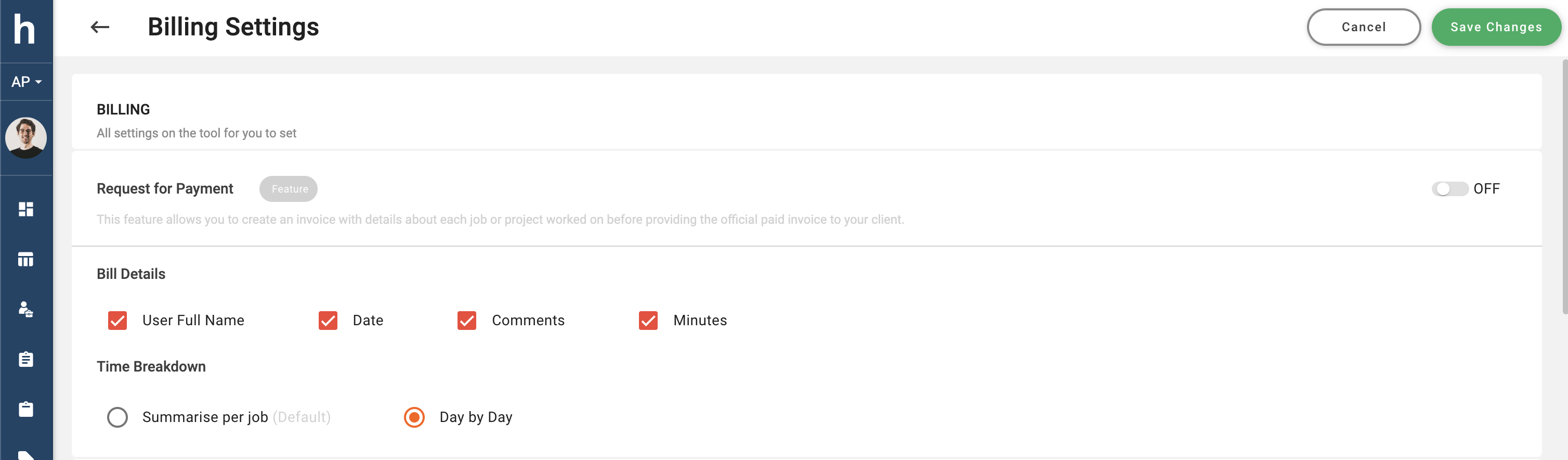
The time breakdown setting refers to whether items which are added to a bill in the billing page are aggregated based on job type or whether they should be split into a day by day account of all relevant timesheet hours. This setting is ideal for providing a highly itemised bill which lists a detailed account all of work being billed. This selection can be further supplemented by selecting any of the available options in the Bill Details subsection. When enabling User full Name and Date, these details will be added to every bill row which is added to the bill. The same applies for minutes. If the Comments option is selected, any comments input by the user in his or her timesheet will automatically be added to the respective bill row being created.
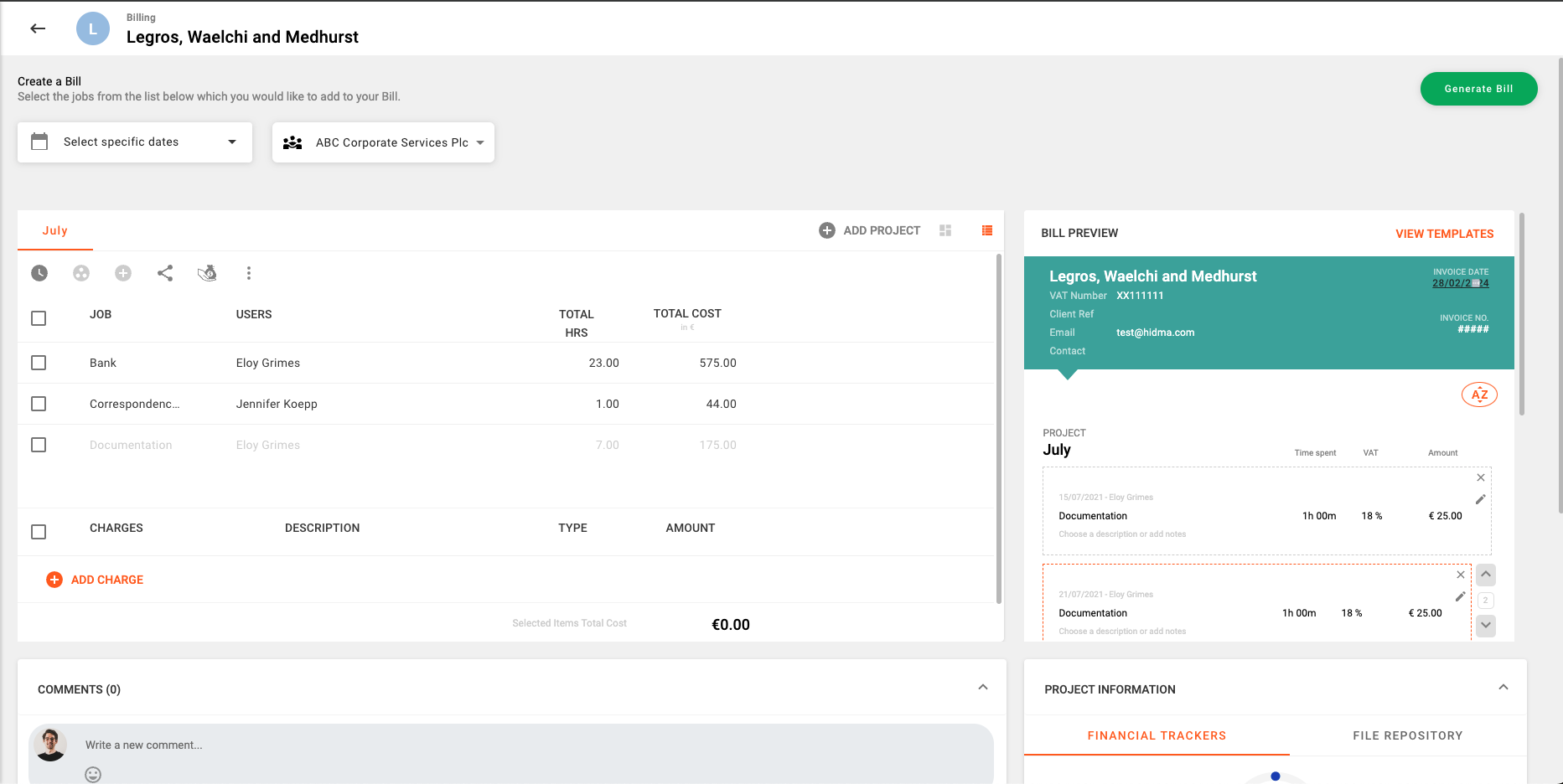
The Billing Settings page now also contains a new sub-section called Document Numbering. This section allows you to define a numbering strategy for each document type. This kind of configuration will be available per organisation. The default setting for each document numbering scheme is based on a prefix made up of the Client Code or Name of the client in question, followed by the last two numbers of the year and sequential number attached to it. However you can also easily define a custom setup where you get to choose the Prefix, Suffix (if needed) and number of additional 0s to add to your sequence.
New Feature (Payments):
The new Payments feature perfectly compliments the existing Billing functionality as it allows Hidma to build a complete picture of a client's activity.
To get started with Payments, you will first have to enable them by navigating to Settings -> Configuration- > Payments Settings and switching this feature on. This will now display the Payments item in the Navigation menu.
Once you land on the Payments Page, you will have two options for creating new Payment: Add Payment or Quick Payment. The quick payment is the fastest way for registering a payment which covers one bill in its entirety. This will create a new row in the table which you can edit and use to log a new payment in a very easy and efficient way.
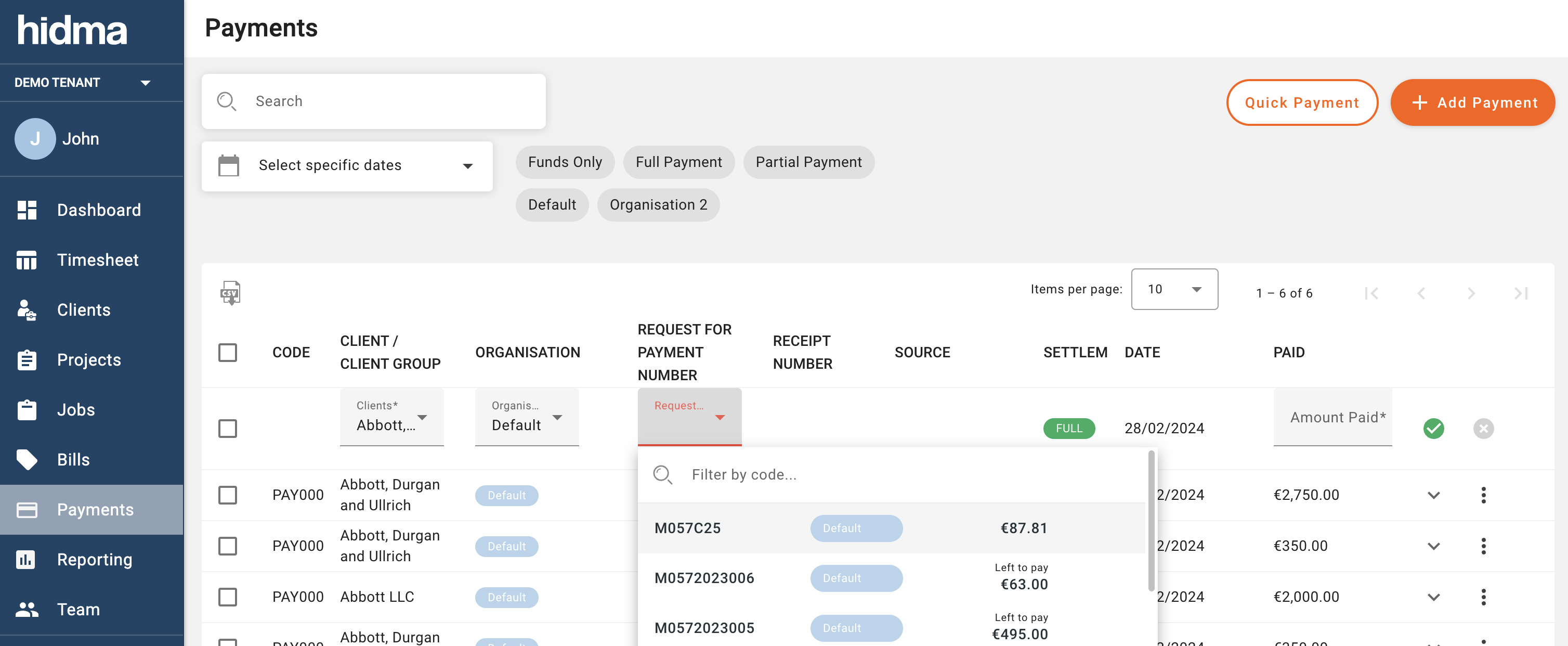
The Add Payment function on the other hand will give you a number of other options, firstly, one needs to choose between a "Funds" payment or an actual "Allocation". In Hidma, Funds refer to a balance on a client's account. So if we choose to add funds, we will be adding a balance to a client's account. Allocations refer to payments or funds which are allocated against bills.
When adding Funds, we are given the option of choosing a client or a client group to assign these funds to. Funds which are assigned to a client group will be available for use by any of the clients within that client group.
In the event that you have multiple organisations configured in Hidma, you are also given the option of adding funds to more than one organisation each time you choose to add funds.
When allocating a payment, you will first need to define the source of this payment - is the money coming from a new payment, the client's existing balance(s) or a combination of both? If you choose a single payment source, then you will be allowed to allocate a payment to multiple bills at one go. If on the other hand you choose to combine payment sources, then you will only be allowed to allocate a payment to one bill at a time.
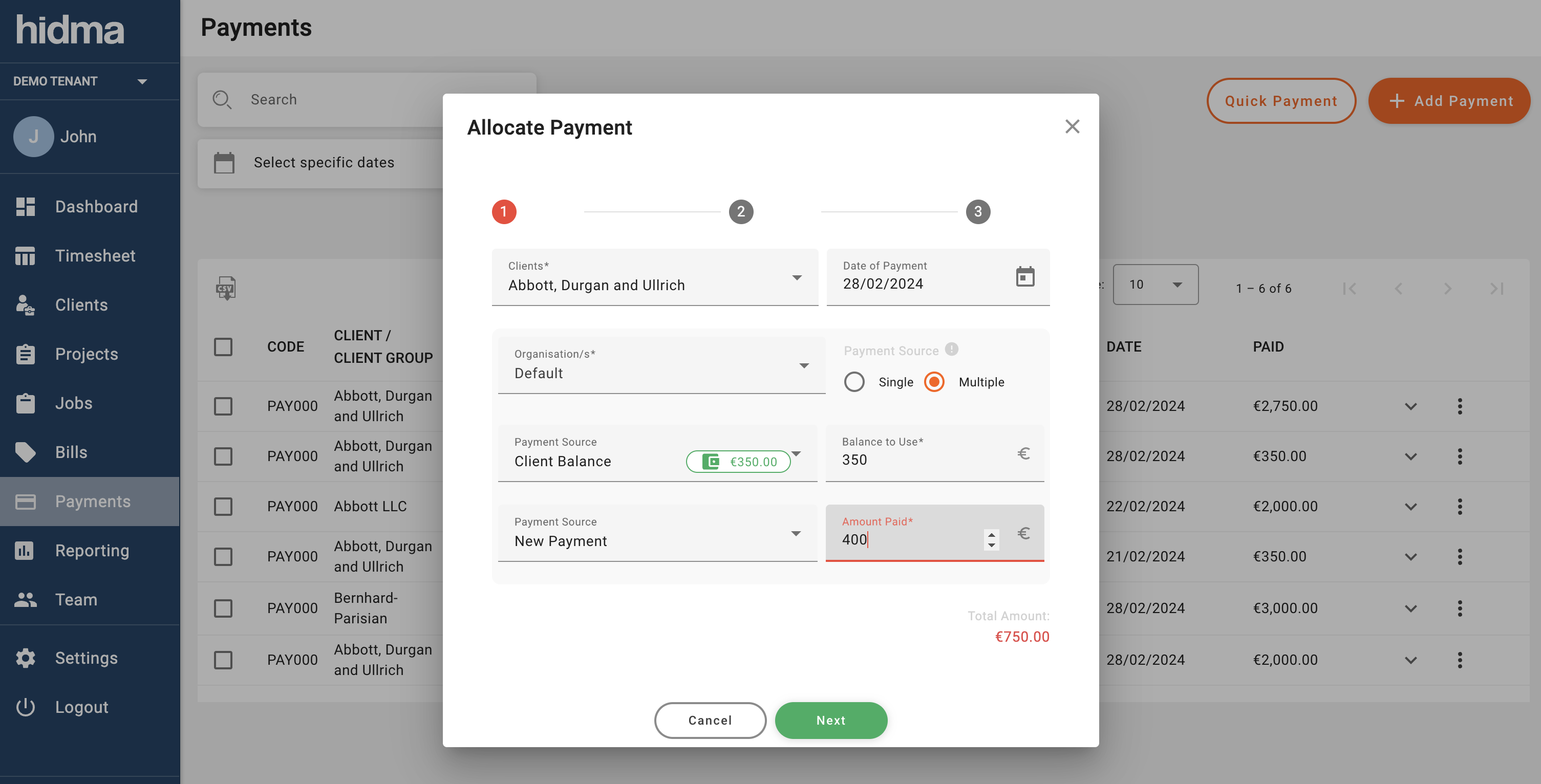
Once you have filled in the payment amount(s), you will then be asked choose between a Full Payments or a Partial Payment. If you choose the Full Payment type, then you will be allowed to allocate your payment to multiple bills at the same time. The Partial Payment option will however restrict you to only one bill per payment. When allocating a partial payment, you will be able to select different items within the selected bill against which to allocate your payment.
Each bill allocation will generate a receipt for you however this option can be disabled in the last step of the Payment creation process. You will be able to view these receipts either by viewing the Bill in question or else going to the Bills page and scrolling to the bottom of the page.
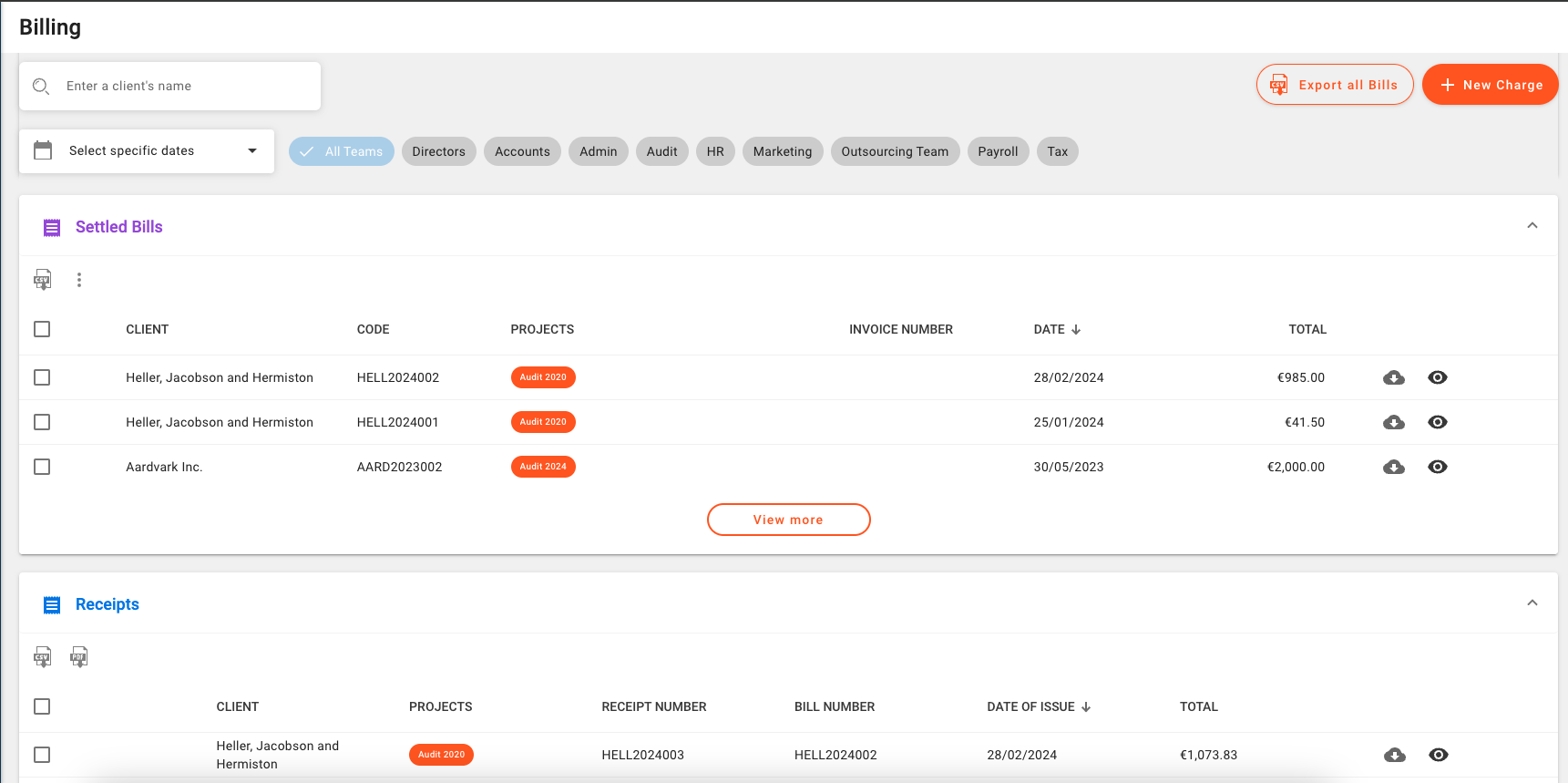
Any utilised funds in the new payment will be added to the client's balance.
Hidma will allow you to delete allocations, funds and payments, however you will not be allowed to delete funds which have been utilised in other payments.
Bills which have been paid will automatically have their status changed to Partially Settled or Settled and they will become locked.
New Feature (Client History):
If you have enabled Payments, you will also be able to see a new widget on every Client Dashboard. This widget will display the available client balances and will allow you to easily allocate funds. If you wish to issue a Client Account Statement which would display the entire's customer history and balances, you will be able to do so by clicking on the context menu and selecting Issue a Statement.
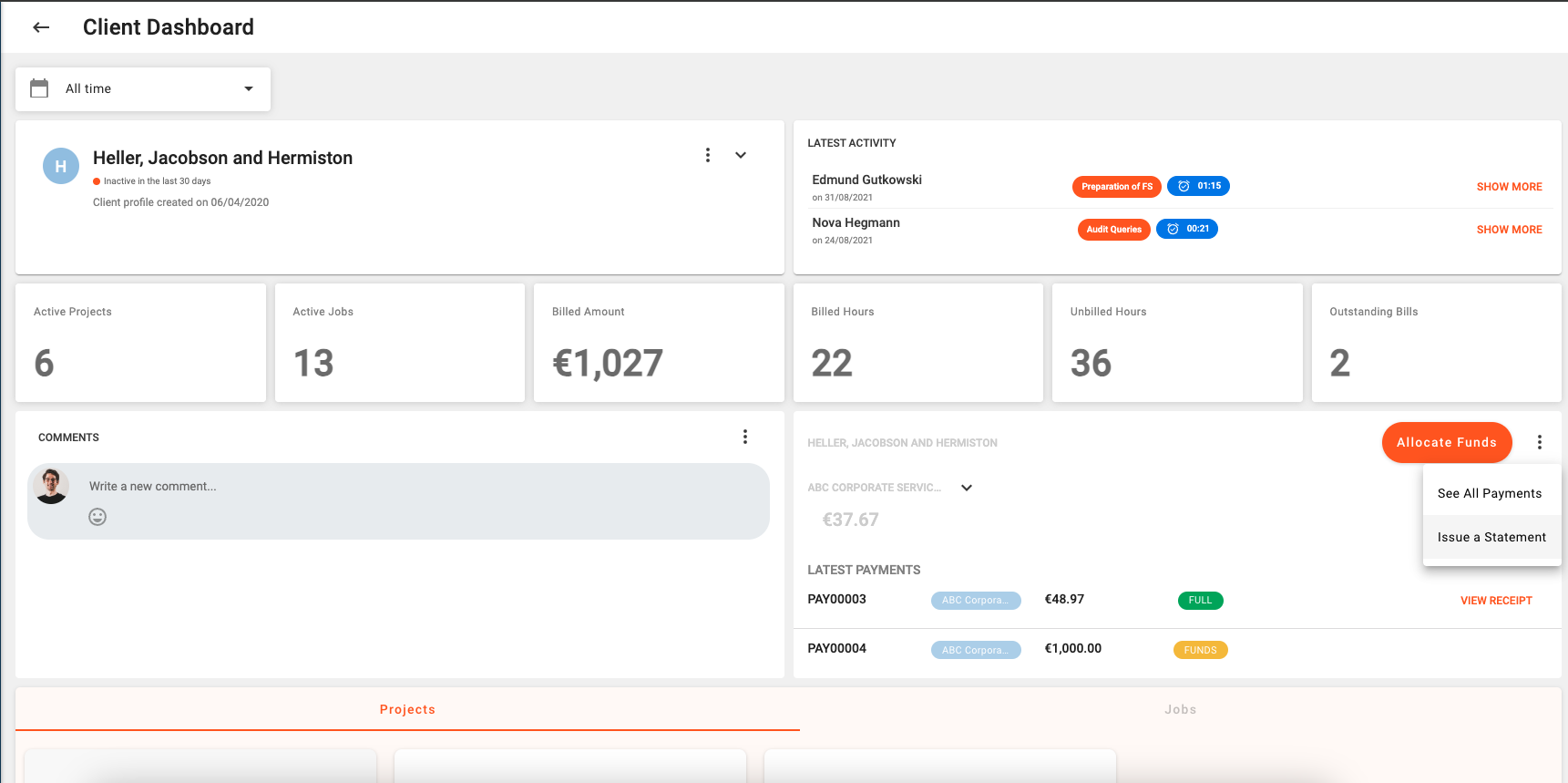
You can choose to restrict the Account Statement by a specific organisation (if you have more than organisation) as well as a specific date range. If you don't specify any of these values then the report will be generated for all time and all organisations.
Release 1.16.0
 Alex Farrugia
Alex Farrugia
New Feature (Billing):
Hidma now allows you to distinguish between the cost rates and charge out rates of individuals. This update empowers you to manage project costs accurately while expediting billing for the same projects with fewer steps.
Moreover, this release introduces the ability to specify distinct charge-out rates for particular jobs, projects, or clients. To begin utilizing these features, navigate to Settings -> Configuration -> Billing Settings. Scroll to the bottom of the page to enable the "Charge Out Rate" option. You can further enable specific charge-out rates for Jobs, Projects, and Clients using the checkboxes below.
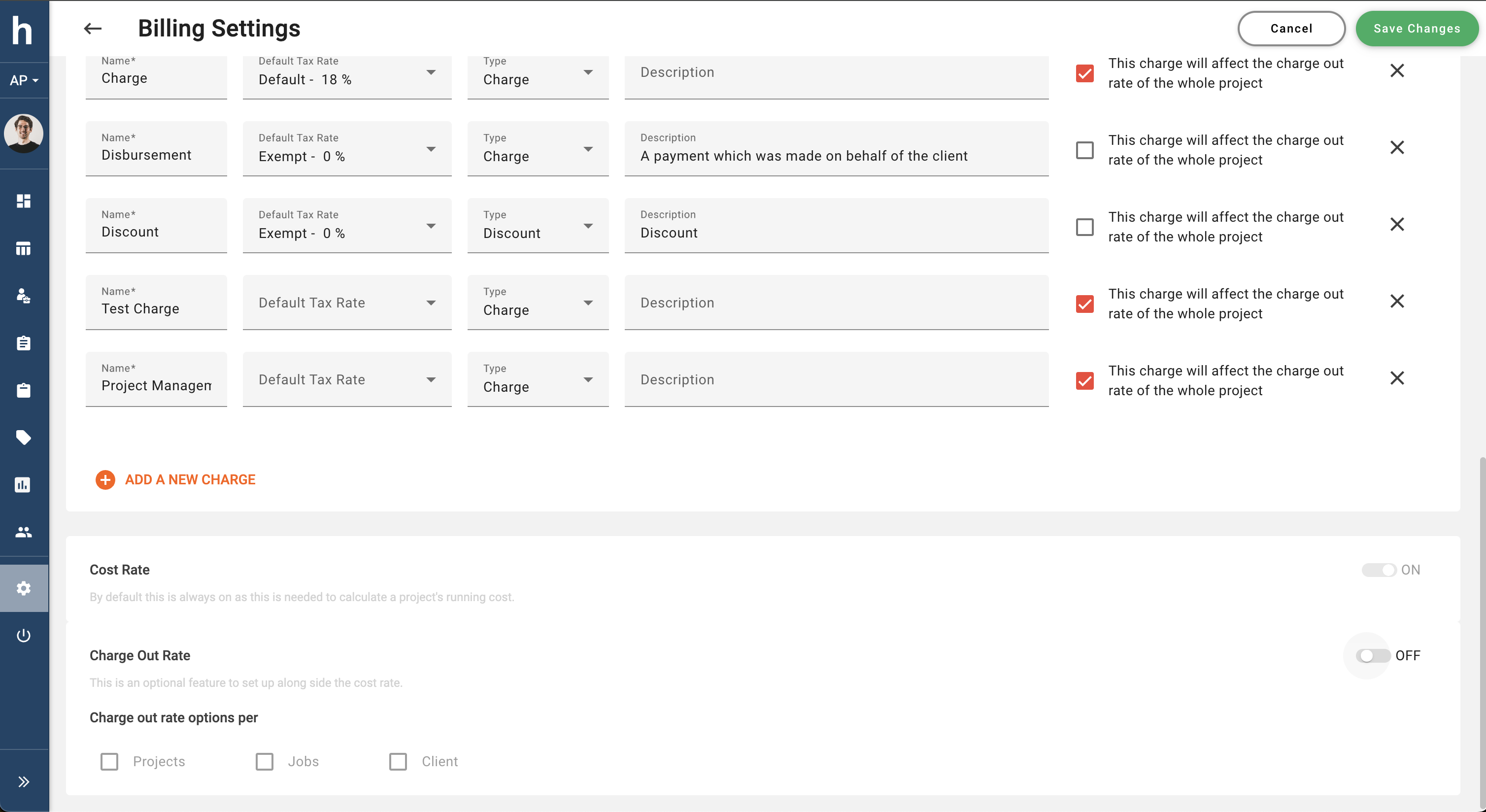
Once changes are saved, user profiles will showcase a new subsection titled "Default Charge-Out Rates" (1). Additionally, if charge-out rate options for projects, clients, and/or jobs are enabled, a new subsection titled "Specific Charge-Out Rates" will also appear. Utilize these sections to define new rates for users. Alternatively, access a Client, Job, or Project profile to define specific charge-out rates within those profiles.
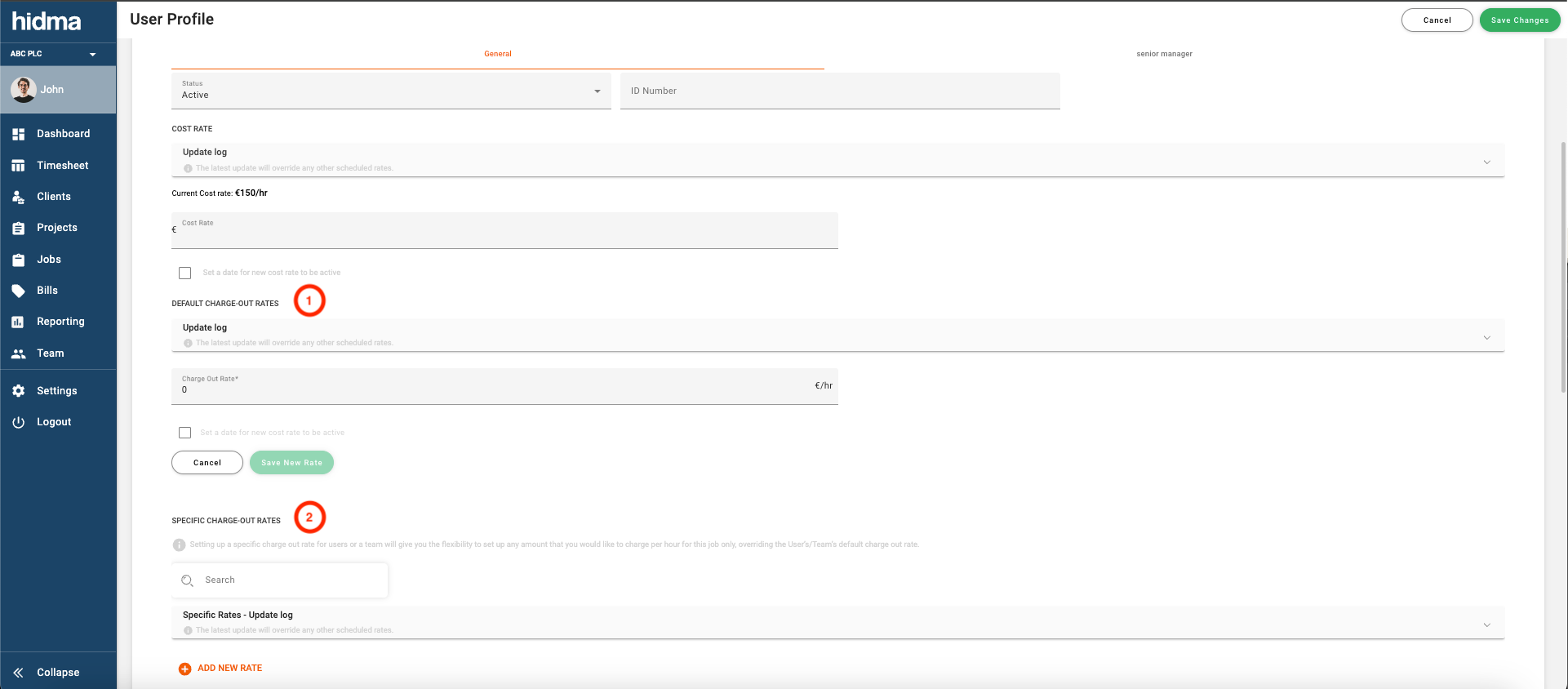
When configuring rates through these profiles, it's also possible to create a rate applicable across an entire team. This new interface also allows you to modify previously created charge-out rates created on this profile - this is however not possible for Cost Rates.

After configuring rates, utilize them in the Billing section. In the Create / Edit Bill page, a new column labeled "Total Charge" will be visible on the left-hand side. The Total Charge amount will depend on the work dates and corresponding charge-out rates.
When Specific Rates are defined, the system selects the rate based on the most specific rates configured. Project Rates defined per user take precedence over other rates, with Default Rates serving as the final fallback if no specific rates have been created, following the hierarchy below:
Default Rate <- Job Rate (team) <- Job Rate (user) <- Client Rate (team) <- Client Rate (user) <- Project Rate (team) <- Project Rate (user)
In the event that you forgot to configure a charge out rate for a specific user, a warning will appear next to any of his / her unbilled time and you will be able configure a rate for this user by simply hovering your mouse over the warning and clicking on Set rate now. You can also ignore this warning and any time added to the bill will automatically assume the cost rate. As usual, you retain full control to change the amounts, titles or descriptions of any of the rows added to a bill.
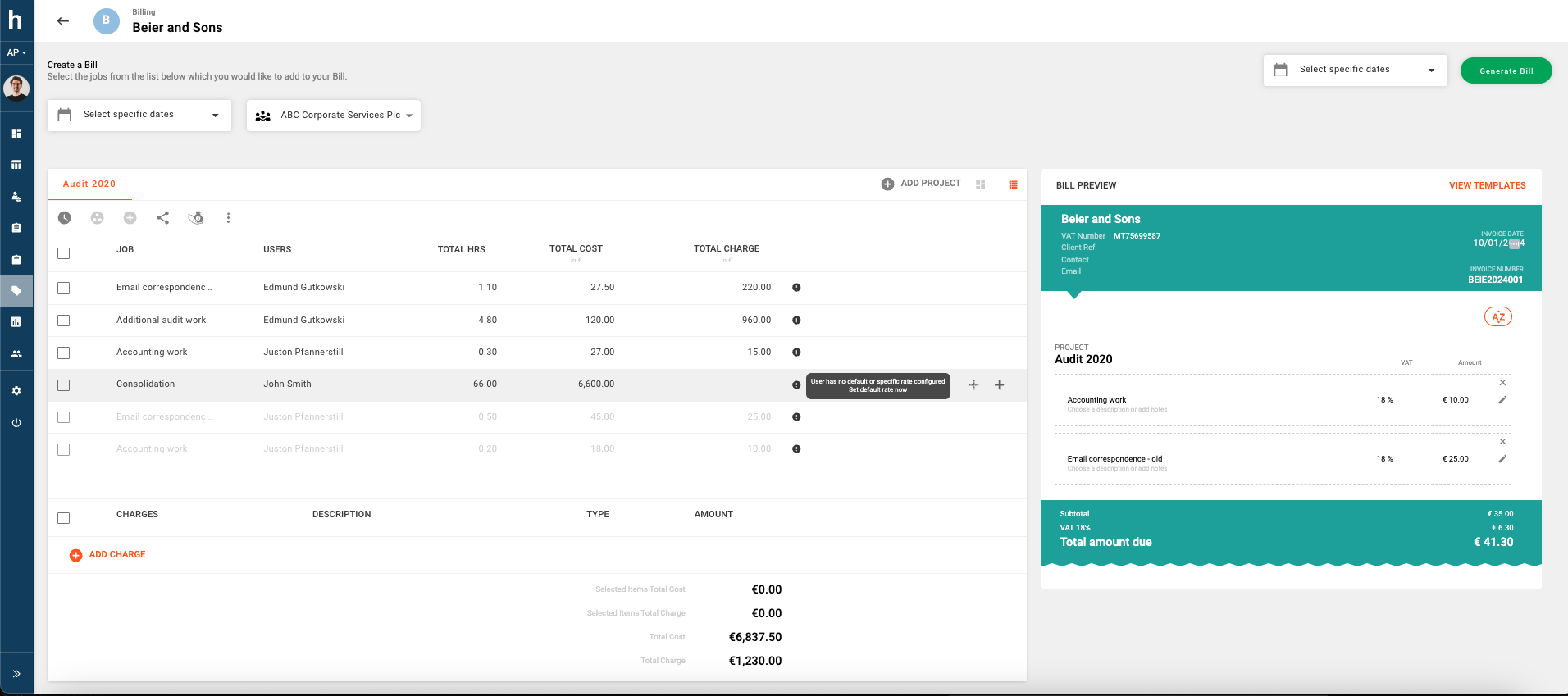
Fix (Reporting):
Exporting reports into CSV files, even with tens of thousands of rows, will no longer result in timeouts. With our latest update, a new progress popup will keep you informed about the file creation and download status. Now, you can seamlessly use Hidma, navigate away from the reports page, and still track the progress of your downloads as they are being created or are in progress. No more interruptions to your workflow!"
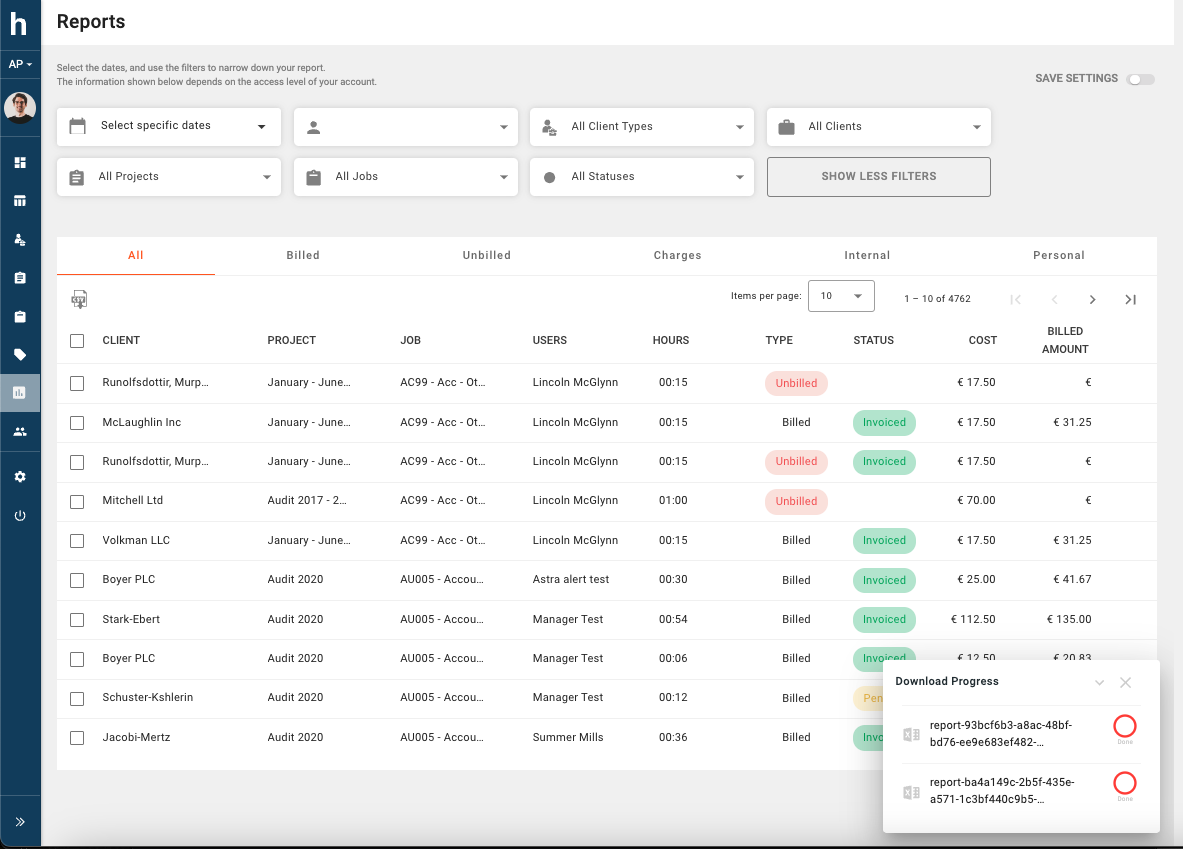
Fix (Billing):
The Add Project Dialog in the billing page no longer lists projects which are already being shown, used in the bill page.
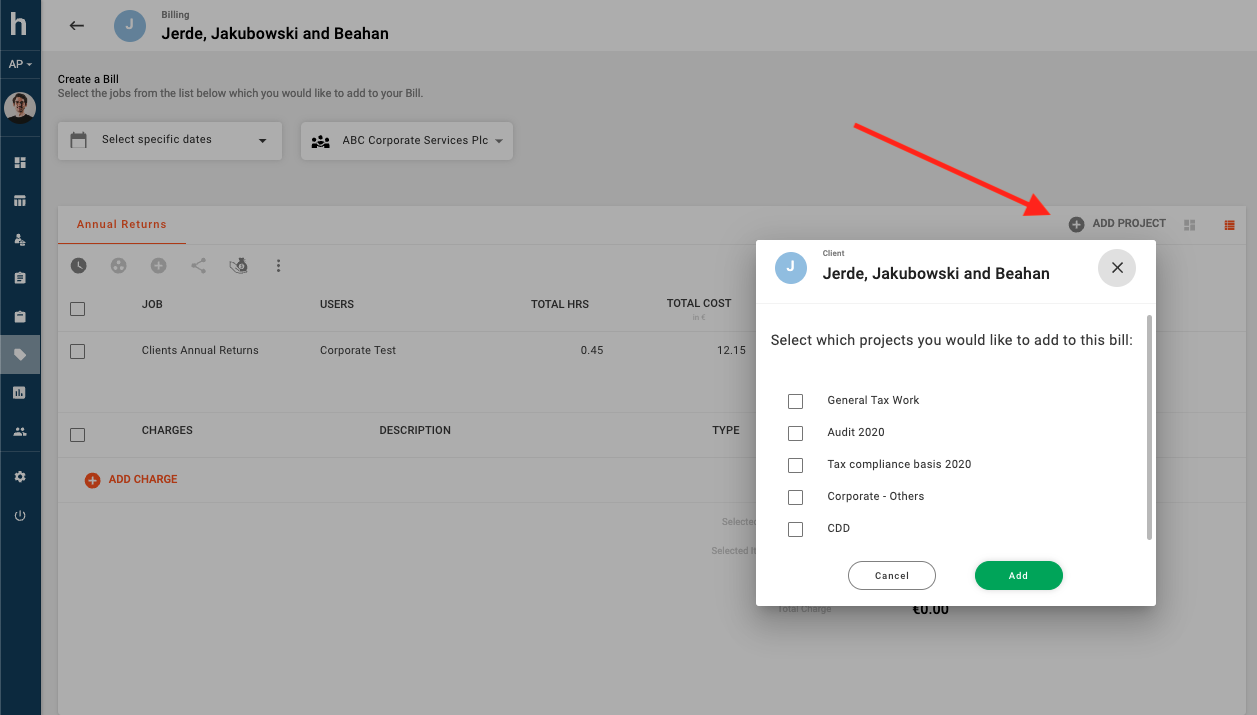
Fix (Billing):
The Add Project button will no longer be hidden when a large number of projects are added to a bill
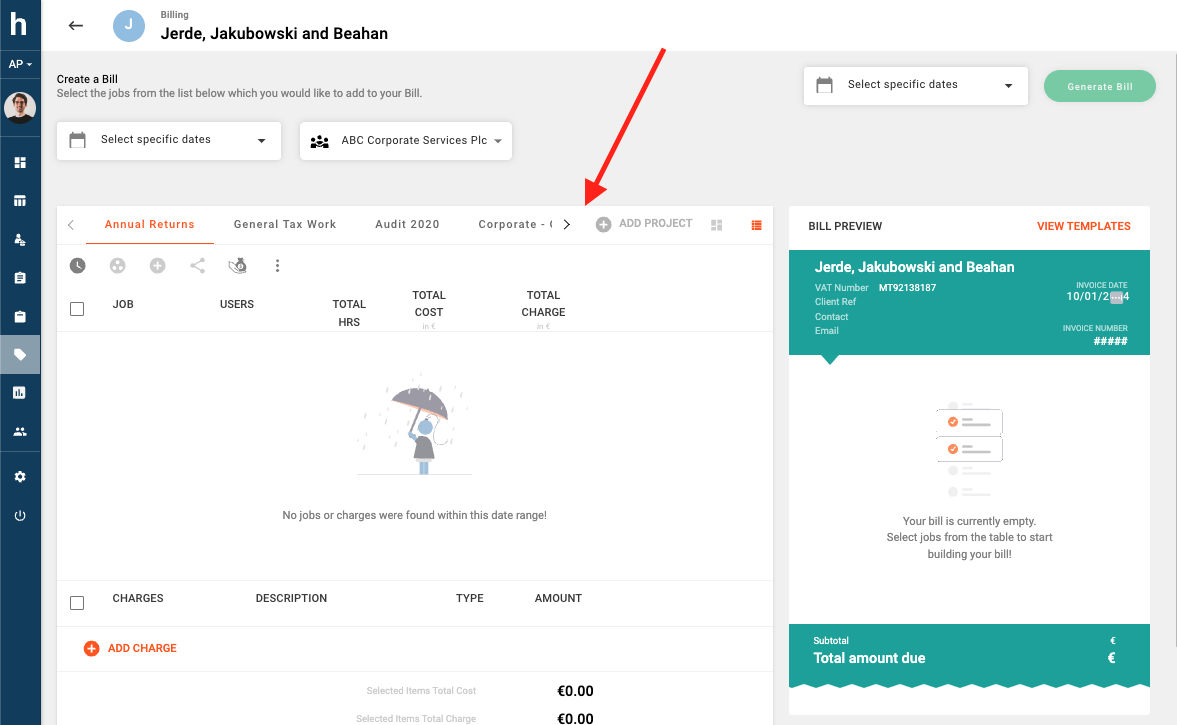
Fix (Billing):
Any filters you apply on the billing page will persist even if you navigate away and return to the page.
Improvement (Projects):
Project Cost Summaries are now displayed in ascending order according to the date of creation of each entry
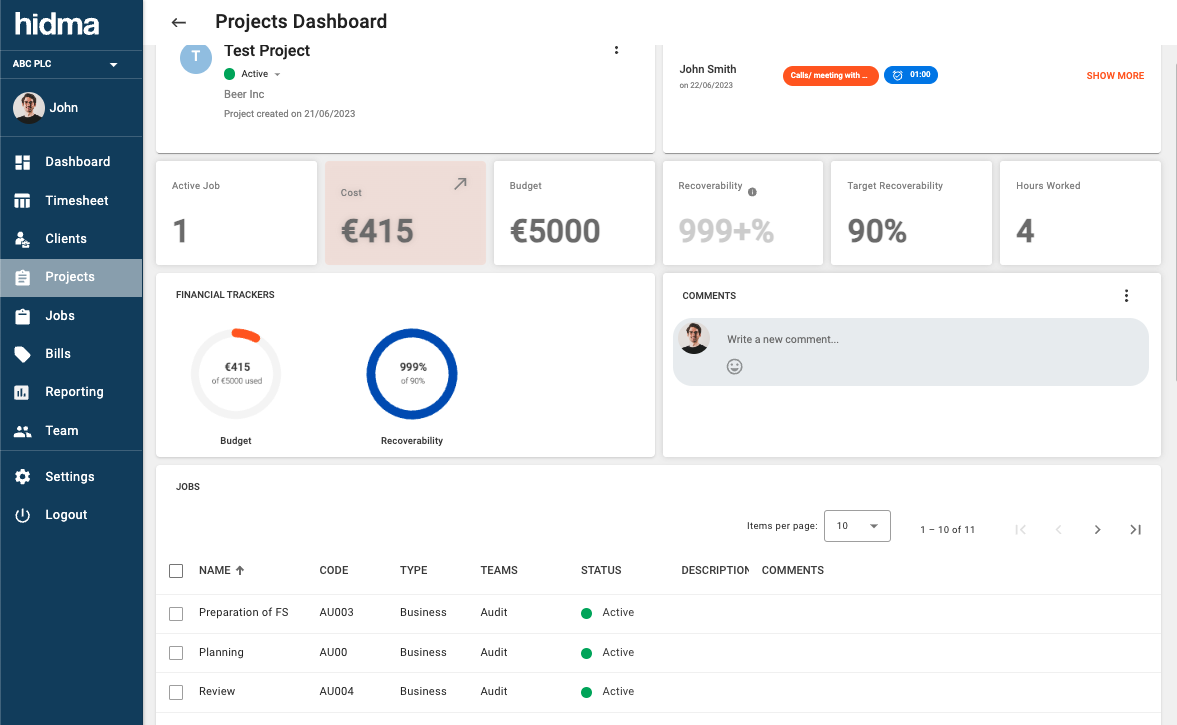
Release 1.15.0
 Alex Farrugia
Alex Farrugia
New Feature (Organisations):
If you form part of a group of companies, Hidma now has you covered. With the organisations feature you can define an organisation for each of the companies which form part of your group. To get started, head over to the settings page and click on the Organisations section.
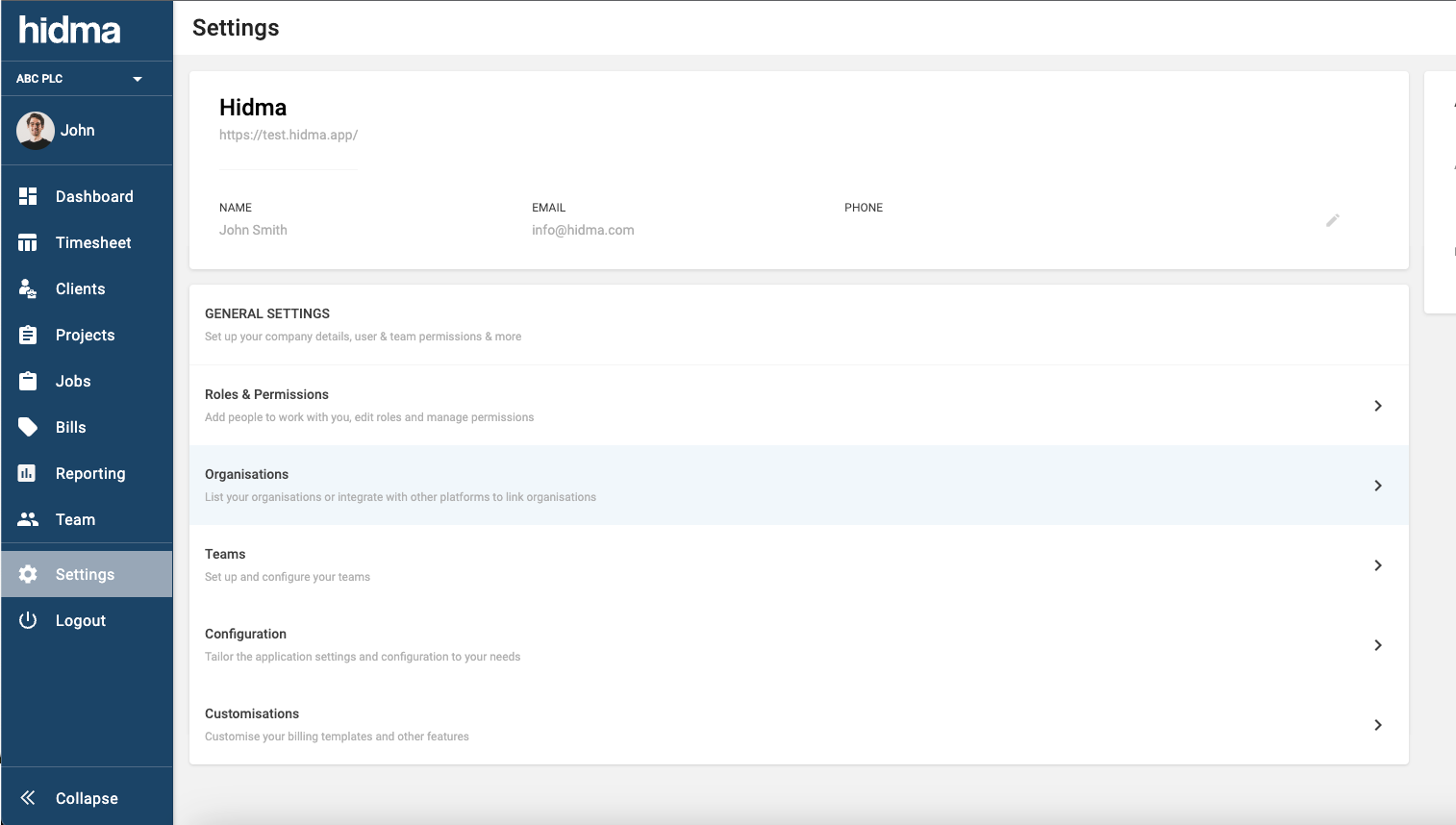
You will see a table with only organisation listed in it. You can edit this organisation and change the Default Name to whatever your primary company is called, there are also a few optional fields you can fill in. You can easily add other organisations using the same interface.
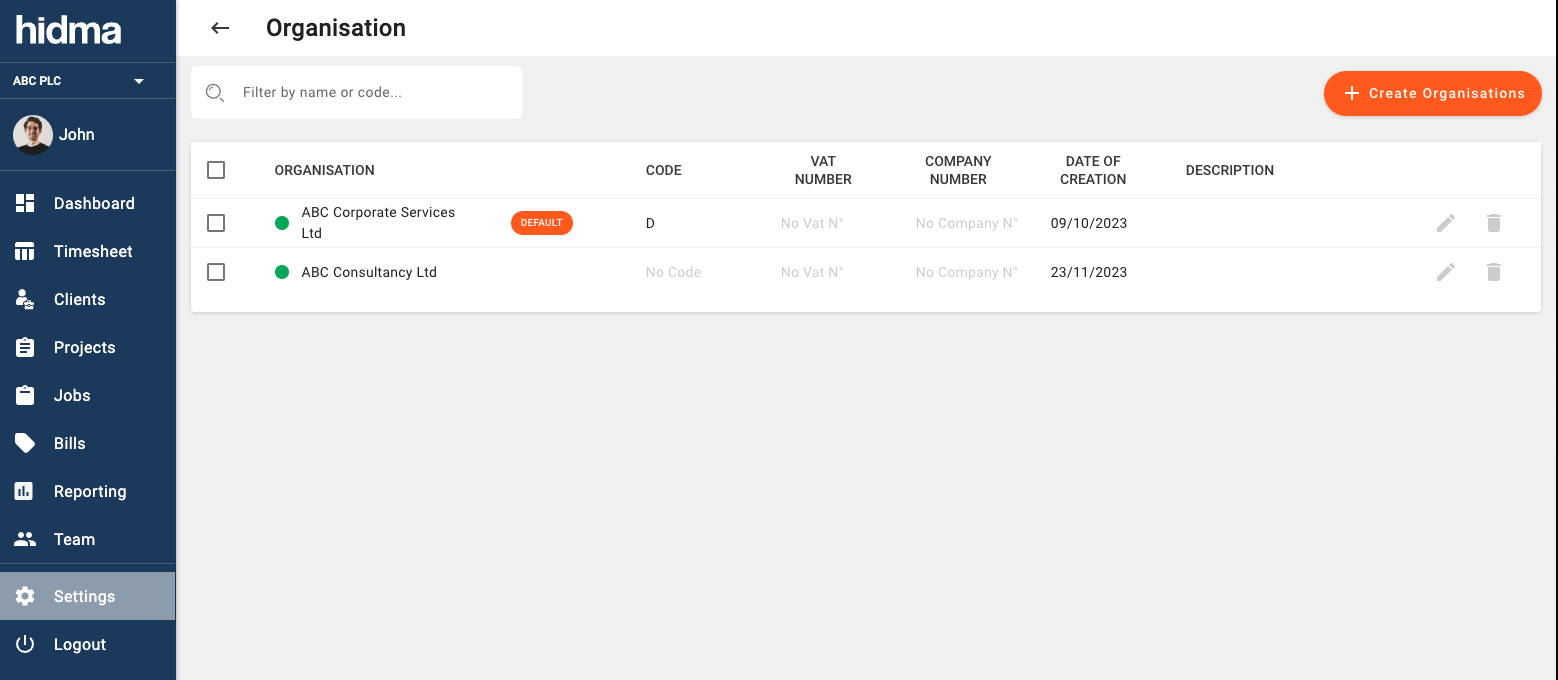
Once more than one organisation has been defined in the system, you will start being given the option to choose an organisation when creating or editing a bill.
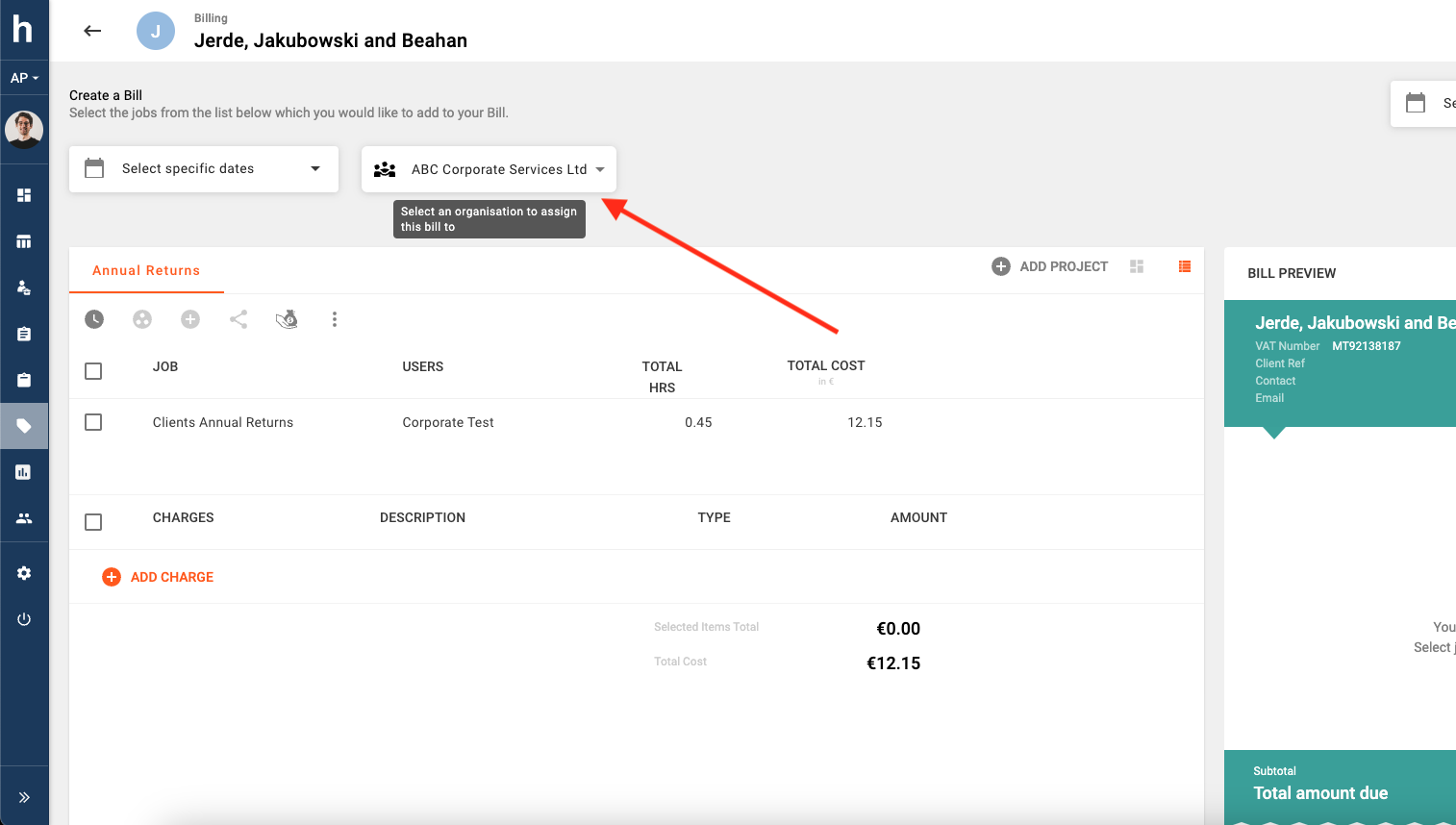
A video explainer introducing the Organisations Feature may be viewed here.
New Feature (Organisations):
If you have jobs in Hidma which are nearly always related to work associated with one of the companies/ organisations you form part of, you will now have the option of assigning a Default Organisation to it. This will then help speed up the billing process because only unbilled jobs relating to your chosen organisation will be shown.
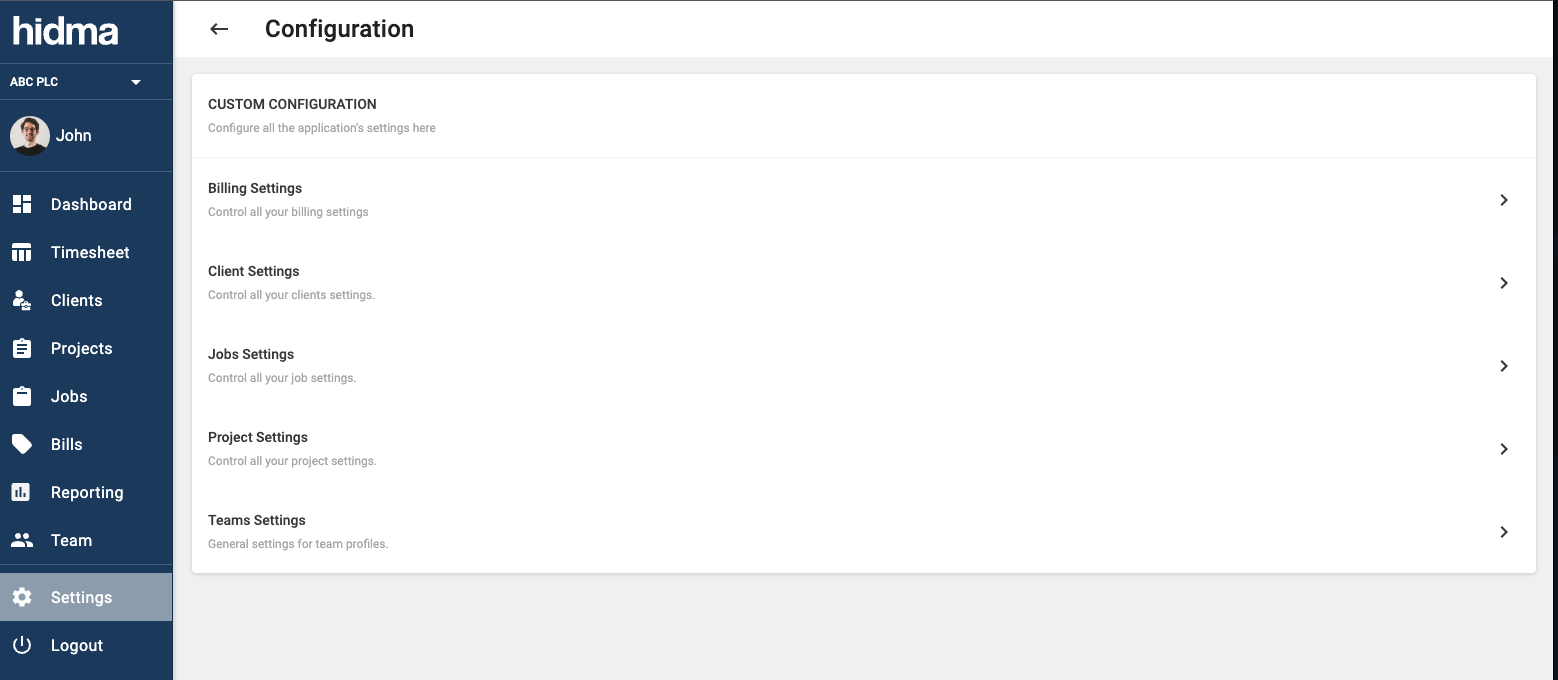
Start by heading over to Settings -> Configuration -> Job Settings page.
Underneath Other Job Settings you will see an option called Default Organisation. Switch this to ON and save.
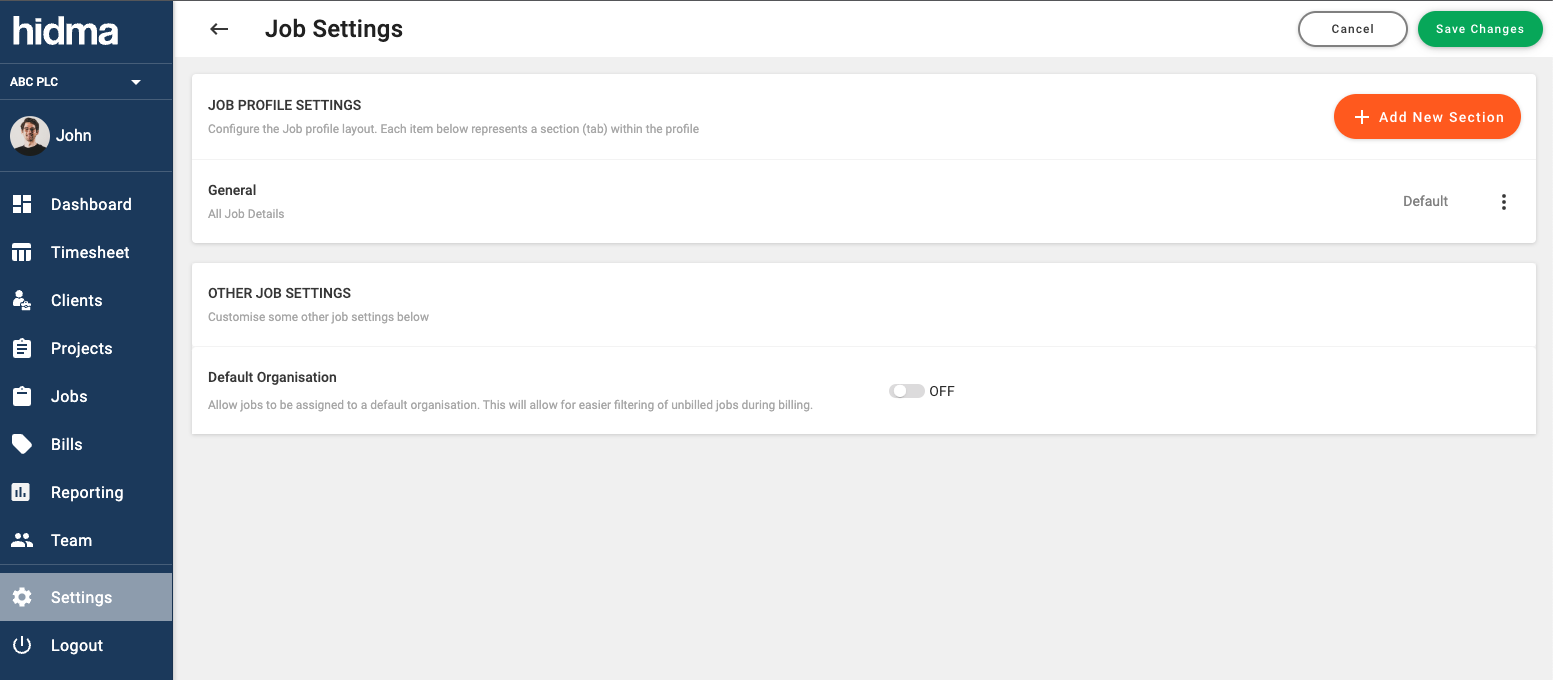
Once this has been enabled, head over to the jobs page and you can edit jobs directly inline on this page or by clicking the edit icon at the end of each row. Click on organisation and choose a default organisation to assign this job to.
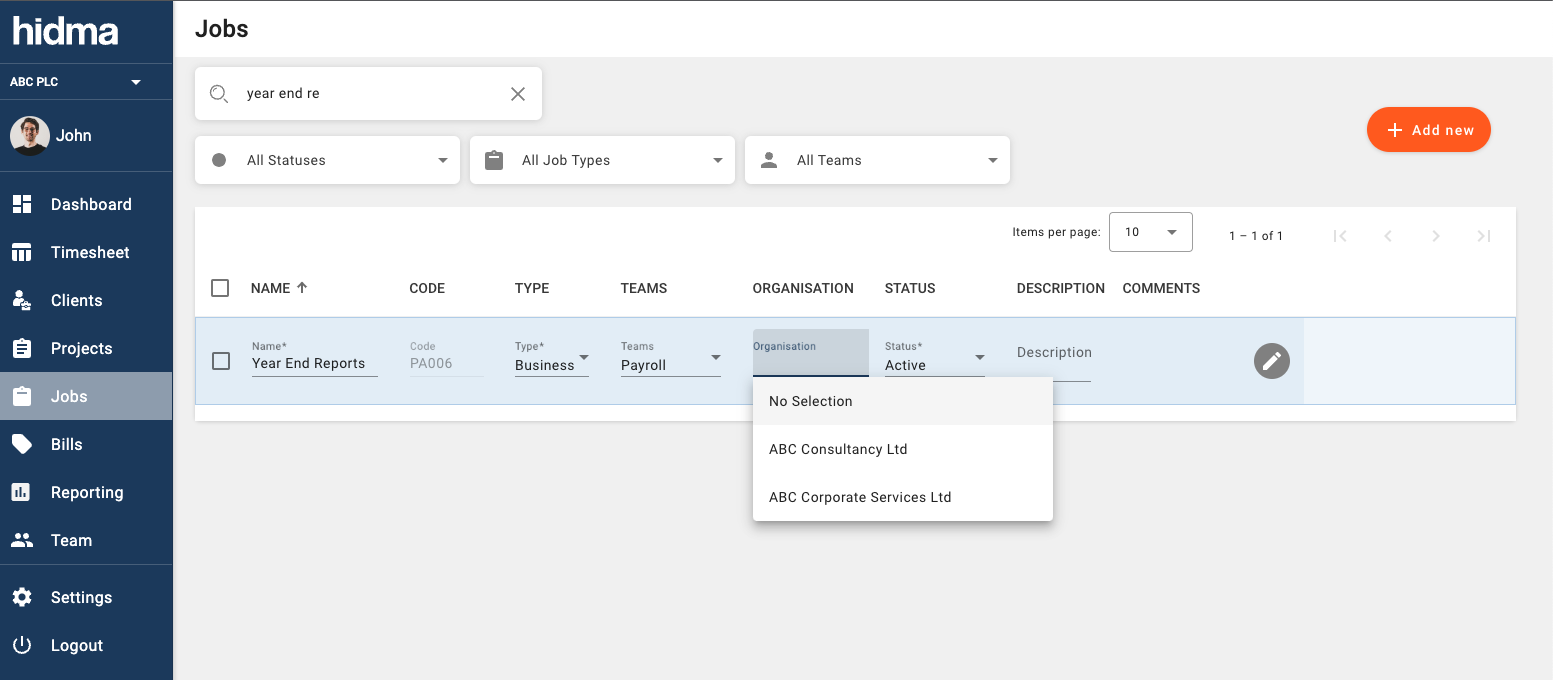
Once you are creating or editing a bill, you will notice that any unbilled work associated with this job will only be shown if you choose the organisation it has been assigned to. If you however would like to see all jobs irrespective of the default organisation they are assigned to, then you can open the context menu and select Show all unbilled work. View this feature in action by following this short video.
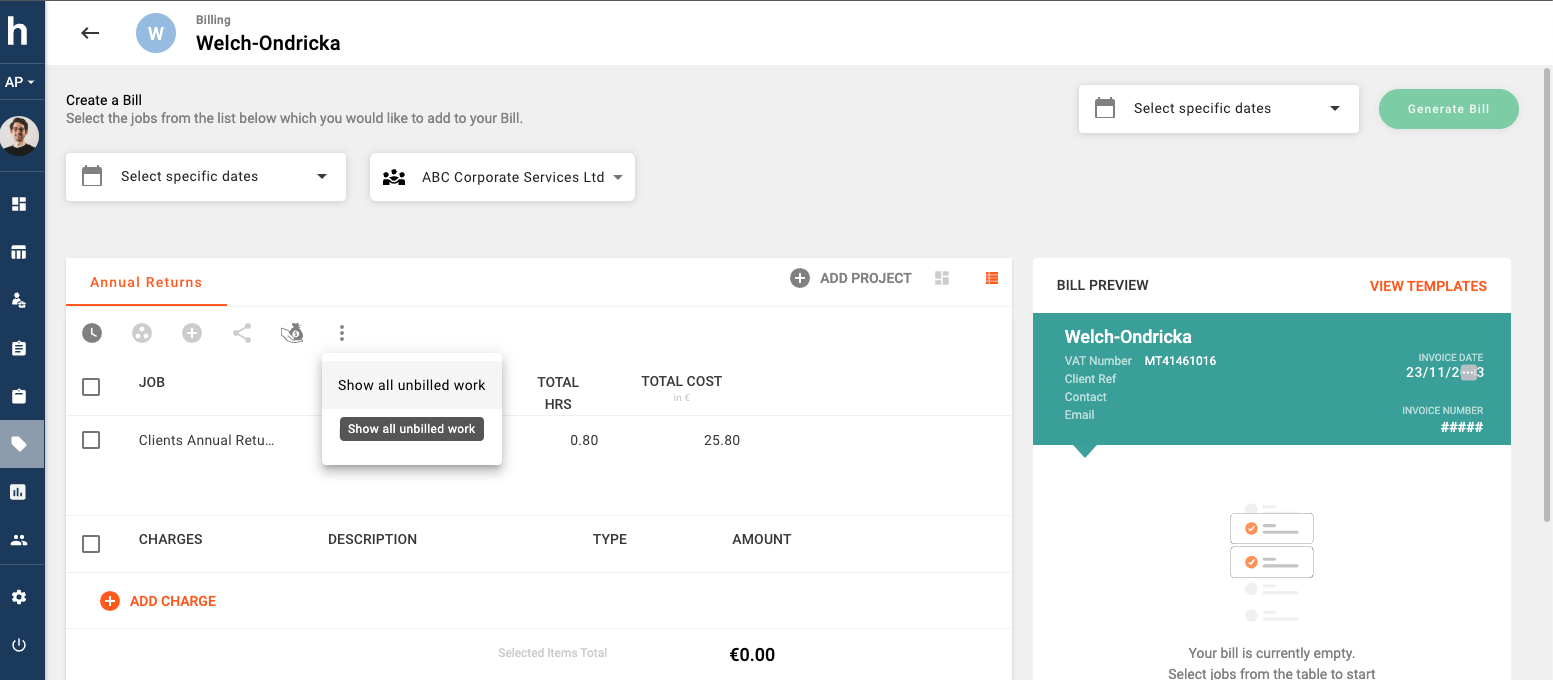
Improvement (Projects):
A new widget showing Charges and Discounts assigned to a specific project has been added to Project Dashboards.
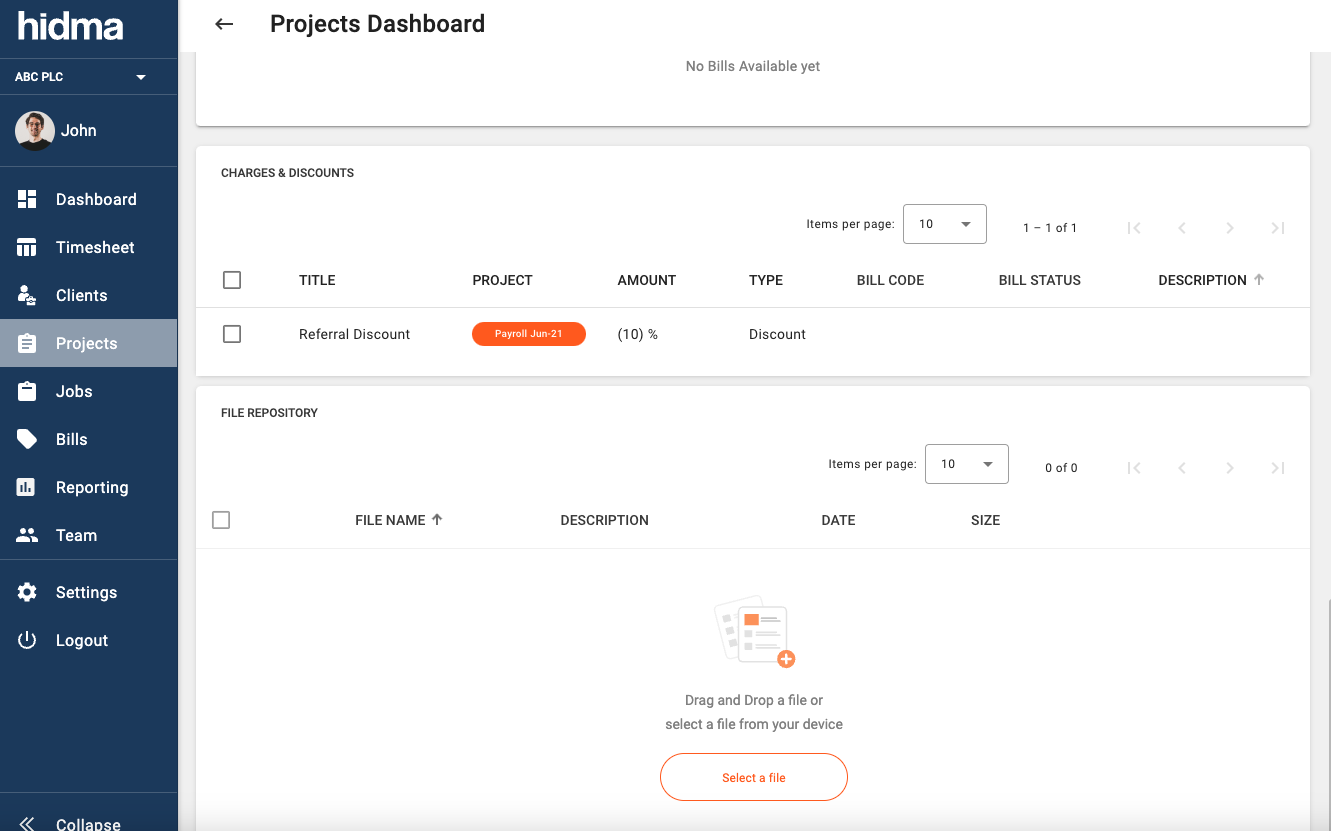
Improvement (Jobs):
Job Profiles are now configurable and if you are a Super User then you can customise how a job profile looks as well as what fields it contains from within the Settings section.
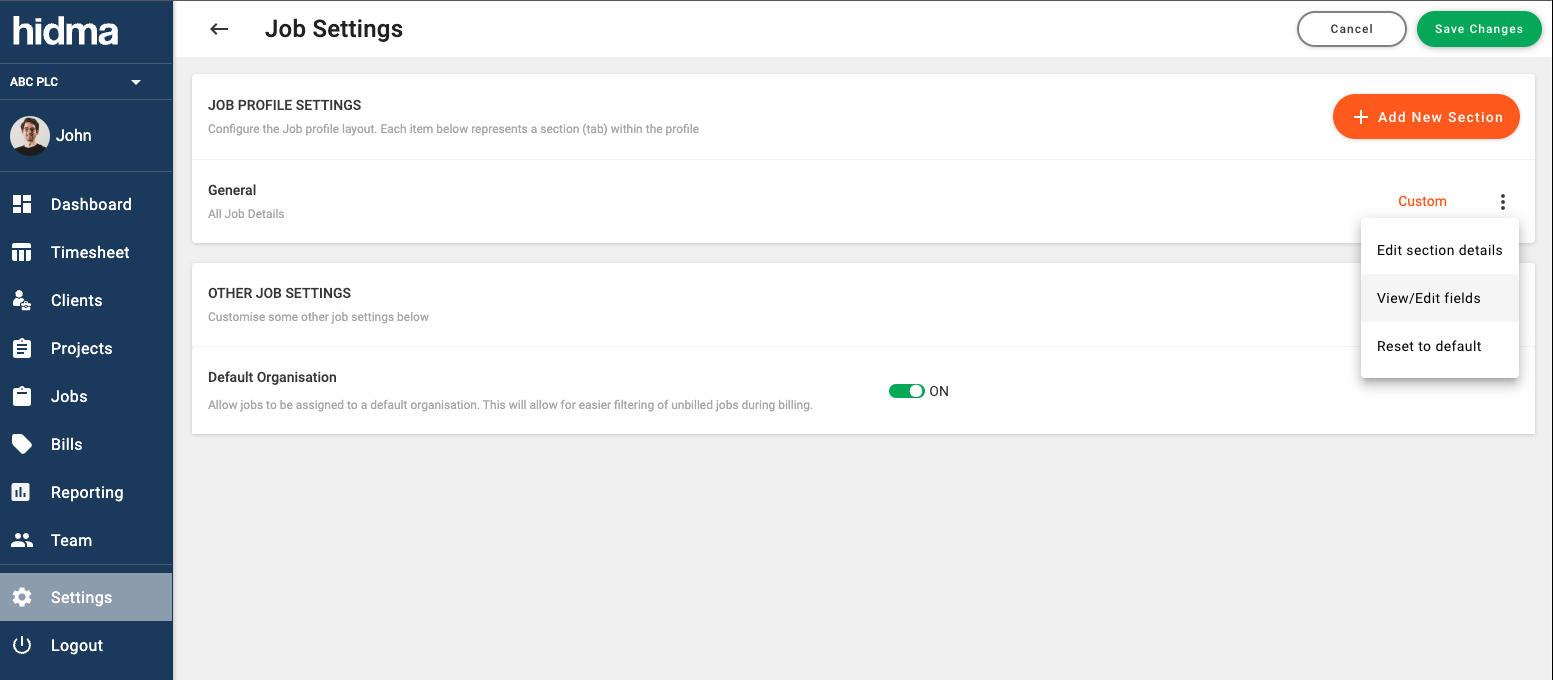
Improvement (Settings):
When editing the settings of a customisable profile such as a Job, Project, Client or User profile, you are now given 3 different field sizes to choose from.
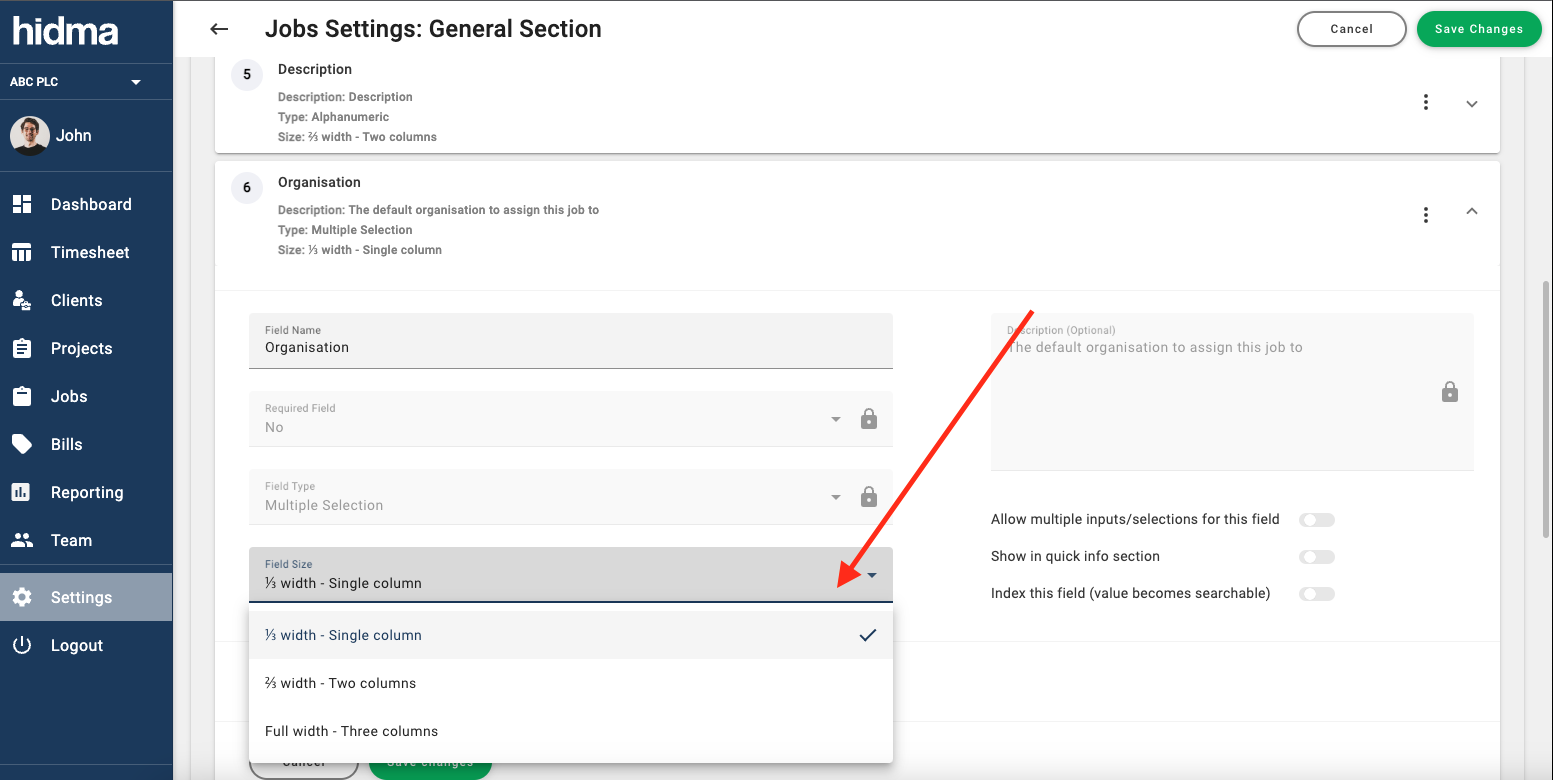
Fix (Bills):
Deleting empty bills should now work as expected.
Release 1.14.1
 Alex Farrugia
Alex Farrugia
Fix (Billing):
Adding fractional amounts of hours when specifying the number of hours to add to a bill or when grouping unbilled jobs together will no longer throw an error. It is important to note however that such fractional amounts will always be rounded up to the nearest minute. For example 0.07 hours is equivalent to 4.2 minutes which will be rounded up to 0.08 which is equivalent to 5 minutes
Release 1.14.0
 Alex Farrugia
Alex Farrugia
New Feature (Billing):
The charges functionality has just been given a major upgrade. Super Users in your organisation now have full control to define, modify or delete Charge types. When navigating to Settings -> Configuration -> Billing Settings a newly introduced panel will display all existing Charge or Discount Types.
Hidma comes pre-configured with two types of charges: Charges and Disbursements. With this new feature you will be able to define both Charges and Discounts (charges which always negatively impact a bill). It will now also be possible to specify whether each of these charge types will affect the actual charge out rates of users during billing.
For example, you might want to specify that Discounts will always affect the average charge out rates of users but maybe Disbursements should never has such an effect. Additionally, when configuring Default Tax rate options for Charge & Discount Types, you can select a default tax rate for each of the available Discount or Charge types.
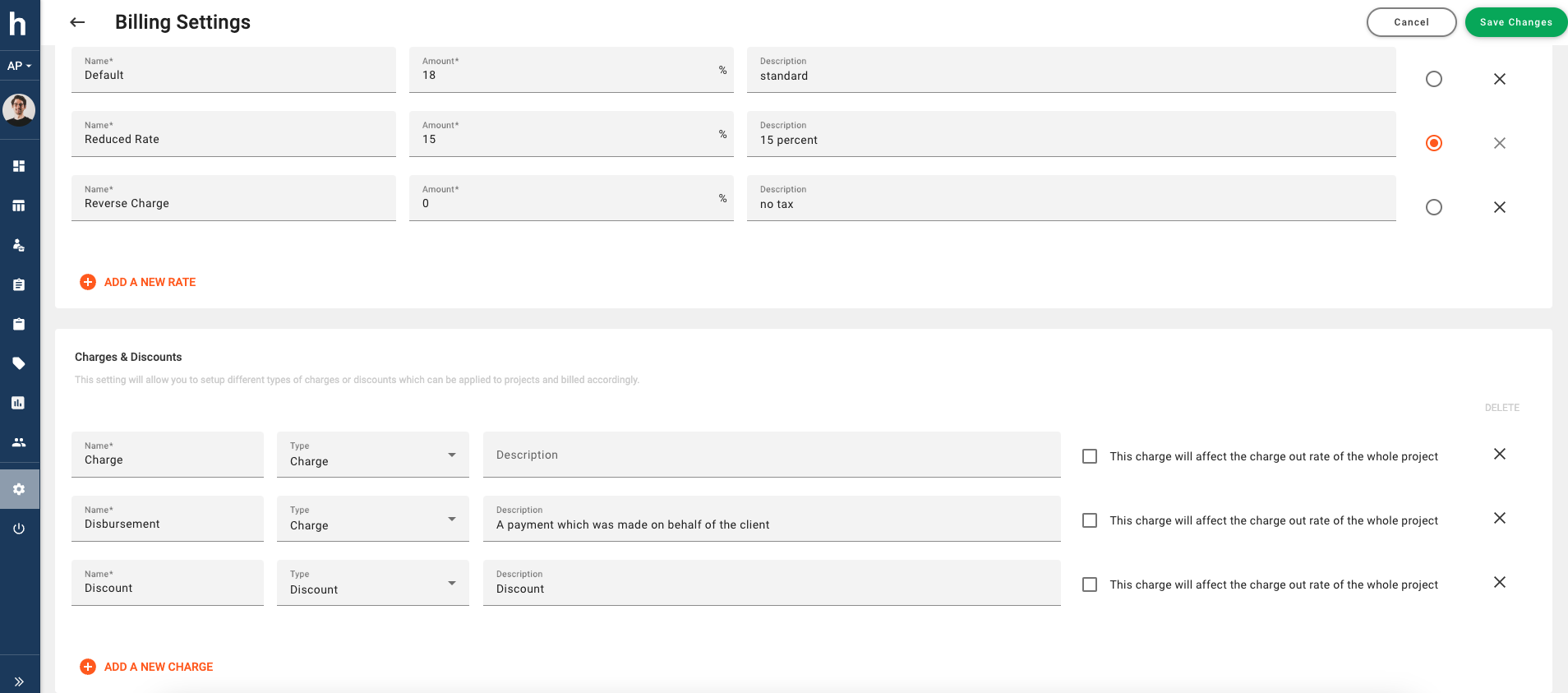
New Feature (Billing):
And if that upgrade weren't enough, it is now possible to define Charges or Discounts with percentage values! Supplementing your bills with commission-based charges, mark-ups or percentage-based discounts has never been easier. You can also view a video explainer here.
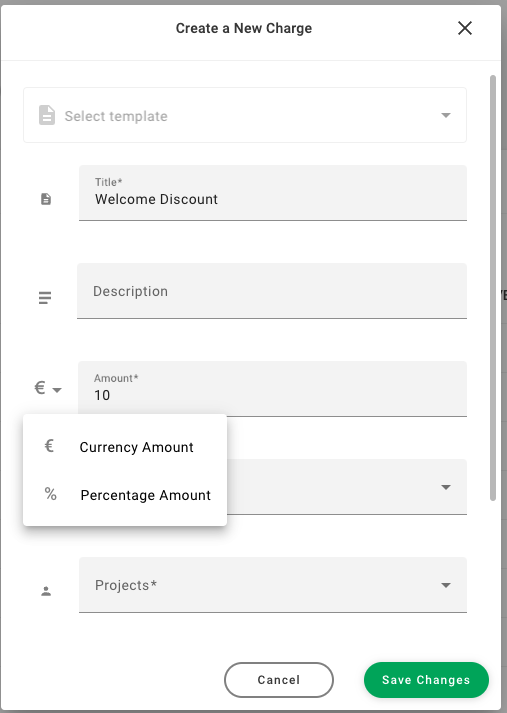
When adding a percentage charge or discount to a bill, you will be asked to choose between adding it to the whole bill or adding it to a selection of items already in the bill instead.
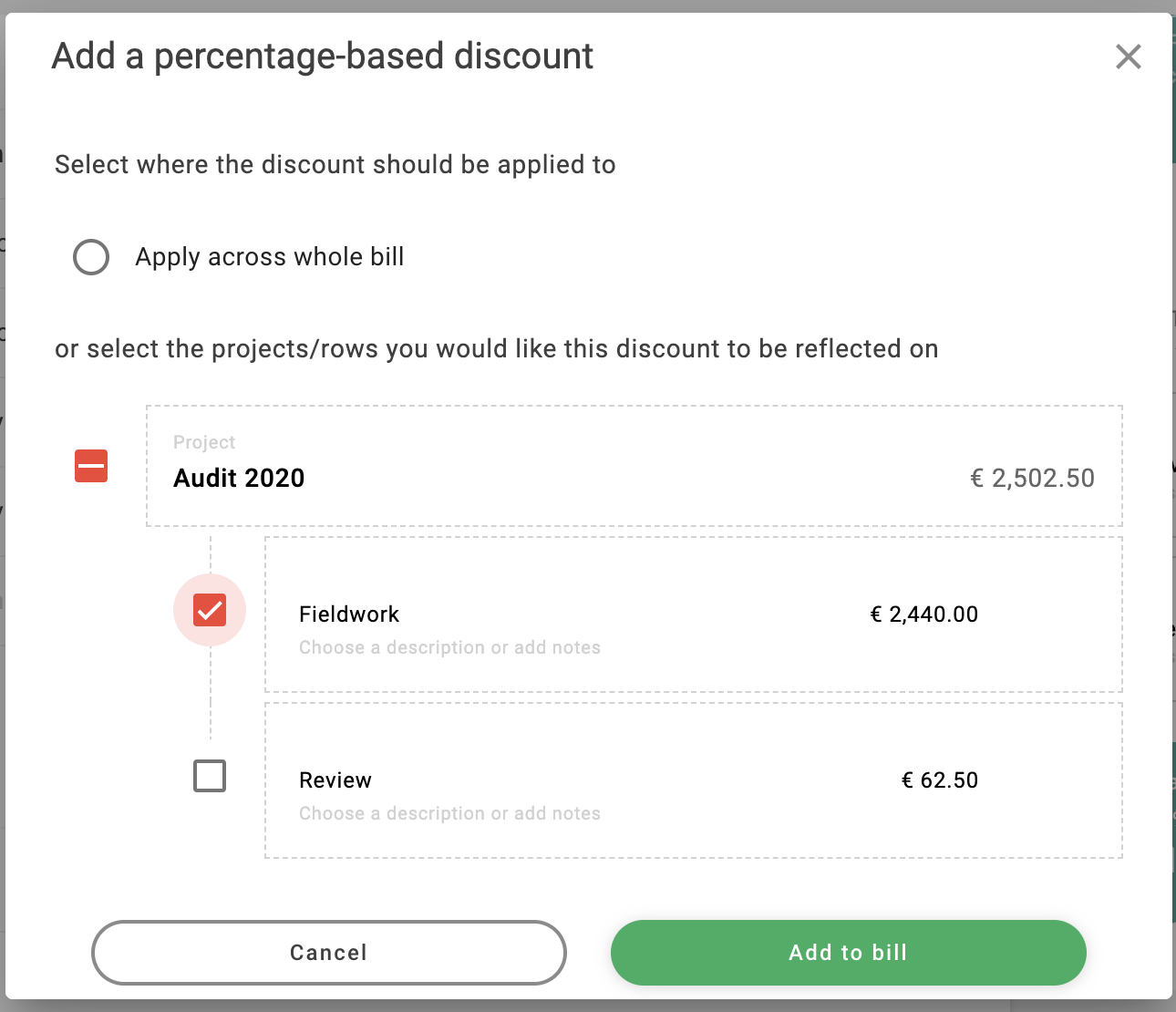
If you choose to add it to a group of items already within the bill, the selected items, along with the new percentage charge or discount will be linked together. Undoing such an action will also be very easy, simply hover over the linked bill rows, and press the unlink button (as seen in the below image)
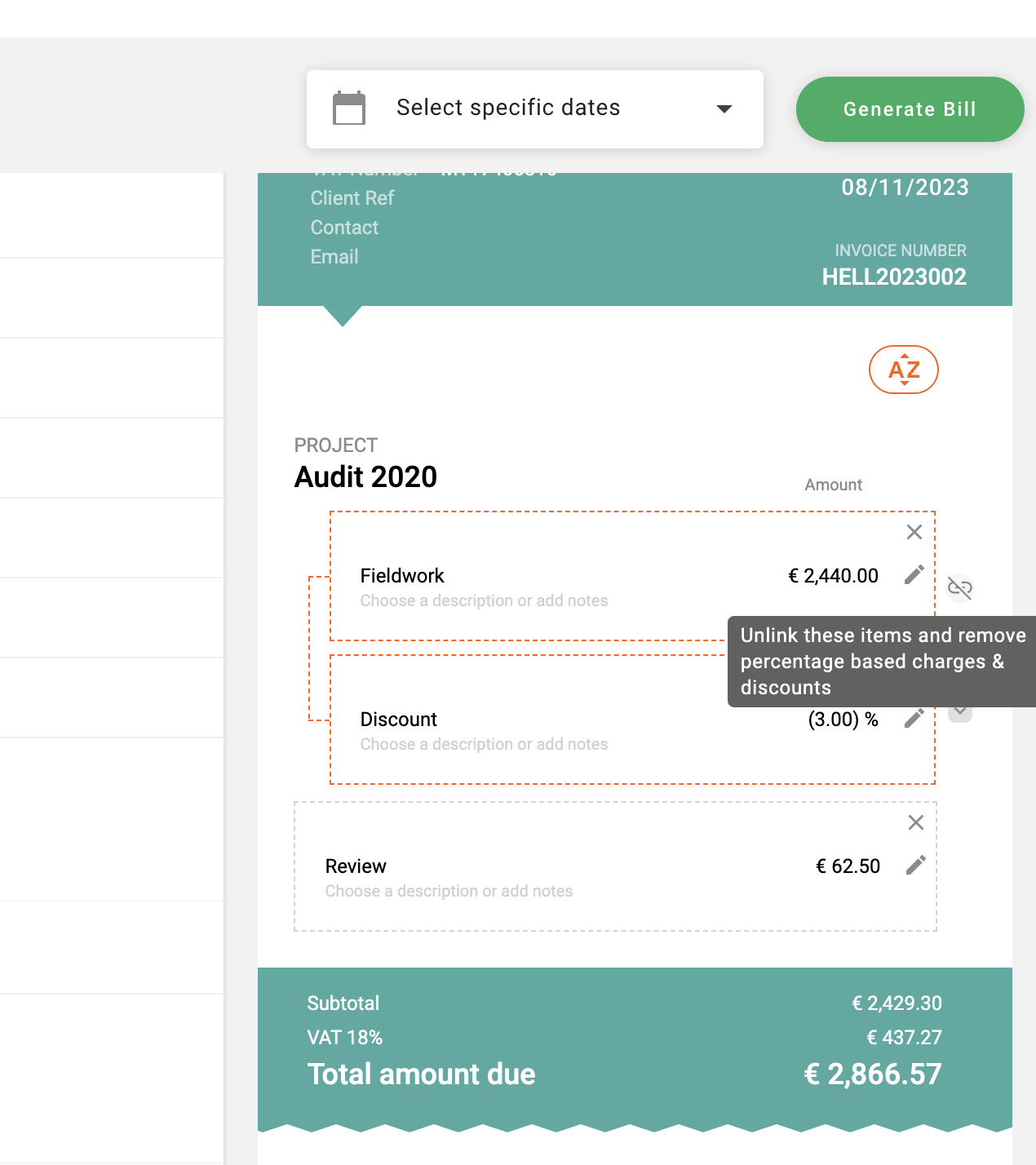
Improvement (Billing):
You are now given full flexibility to specify how many hours you would like to add when adding time to a bill. When a number of users have accumulated against the same job, you can also choose to add a part of these hours to your bill. (You may also view a short video explainer here)
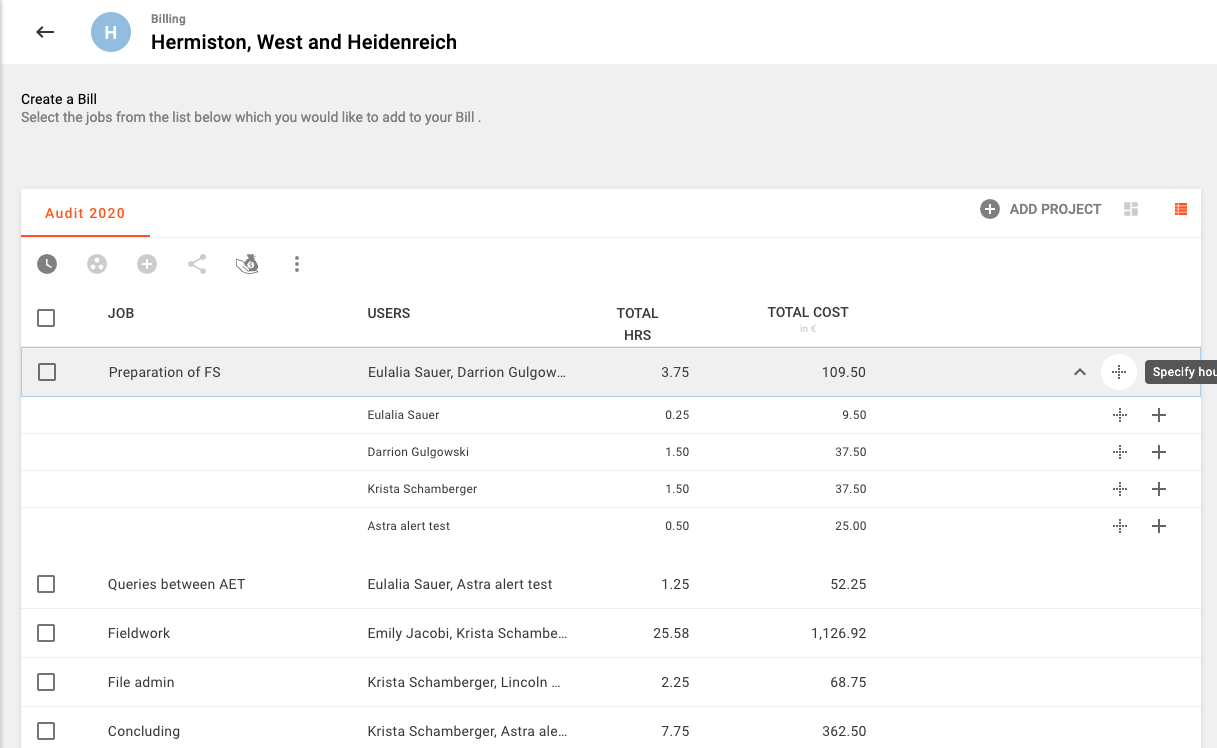
This flexibility has also been extended to Job Grouping, you are now free to easily cherry-pick the hours you would like to add to your bill if needed.
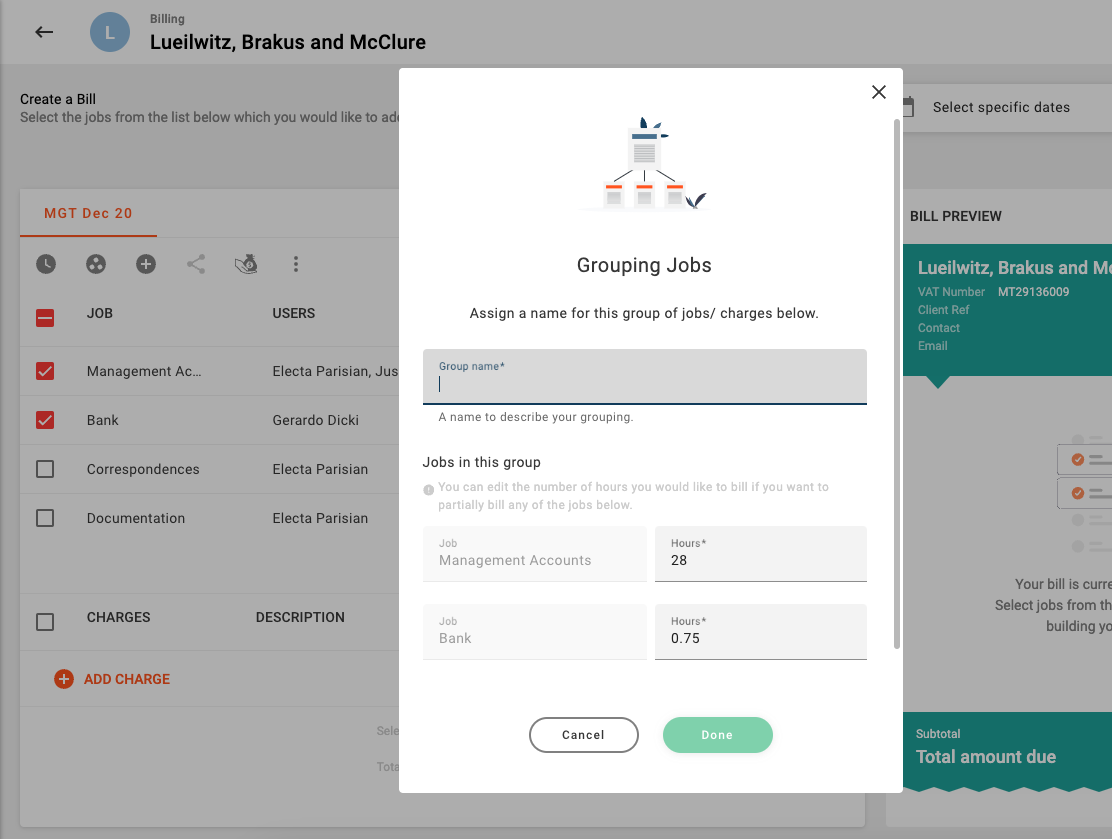
Do you need to add all your unbilled project hours to your bill instead? No problem! it's still just as easy and quick to add all of your billables with the click of one button!
Improvement (Billing):
Bills now allow you to sort their contents. By default all bills be sorted based on time with the earliest work being listed first.
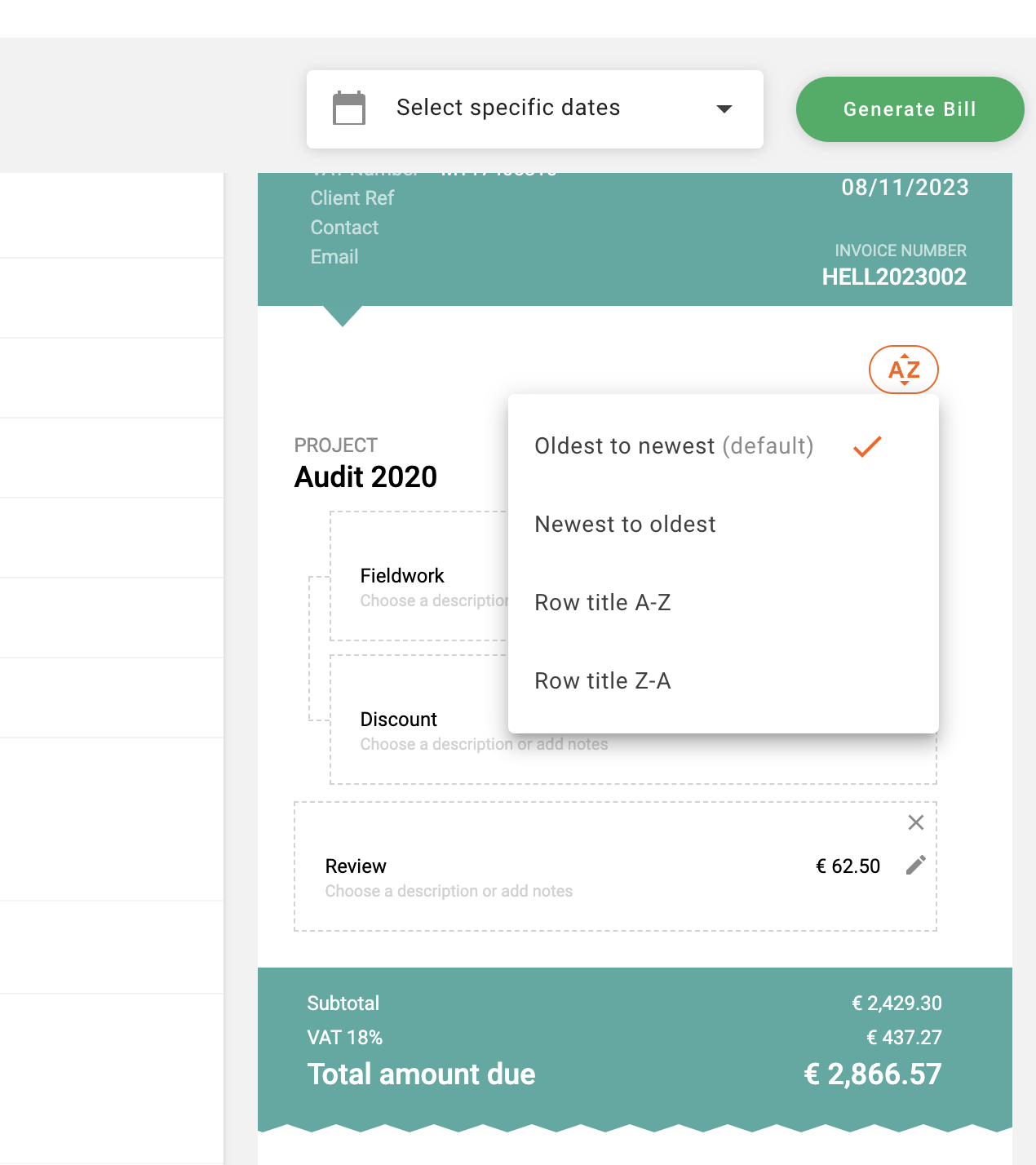
However other options for sorting are available and it is also possible to apply your own manual ordering in a bill. Whenever you hover over a row in your draft bill you will notice some additional buttons appearing on the right hand side of the row in hover. You may use the up and down buttons to move rows one position at a time, or else you may also click on the small number which appears between the two arrows and enter a new value to reassign that row to a specific position, just press enter or click out to close this off.

Fix (Billing):
The date range selector in the create bills page now works as expected.
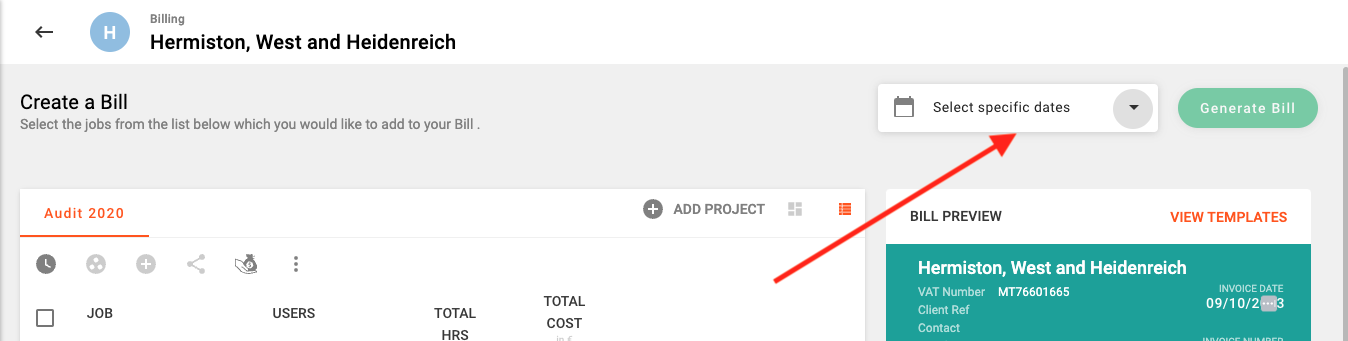
Release 1.13.3
 Alex Farrugia
Alex Farrugia
Fix (Users):
An issue which was preventing the editing of users' profile by their managers has been addressed.
Improvement (projects):
The possiblity to view a Project's cost has now been given a separate permission and can be assigned to any role within your organisation
Release 1.13.0
 Alex Farrugia
Alex Farrugia
New Feature (Tax Rates):
Version 1.13.0 of hidma introduces the ability to create and manage multiple tax rates, allowing you to accommodate various tax jurisdictions and regulations effortlessly. Super Users in your organisation will be able to manage these settings by navigating to the Billing Configuration Page by going through Settings -> Configuration -> Billing Configuration.
By default, you will only have one default tax rate configured in hidma and the Tax Rate settings will be switched off. Click on the slider on the top right corner (1) to switch these settings on. You can start modifying your existing rates simply by changing the values in any of the fields. You can add a new tax rate by pressing the Add a New Rate button (2) below the list of tax rates.
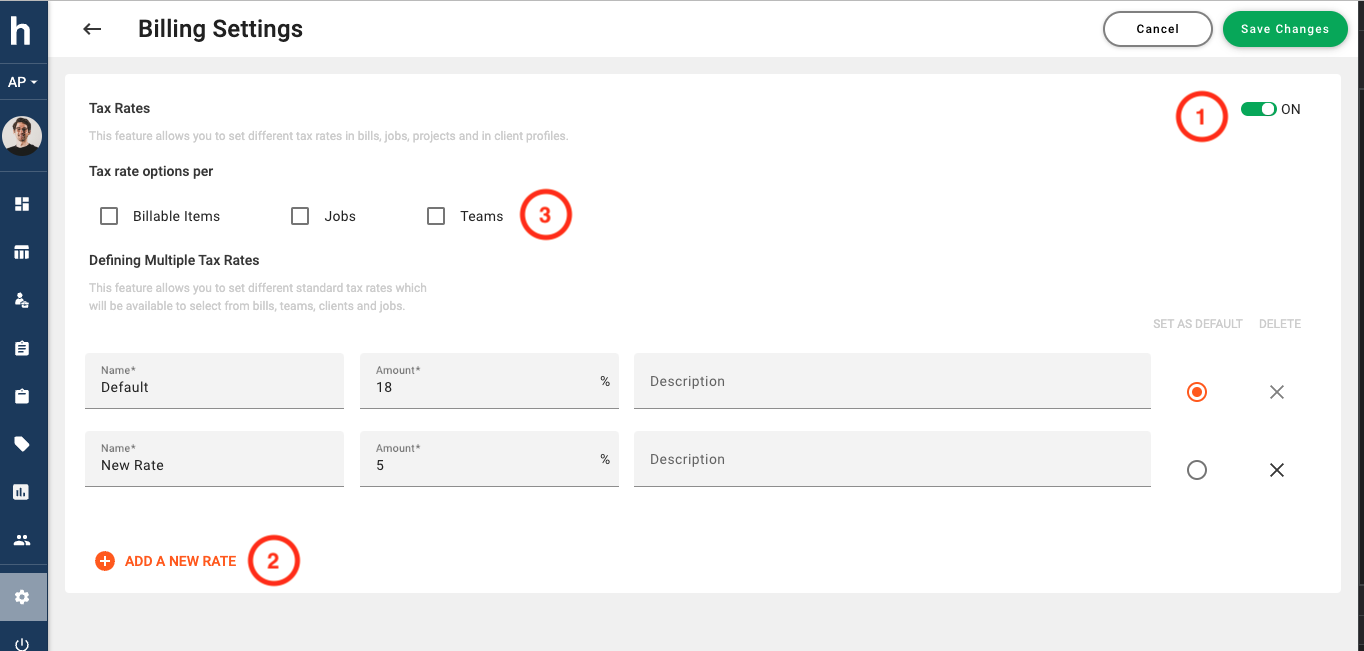
You can take things a step further and also define default tax rates for specific Jobs, Teams or Charge Types by checking any of the tickboxes under the sub-heading 'Tax rate options per' (3). By enabling these options, you will be now be allowed to assign a default tax rate to any team, job or charge type (configurable charge types are coming in Release 1.14.0) that exists in the system
For example in the screenshot below, we are about to select a default Tax Rate for the Job called Forms.
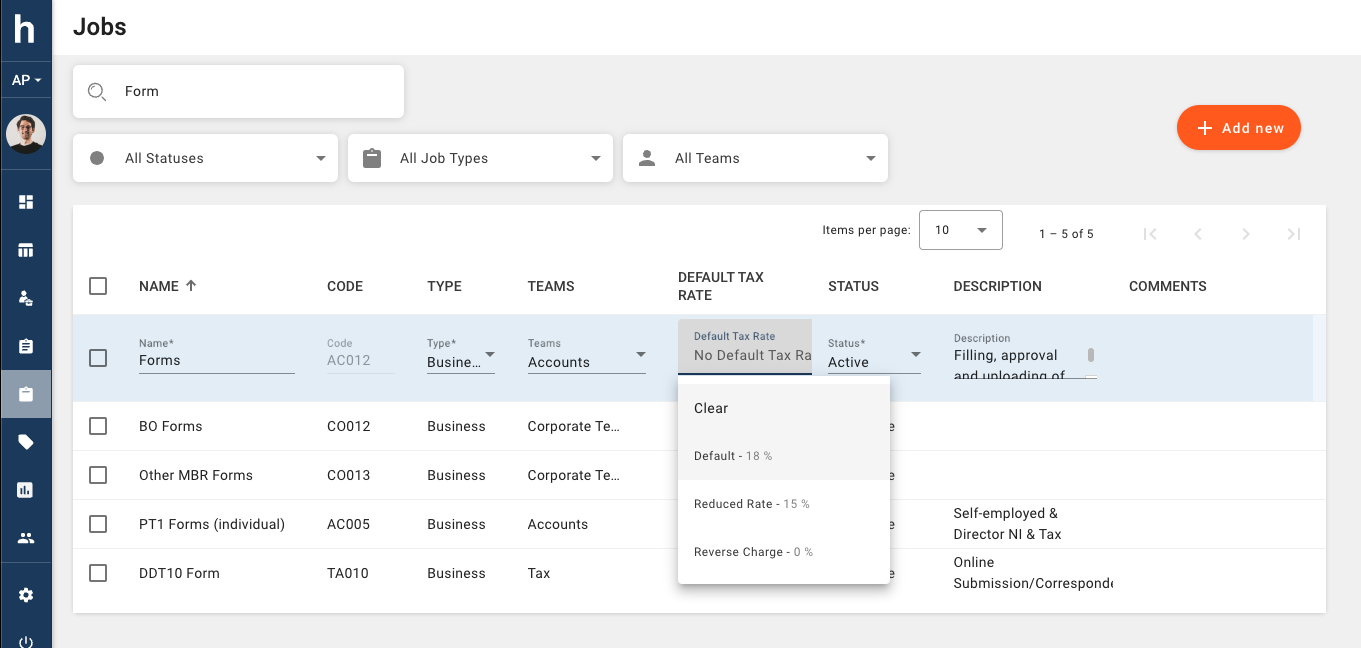
When a default Tax rate is assigned to any of these entities, it will be the suggested tax rate which will be applied during the billing phase. Naturally, one will still be able to apply any of the exisiting tax rates to any of the rows within a bill, however this feature will save users time by applying default rates as could be required.
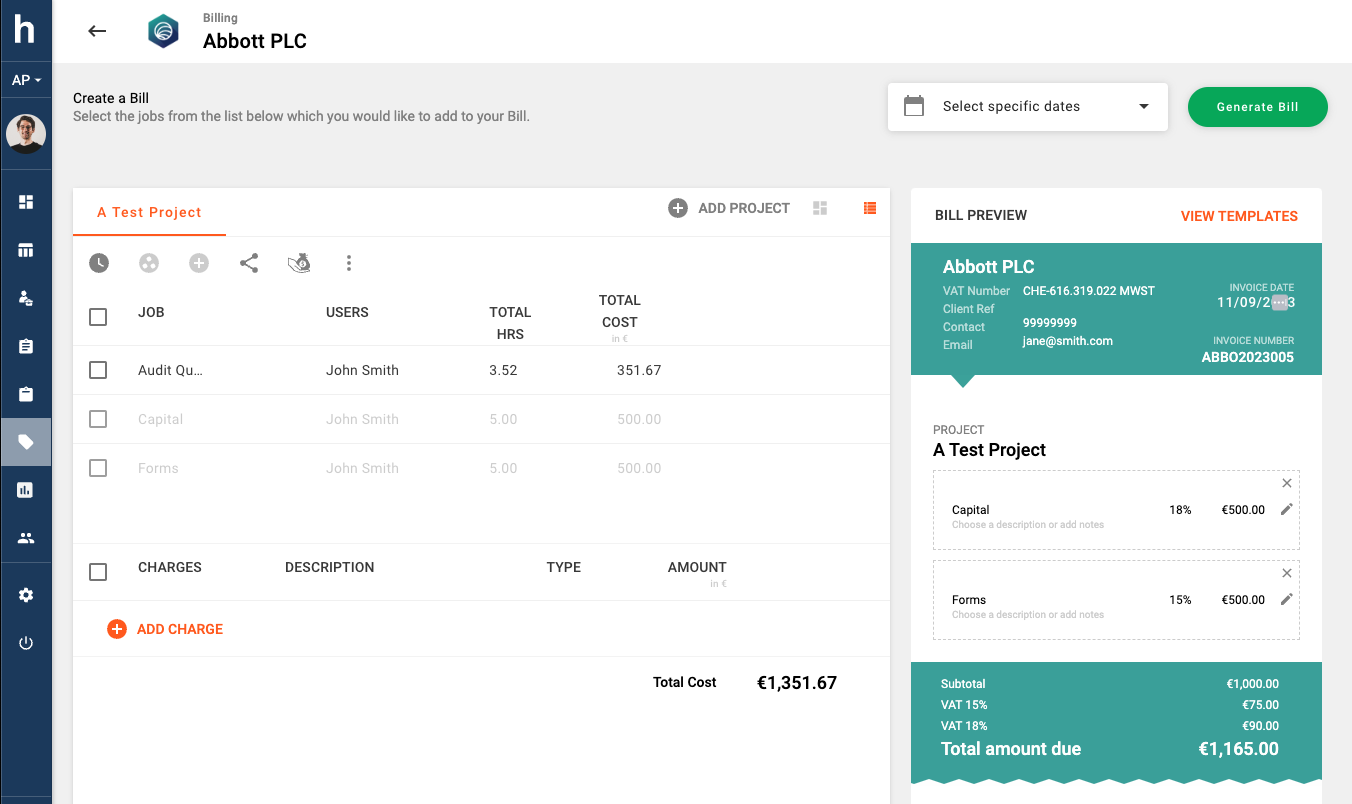
In the event that whilst adding unbilling hours to a bill, conflicting default tax rates for both the team and job are detected, hidma will prioritise the default tax rate of the team in question. Of course, the user will still be able to modify the suggested tax rate for the resulting bill row or grouping.
Fix (Reporting):
In some rare cases where users had overlapping date ranges for charge-out rates, the csv extracts from reporting section where displaying any time logged by these users multiple times (once per charge out rate). This issue has now been addressed.
Release 1.11.1
 Alex Farrugia
Alex Farrugia
Fix (Teams):
The calculation for Average User Charge out rates has been fixed and no longer shows an inaccurate and unrealistic figure.
Fix (Projects):
It is now possible to upload files larger than 1 MB and better error handling has been incorporated for viewing of and uploading of Project Files.
Fix:
When changing the avatar of a user, client or client group profile, you will now be able to see changes reflected immediately whilst still editing the said profile.
Fix (Users):
Changes made to a user's job title will now be reflected immediately in a User's profile without the need of refreshing your browser.
Release 1.11.0
 Alex Farrugia
Alex Farrugia
New Feature (Projects):
Hidma now allows you to easily associate files with your project. This handy feature will help you better organise any project related documentation such as perhaps, quotations, Project Scoping documents, in one easily accessible location. You can access this feature by simply navigating to a project's dashboard.
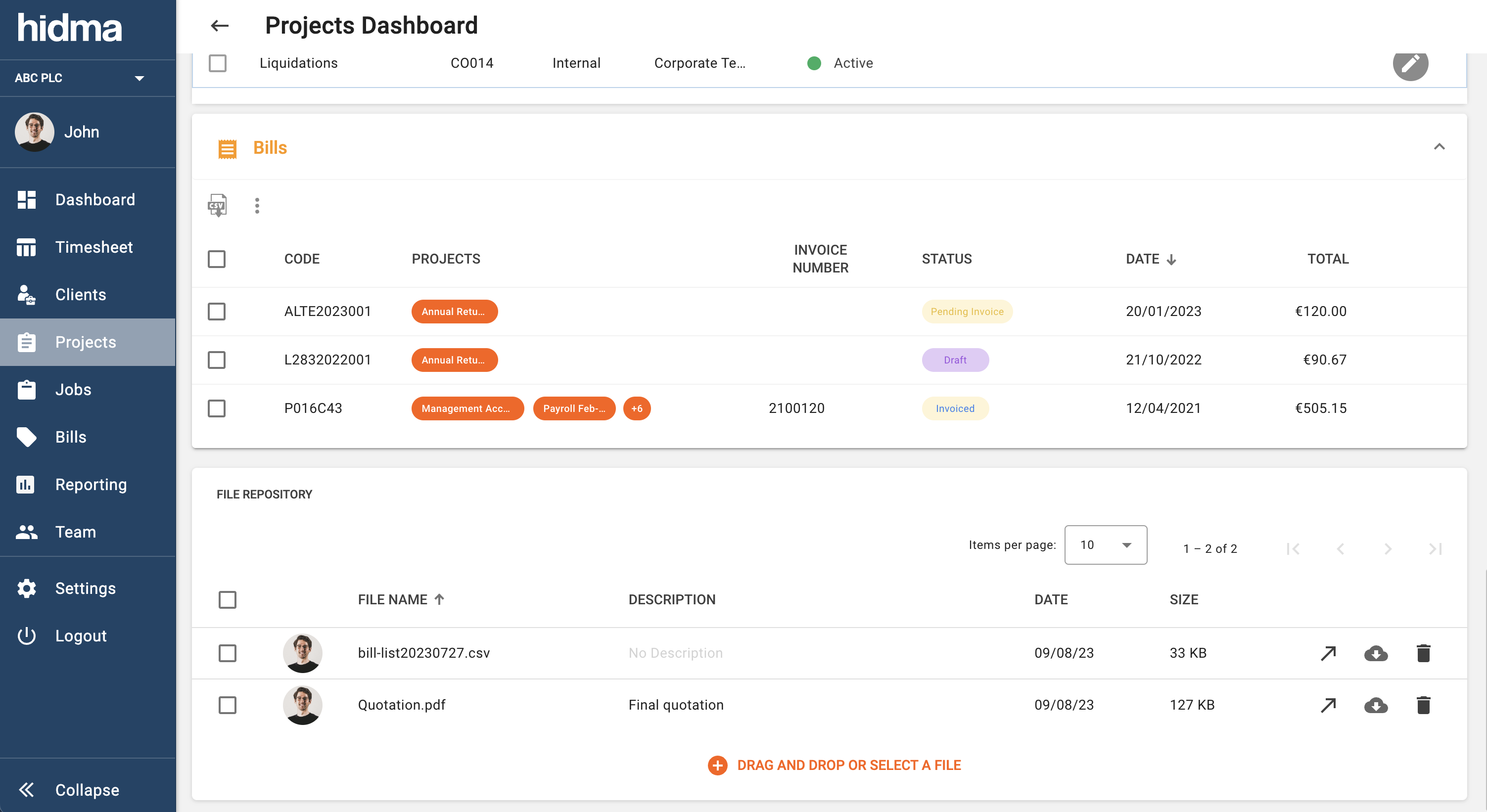
Once a file has been uploaded to a project, you can change its name and add a description to it as well. Apart from being able to quickly download the file from this new widget, if the file can be opened by a browser (for example, pdf or image files) you can easily open the uploaded file in a new tab. This feature is available on both desktop and mobile and a handy shortcut is also available in the Project Information section in the Create Bill page.
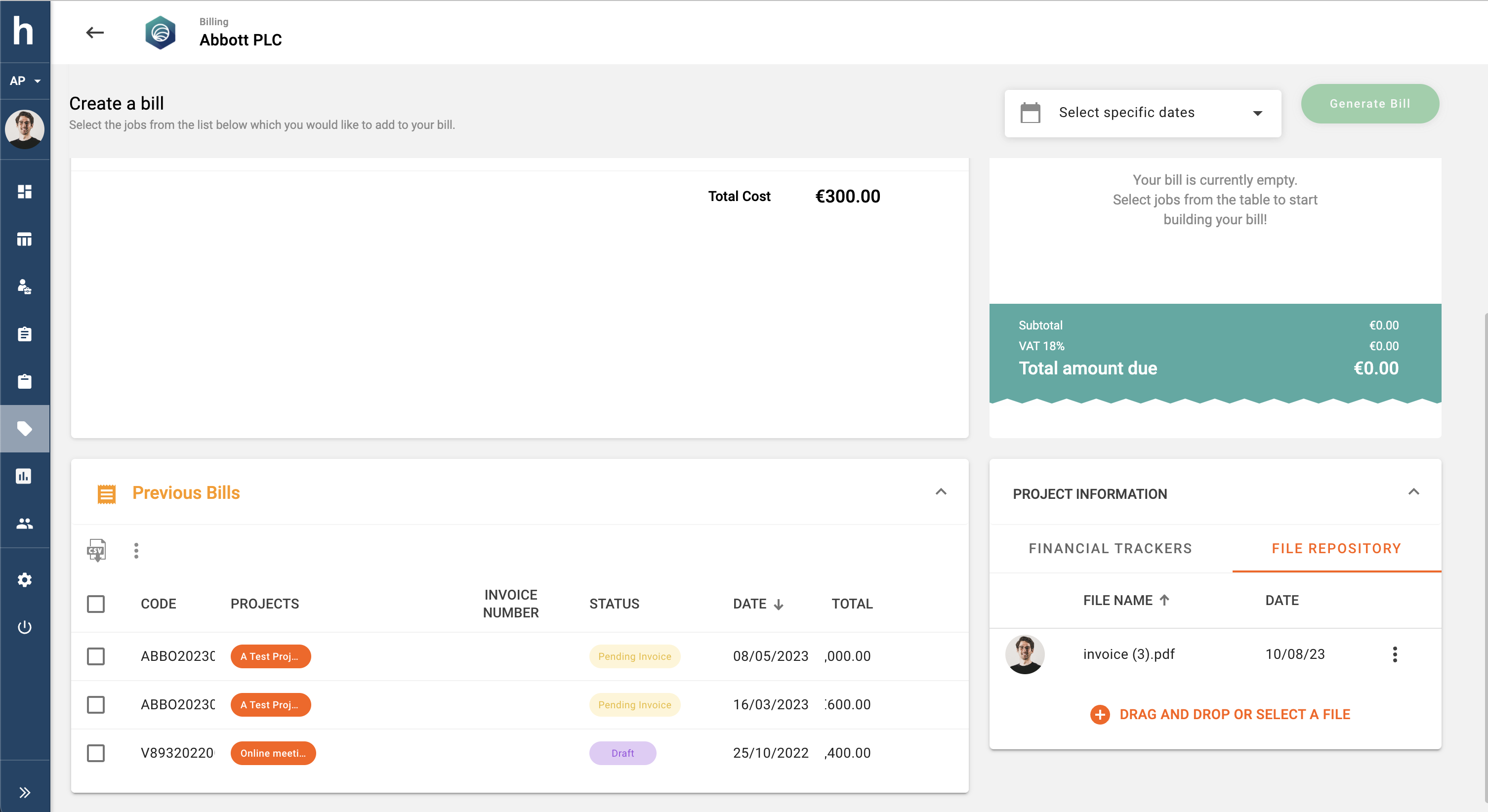
New Feature (Billing):
Billing is one of the few features of hidma which is not available when browsing on your mobile phone. The new Bill Cards feature though makes it possible to view a summary of existing bills whilst using a mobile phone.
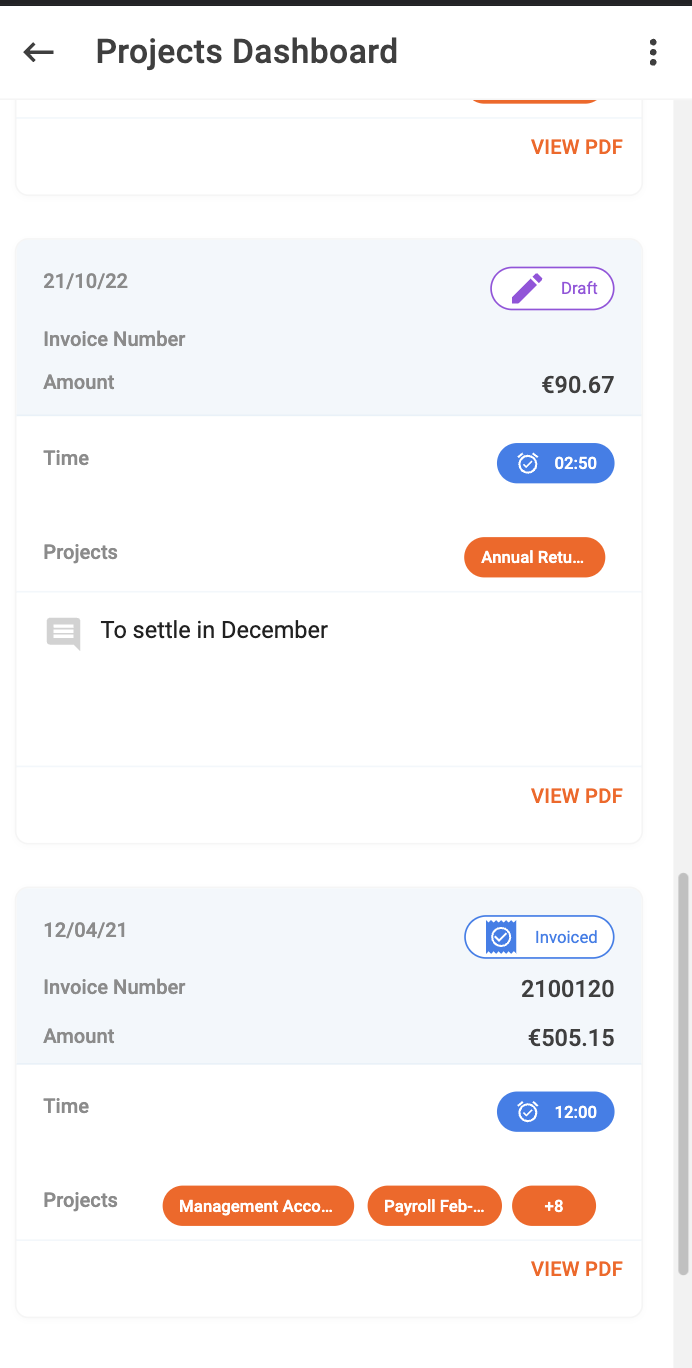
It's also possible to view/ download a pdf version of any these bills. This feature is accessible on any Client, Project or Client Group Dashboard.
New Feature (Teams):
Your organisation's super user now has full control over the Teams in your hidma account. By accessing the Teams Section in the Settings Page, it's now very easy to add new teams, change team names, assign a team manager and maybe a description as well as deactivate a team if necessary.
Fix (Billing):
Downloading a list of bills as csv now respects any filters which would have been applied on the billing page.
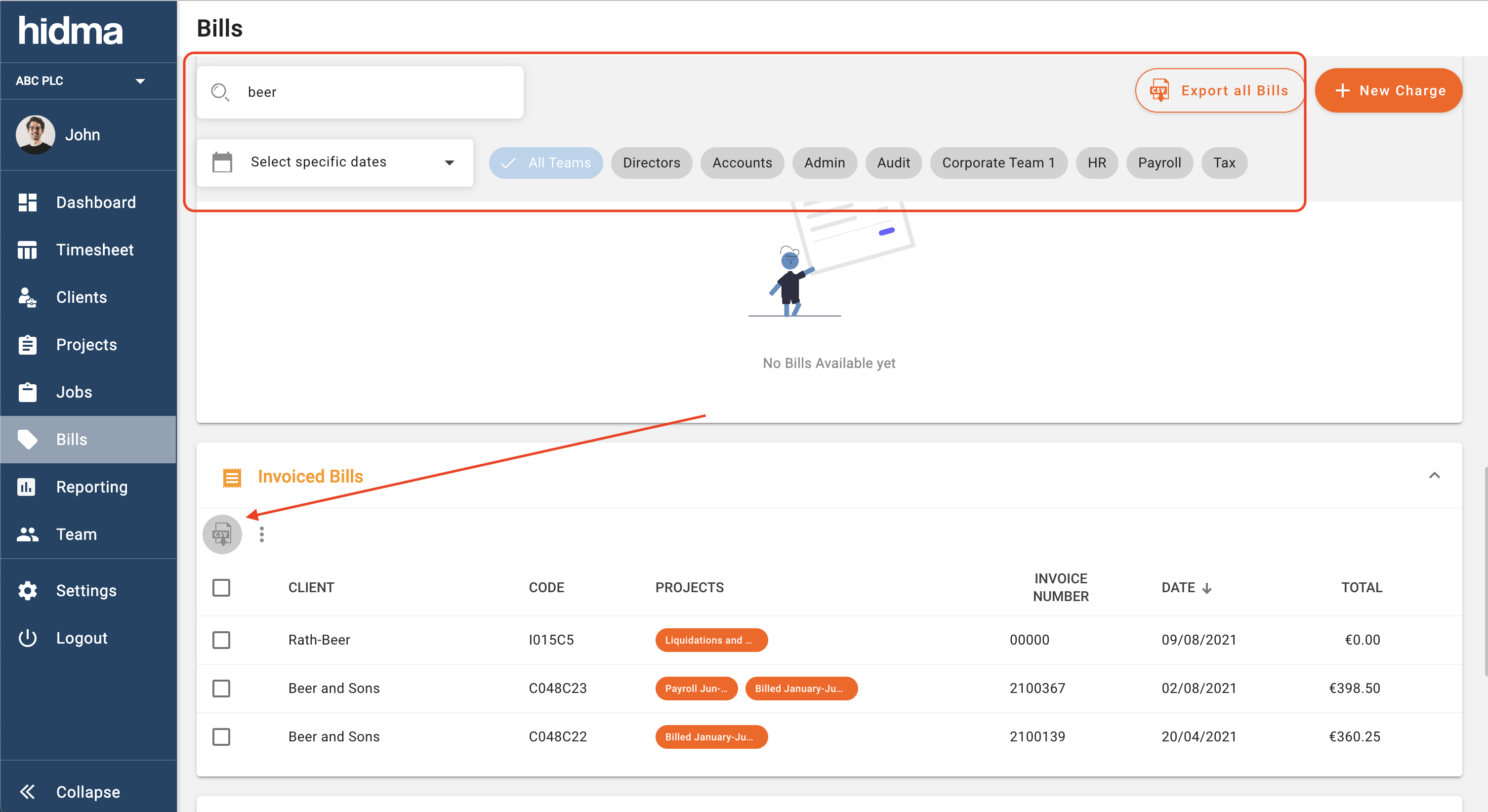
Fix (Reports):
Reports now longer show entries carrying 0 hours.
Fix (Projects):
Project Dashboards will always render correctly now, even in some rare cases where some of the project data doesn't get loaded correctly.
Release 1.10.0
 Alex Farrugia
Alex Farrugia
New Feature (Billing):
Billing your clients on the basis of a retainer has just been simplified. A new feature in the Billing Module now allows you quickly add a fixed amount of unbilled hours at a fixed rate to your bill.
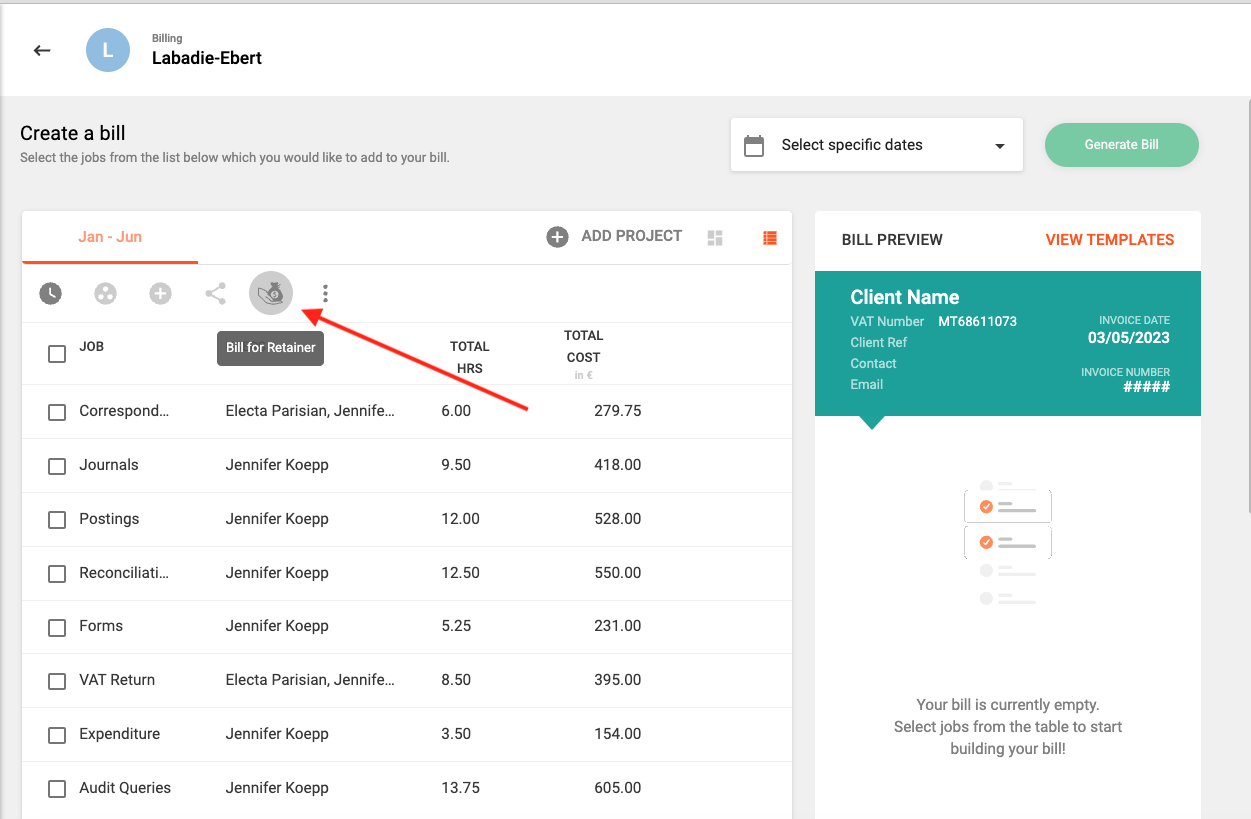
You can pre-select some unbilled jobs to consider for your retainer or you can just press the Bill for Retainer button immediately without doing so. You will then need to provide the total amount of hours the retainer covers, its total chargeable amount, and a description which will be shown on your bill. You will also have the liberty to change which unbilled jobs contribute to this retainer and by how much, or you can just let hidma automatically handle this for you.
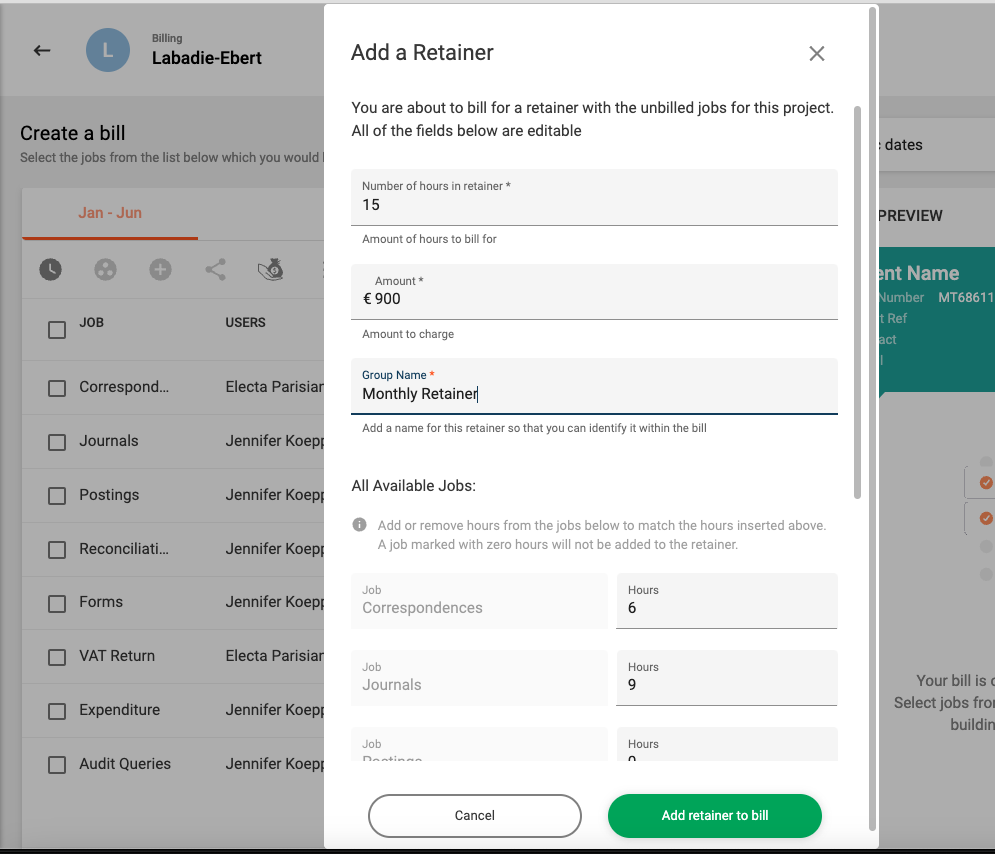
Improvement (Timesheets):
It is now possible to download a list of timesheets to a .csv file. This is particularly useful for managers or admin staff.;
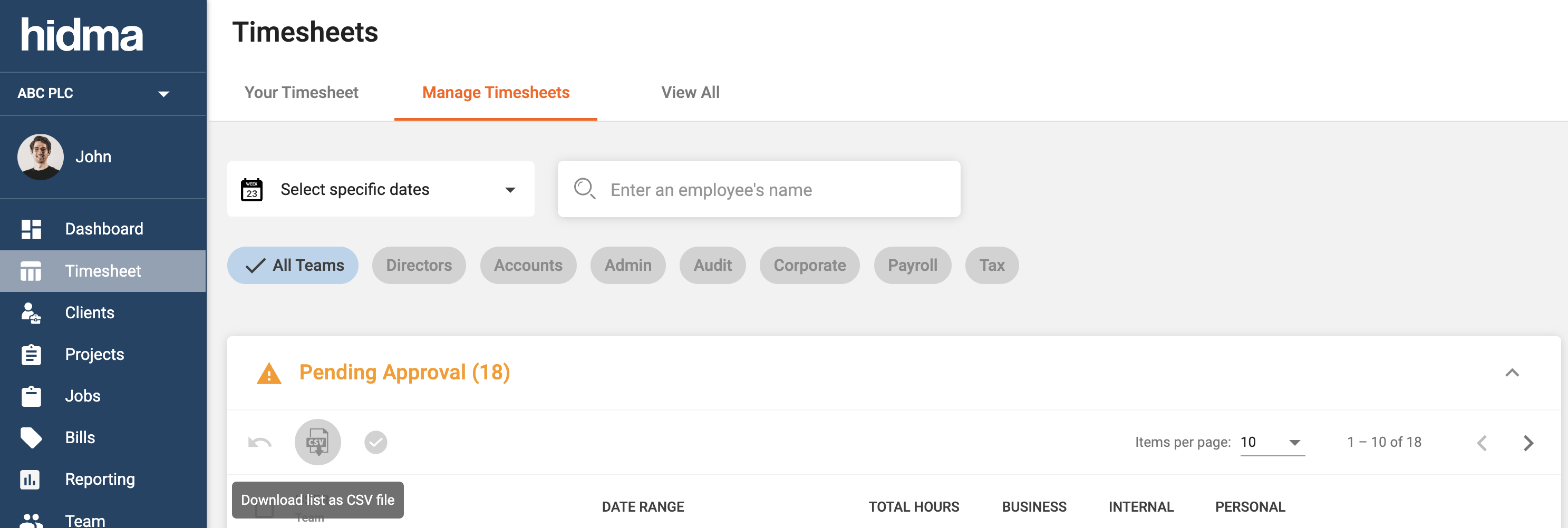
Improvement (Billing):
Permissions for the generation of bills have been separated from those required for the creation or management of bills. This means that larger teams can assign bill creation rights to some of their team members without allowing them to actually generate the bills. Managers would then be able to review the draft bills before generating them themselves.
Improvement (Auditing):
Auditing relating to changes made to approved timesheets which were reopened is now more granular and details every single change which happens on the timesheets in question.
Fix (Timesheets):
In the new timesheet row form, the clients' dropdown will now always show all clients, even if they have no projects which the user can assign time to.
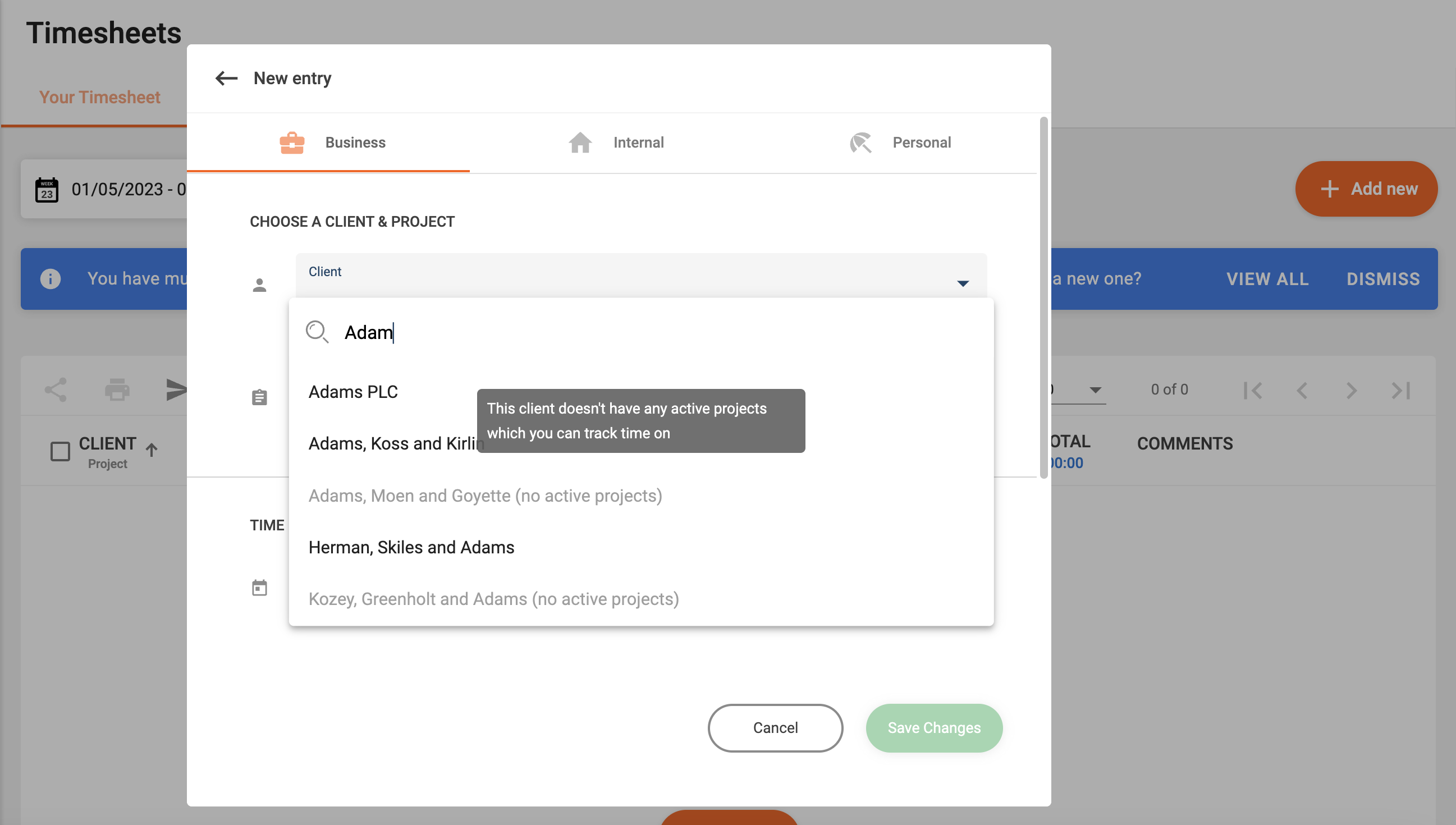
Release 1.9.2
 Alex Farrugia
Alex Farrugia
Fix (Client Groups):
Users who are not super users yet have rights to manage client groups are now able to create client groups without any issues
Fix (Settings):
Changes made to the configuration of Client, Project or Team Profiles are now no longer affected whenever a new release is issued.
Release 1.9.0
 Alex Farrugia
Alex Farrugia
New Feature (Client Groups):
Time to organise your clients! This feature allows you to easily group clients together into a Client Group, providing you with a quick way of seeing combined statistics (and other information) related to them. Similarly to clients, client groups will have a dashboard which will provide you with an overview of the group and its performance. Another very compelling reason for creating client groups is the fact that they can be used in batch project creation. If you have a large group of clients which regularly require similar projects to be created, this will definitely save you a lot of time. In this case, it is recommended that these client groups are marked as being Internal, in this manner, hidma will recognise that these groups do not really represent a group of companies but are being created instead for the sake of convenience.
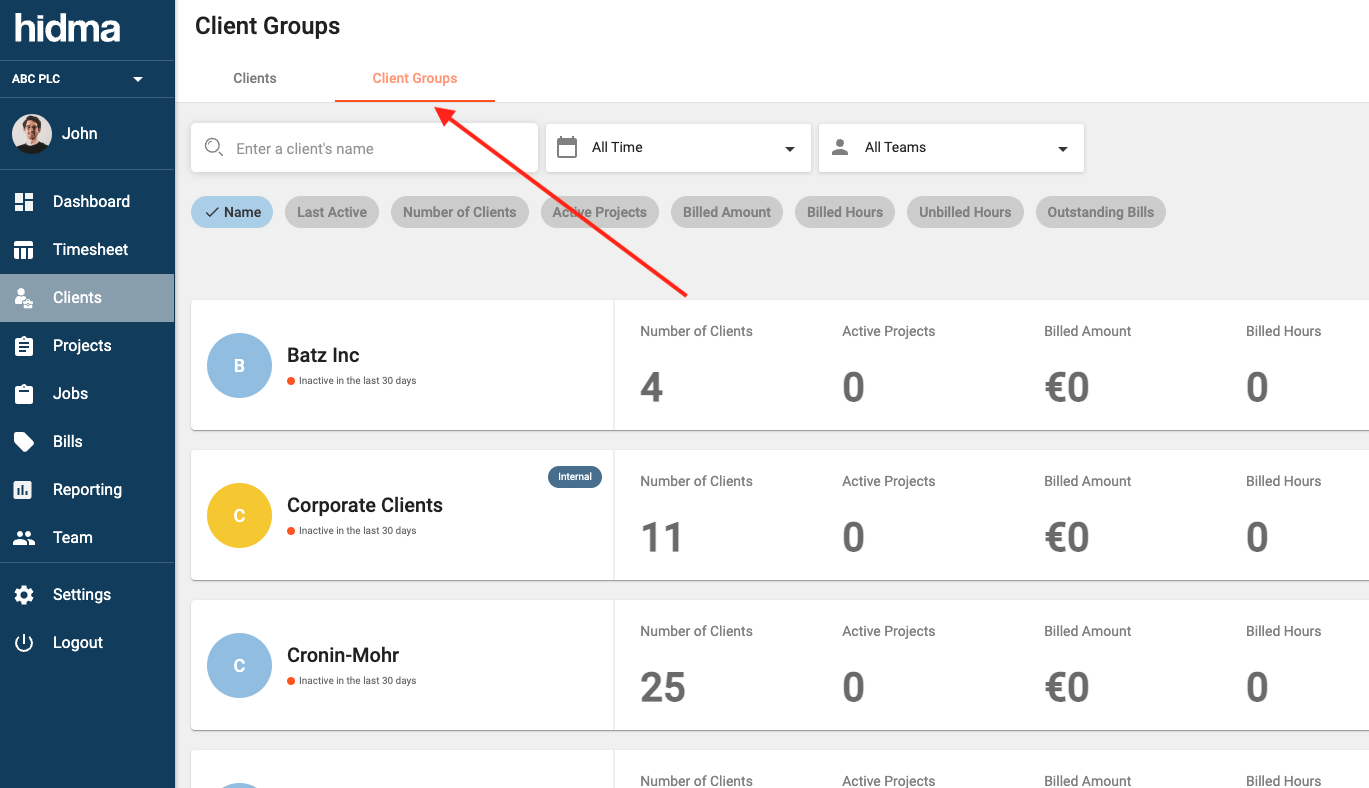
New Feature (Teams):
Team user profiles are now fully configurable and if you are a Super User then you can customise how a user profile looks as well as what fields it contains from within the Settings section.
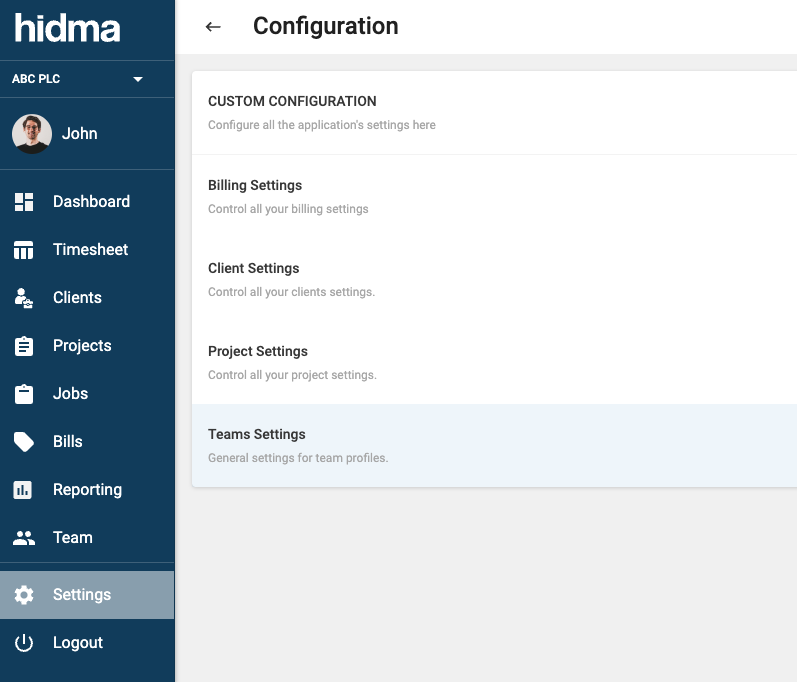
New Feature (Teams):
It is now possible to configure the amount of weekly working hours for each staff member. This setting would have to be enabled at an organisation level by a Super User first through the Teams Settings page. Once this is enabled, you will be able to select the Employment basis of the user in his or her profile as well as input the number of hours the user is expected to work per week. This feature can then be combined with optional warnings when a user is falling behind in the logging of hours in his timesheet as well as an optional blocking of new timesheets until the user has met his quota of hours in previous weeks.
Improvement:
Date Range pickers now have 3 handy shortcuts which are bound to come in handy when managing timesheets or when generating reports. Who needs all those clicks anyway, right?!
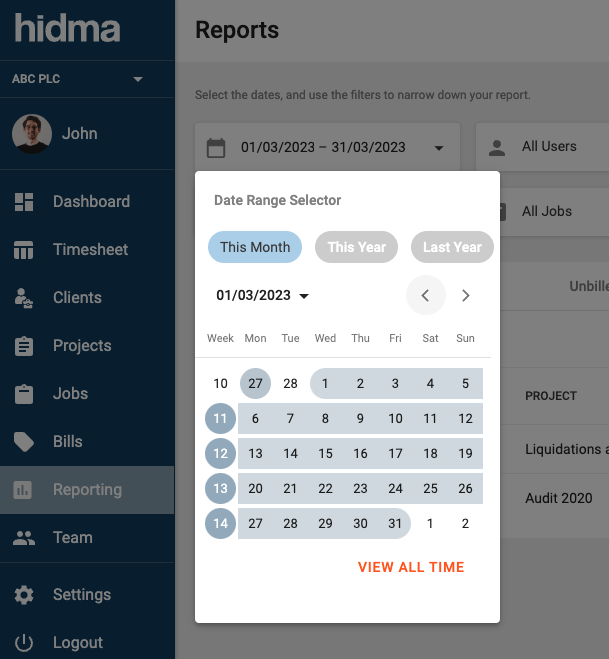
Improvement (Reporting):
Users who do not have management permissions and/ or do not have access to the Reporting feature will now be able to generate reports based entirely on time logged within their timesheets. No financial data (costs, amount) will be exposed. With this feature, all users may very quickly browse through their logged time without having to search through countless timesheets.
Fix (Reporting):
When exporting a report in .csv format, the Job Type is now shown correctly.
Release 1.8.0
 Alex Farrugia
Alex Farrugia
New Feature (Clients & Projects):
Super users now have the power to fully customise Client and Project profiles 🤩🤩🤩. The configuration for these two profiles is based on this structure:
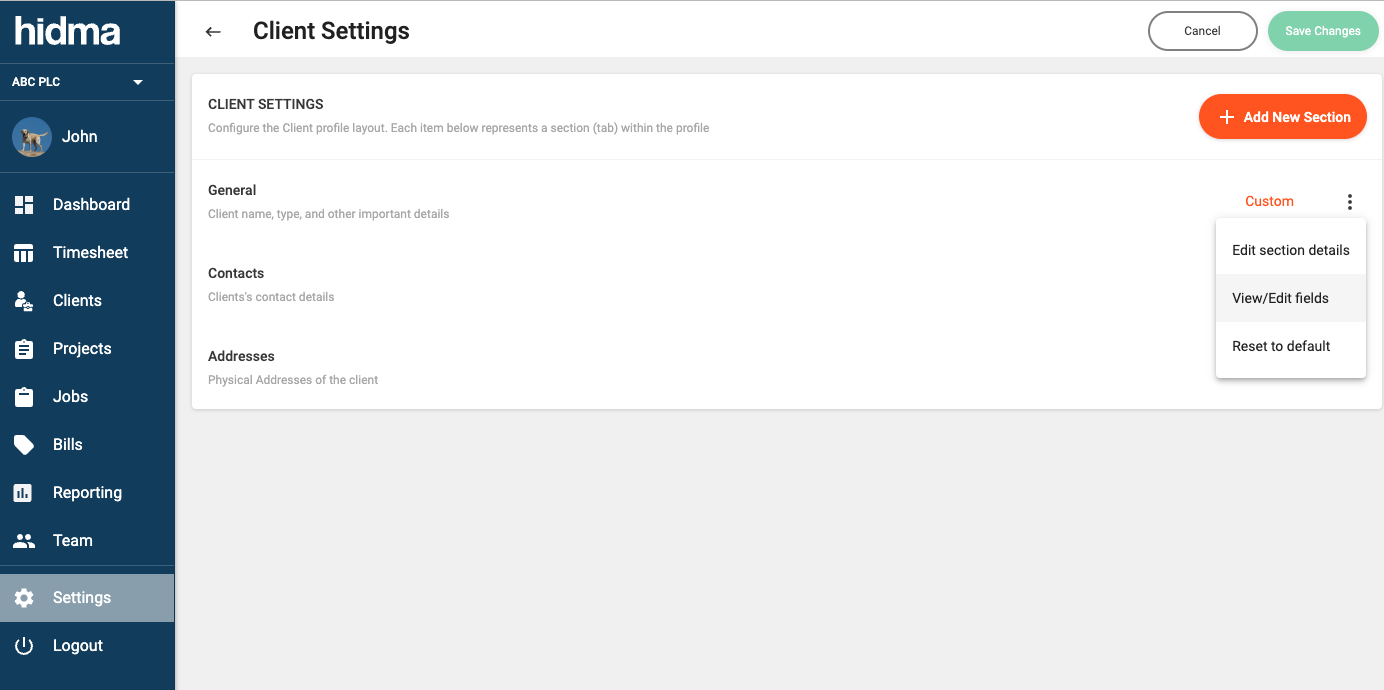
A super user will be able to define new sections, sub-sections or fields, and move their contents around as they deem fit. It will also be possible to rename any section, sub-section or field.
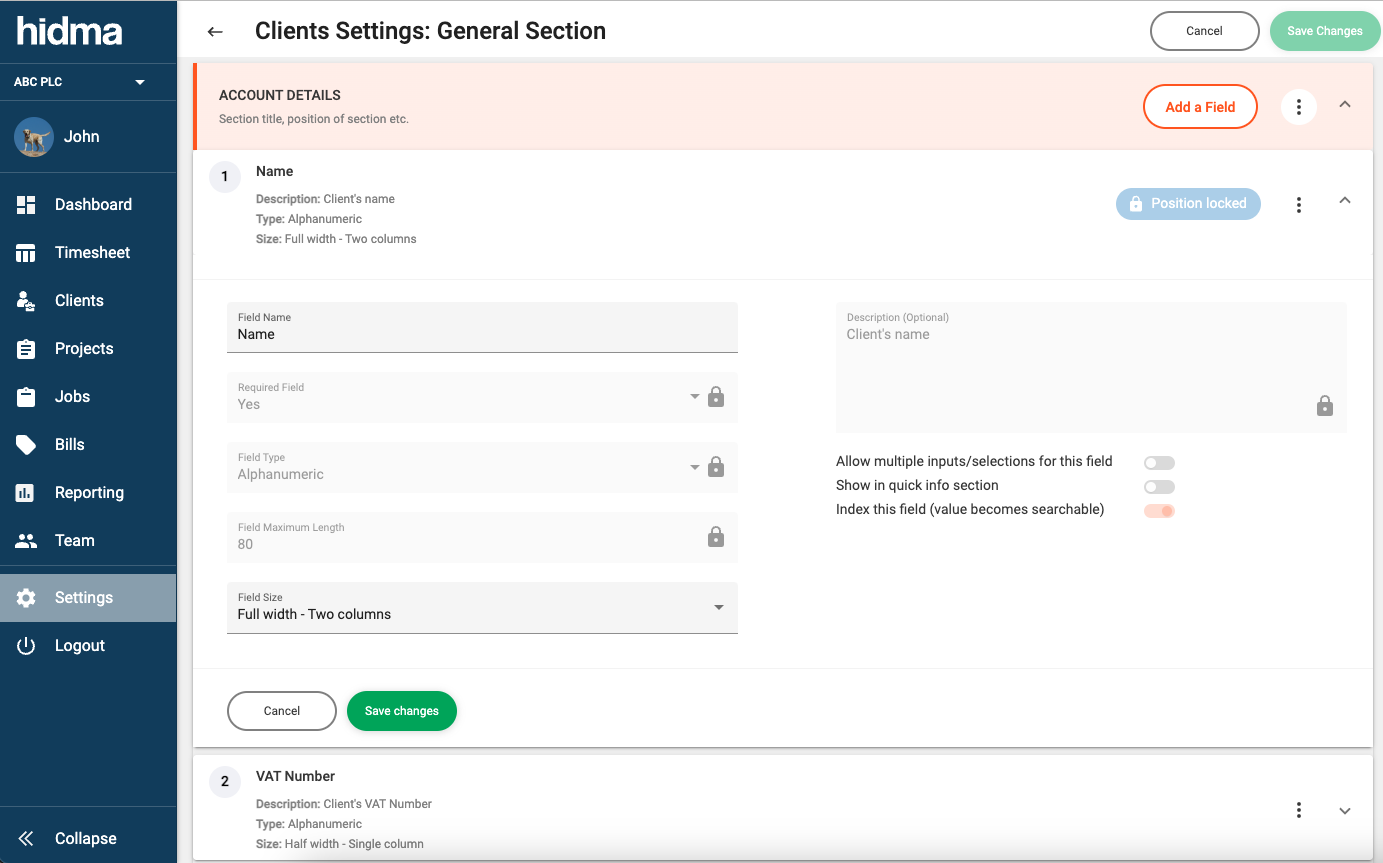
This feature will make it much easier for organisations to respond instantly to regulatory changes or other operational requirements which would necessitate the introduction of new fields to their existing projects or clients.
New Feature (Clients):
Thanks to the introduction of configurable Client profiles, it is now possible to add, edit or delete Client Types through the Client Configuration Settings Page.
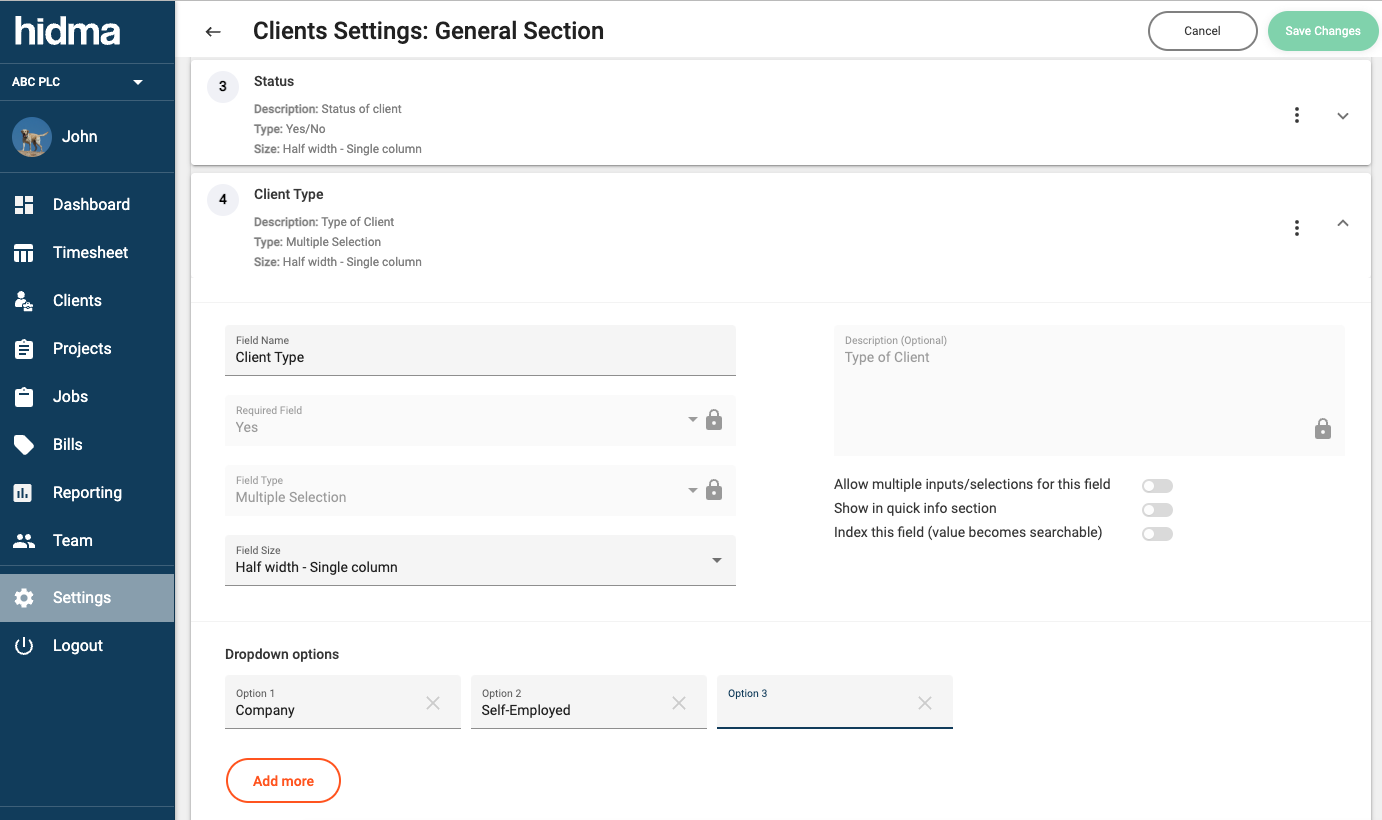
Fix (Projects):
An issue with the calculation of Project Recoverability has now addressed.
Improvement (Clients):
It now much easier to understand if a client profile has any errors (and is thus preventing saving).
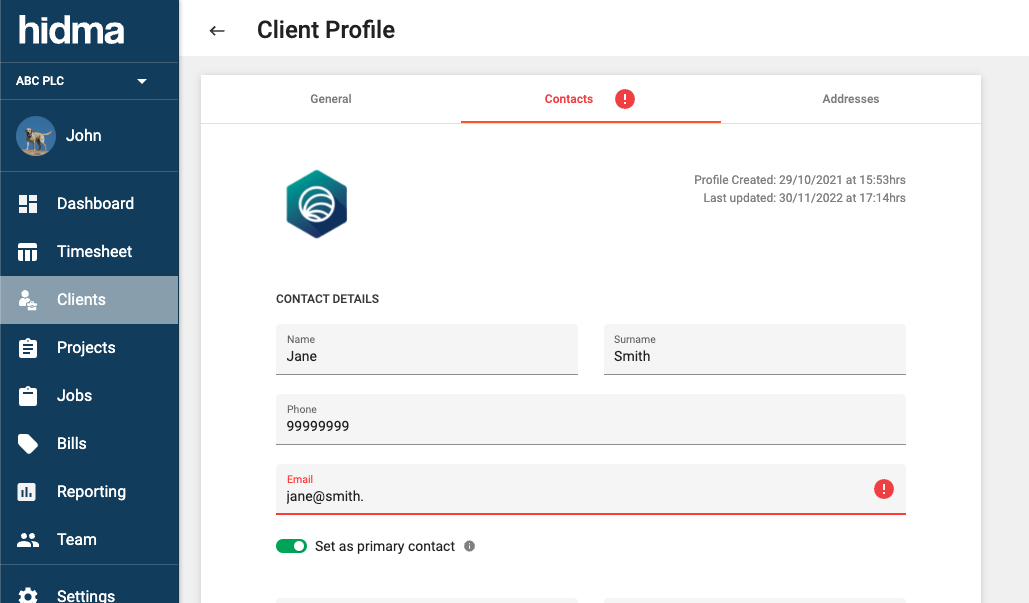
Fix (Billing):
A project which has no unbilled chargeable hours but which has unbilled charges can now be billed.
Release 1.7.0
 Alex Farrugia
Alex Farrugia
New Feature (Reports):
Two new tabs ('All' and 'Charges') have been added to the Reporting page. The first should be quite self-explantory and will allow to view any sort of transaction which matches your filters or viewing permissions, (this includes Charges as well). The Charges tab will instead give you a summary of any charges created within Hidma.
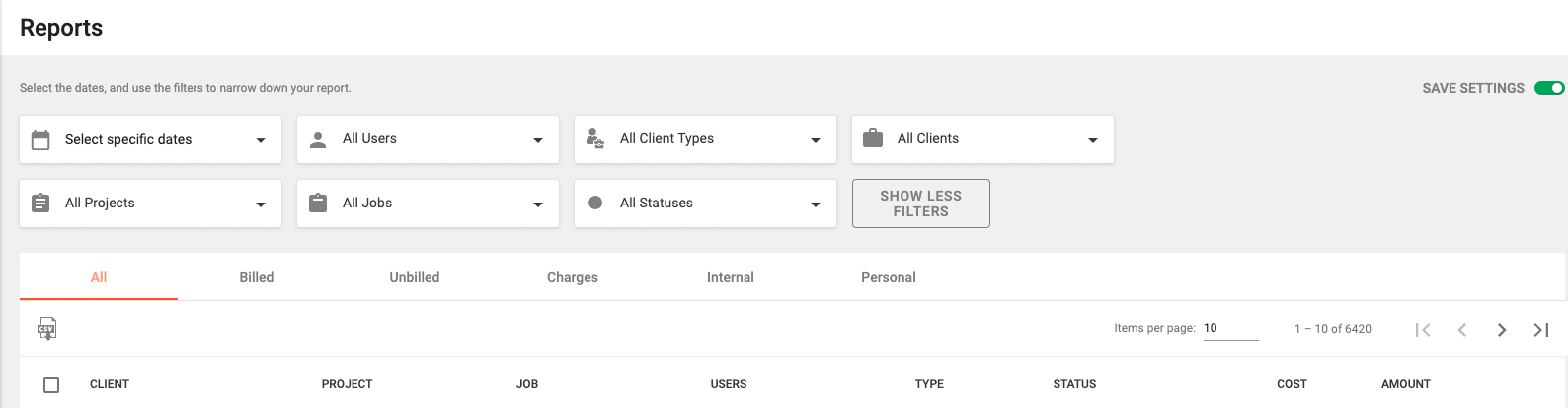
Improvement (Reports):
Reports now allow sorting by nearly all columns and a Status Column has been added for the All, Billed and Charges tab which shows the billing status of the row in question.
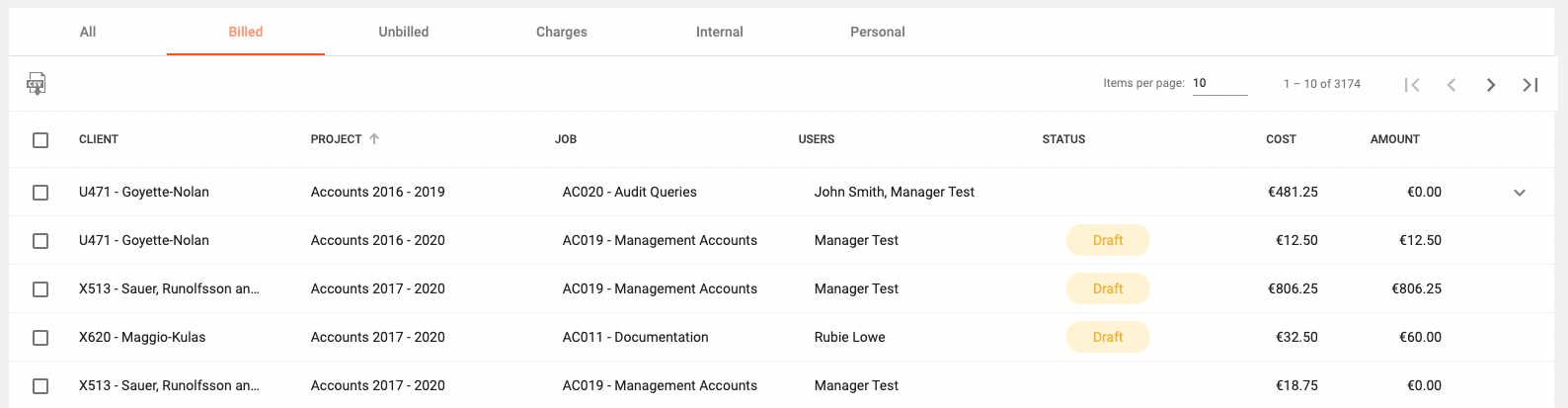
New Feature (Users):
A new feature which all team managers are bound to appreciate is the Charge out Rates widget in a user's dashboard. This widget will display a chart where work carried out by the user in different projects is represented as bars (which represent the amount of hours worked) and a super-imposed line graph which illustrates the average charge out rate for each of these bars.
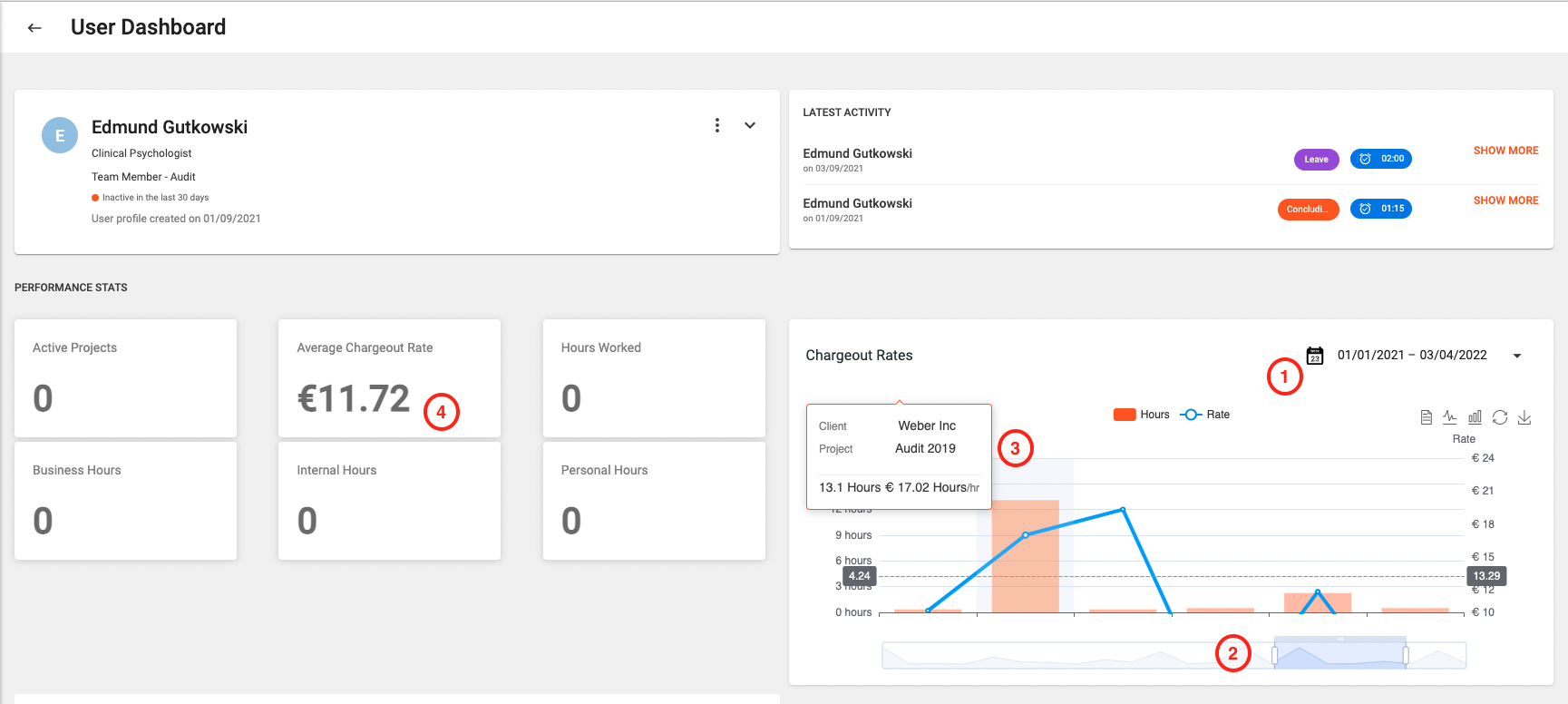
Projects will be displayed based on when the user was actively working on them - and you will be able to customise the date range by clicking on the date range picker (1). At the bottom of the chart you will see a scrollable bar (2) which can be used to scroll through the entire chart as well as to modify the viewing range. By resizing the scrollable bar you can control the scale of the chart. Finally by simply hovering on one of the data points (3), you should be able to see more details about the project in question.
Users' profiles will now also include a statistic displaying the Average Chargeout Rate (4) for the current calendar year. This figures is calculated using a weighted average mechanism, which means that the different rates per project are multiplied by the amount of hours within the project to provide a more realistic and accurate figure.
Improvement (Users):
It is now possible to specify a starting date when changing a user's charge out rate. In choosing a date, one can either back-date a new applicable charge-out rate or else select a future day for this to kick in.
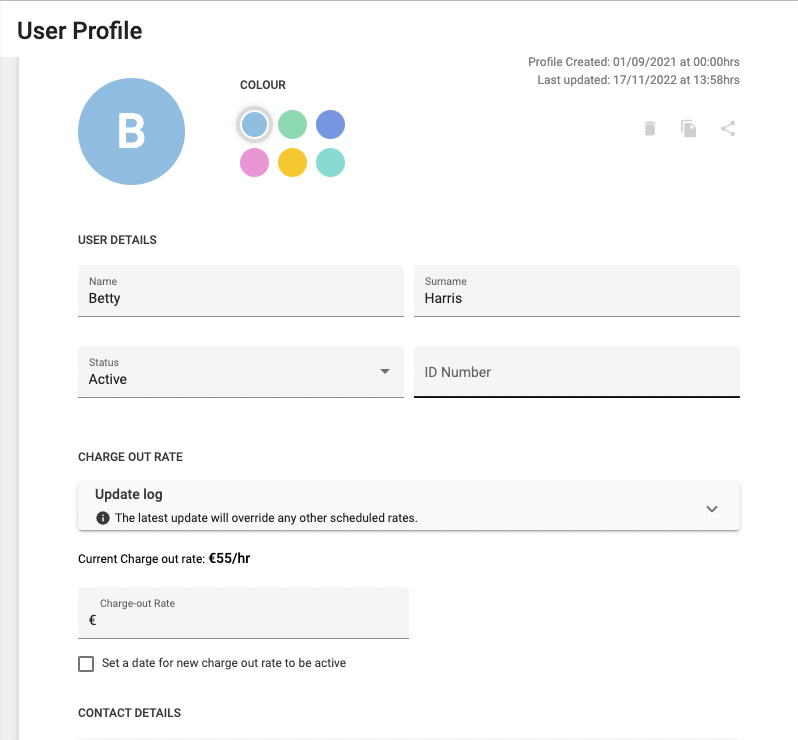
One can also see a log of all the changes which were made to charge out rates on the user's profile by expanding the Update Log field.
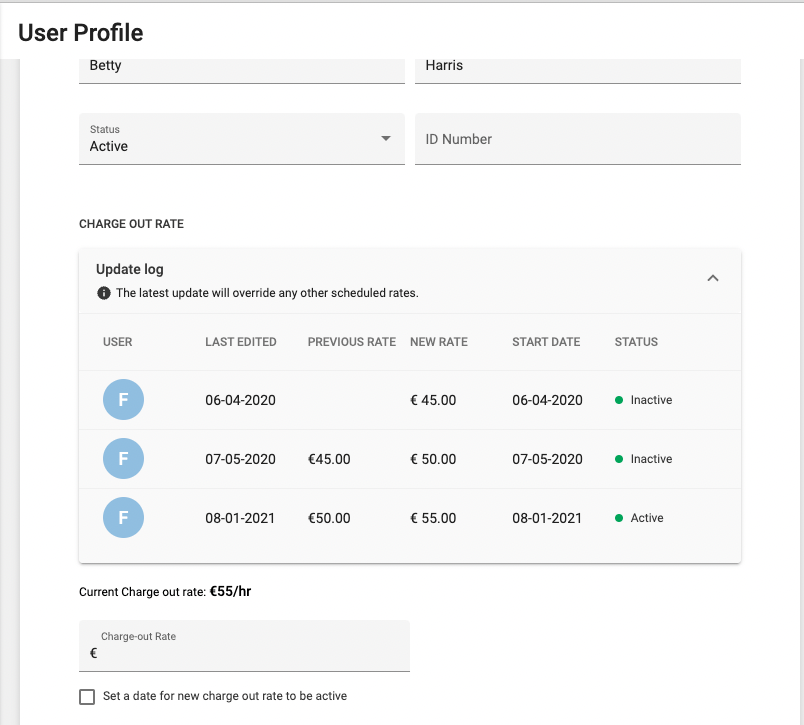
It is important to also note that one can end up overriding other existing rates if he or she specifies a rate with a start date which anticipates an existing rate's start date or else if one specifies a future start-date for a new rate, when a scheduled rate change has already been created.
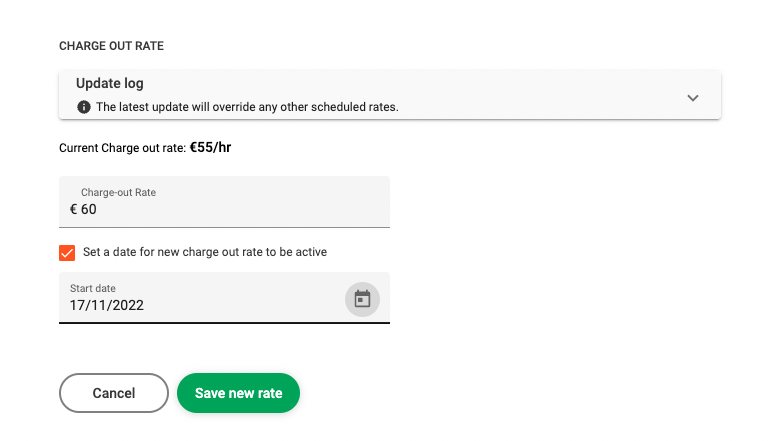
Improvement (Projects):
When closing a project (or multiple projects), a confirmation window will now pop up and show if you any of the projects have any outstanding time which as yet has not been billed. Each project will be listed along with the total amount of unbilled hours. If you would like to view the specifics of each project, you can simply expand the project field by clicking on the arrow icon. You can also choose to deselect any projects' checkboxes for any projects which you would want to exclude from this change.
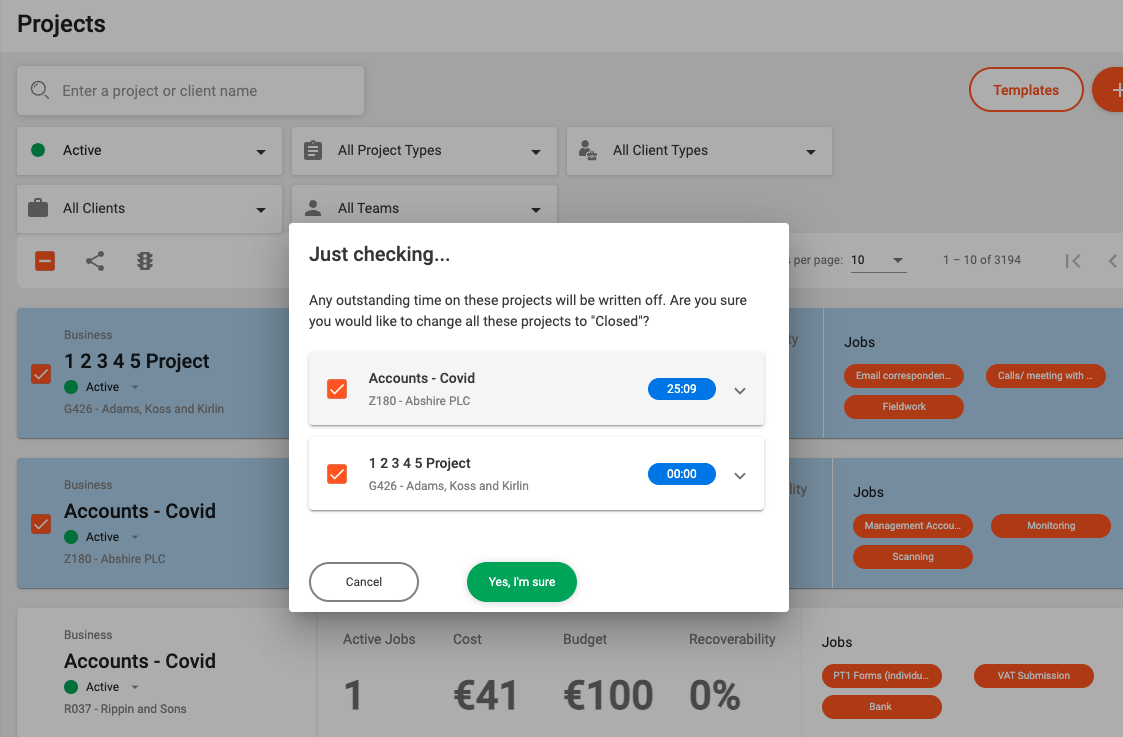
Improvement (Timesheets):
Viewing all your timesheets and managing other user's timesheets while on the mobile site is now much more user friendly. A tabbed approach allows for easier navigation across different timesheet states. Also timesheet start and end dates are displayed underneath the user's name.
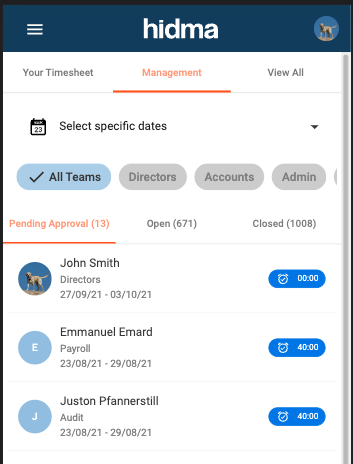
A similar interface is now also applied in the Timesheets' widget in a user's dashboard
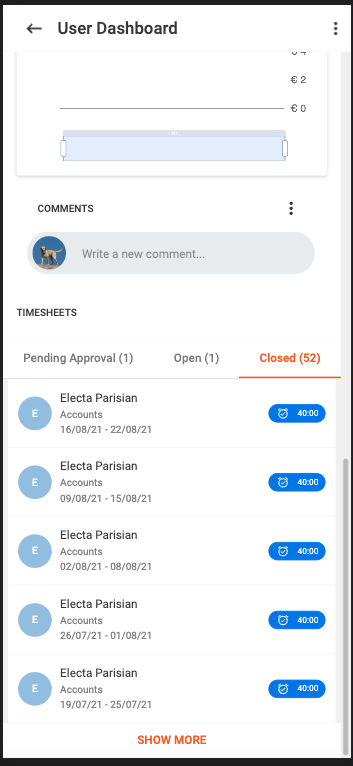
Release 1.6.0
 Alex Farrugia
Alex Farrugia
New Feature:
It's now super easy to share Bills, Jobs and Projects with any other user or team needing access.
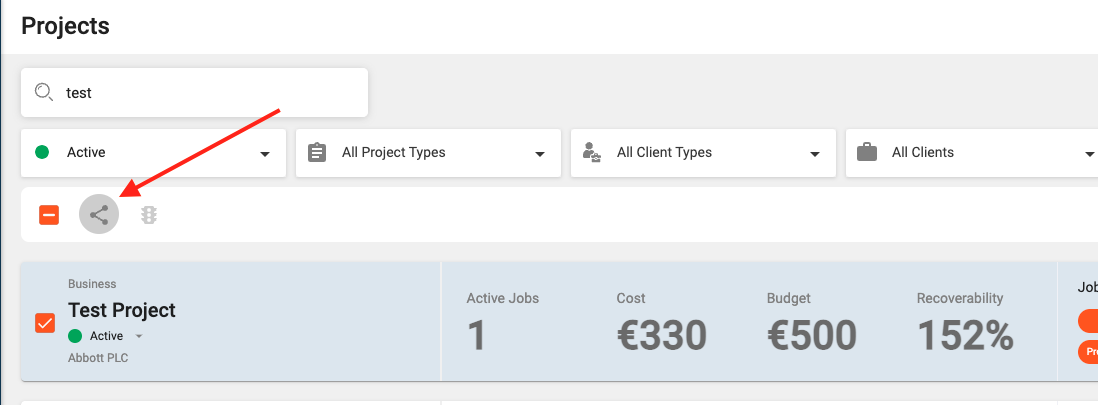
Viewing or editing permissions can be granted and it's also possible to revoke the permissions of users or teams who already have access to the Project, Job or Bill in question.
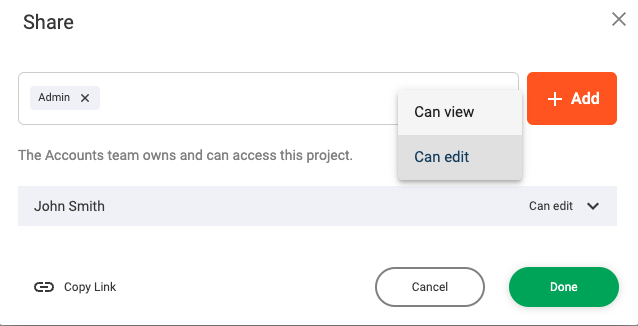
It is also easy to share multiple items at the same time. Recipients of sharing permissions will receive an in-app notification and email describing this action. This feature should drastically reduce the need to grant users temporary access to entire Teams and their related Jobs, Projects and Bills.
Improvement:
Comments which are associated with Projects, Clients, etc have just received a consistent make-over.
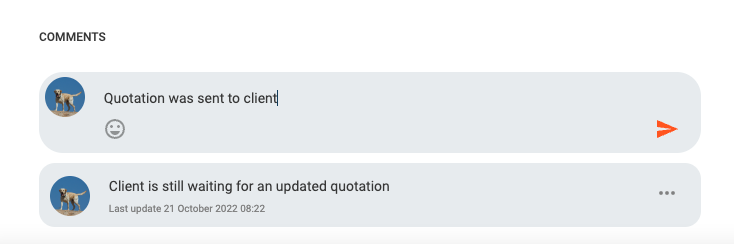
Apart from looking much better (and providing you with a handy emoji pop-up, if needed), some new options such as sorting and deleting are also available.
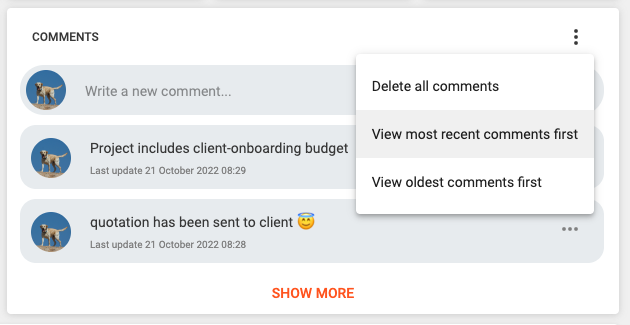
Users will now also be able to edit comments which have been written by themselves. Comments can now be viewed in all of these different pages:
New Feature (Billing):
It is now possible to annotate your bills with comments
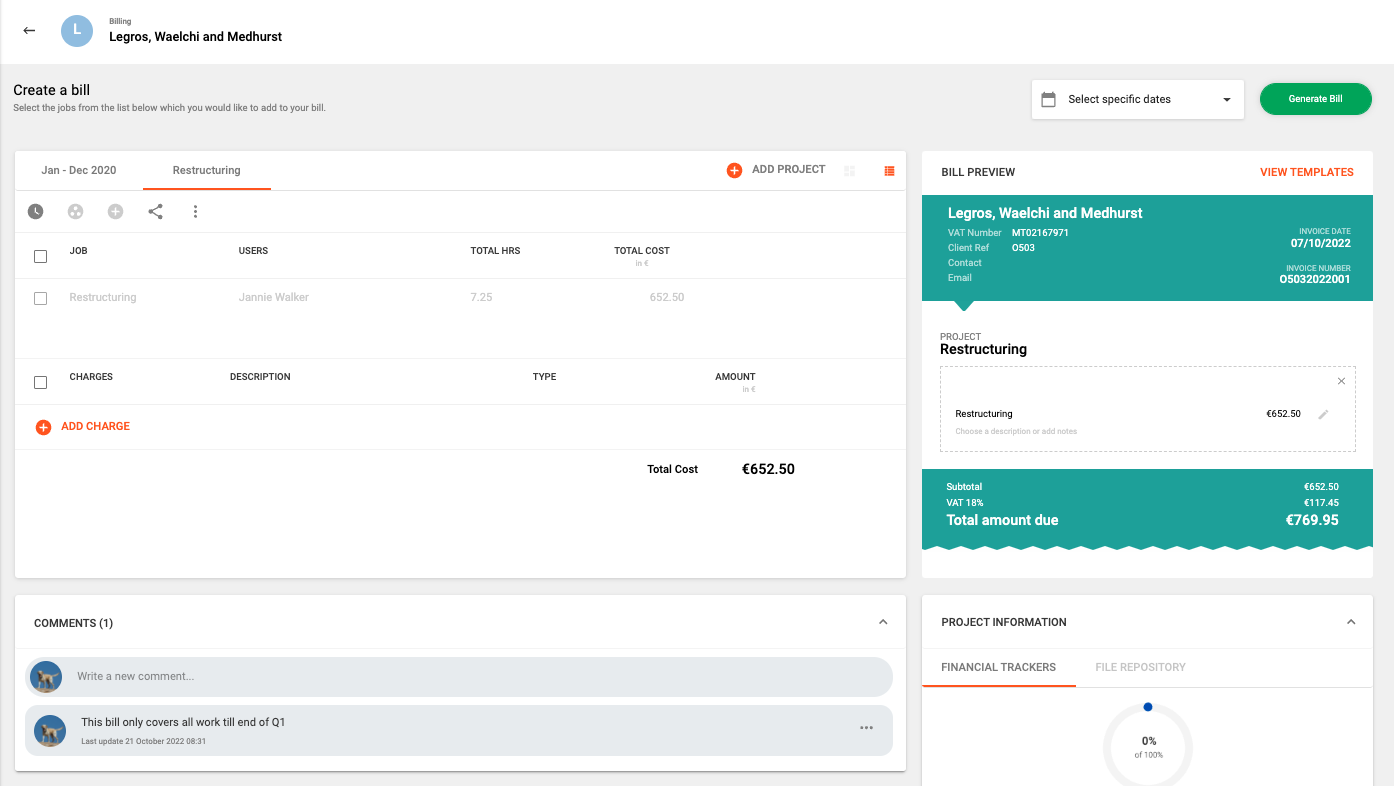
Improvement (Projects):
A master checkbox has been added at the top of the Projects Summary page. This will make life much easier when you need to manipulate multiple projects at the same time.
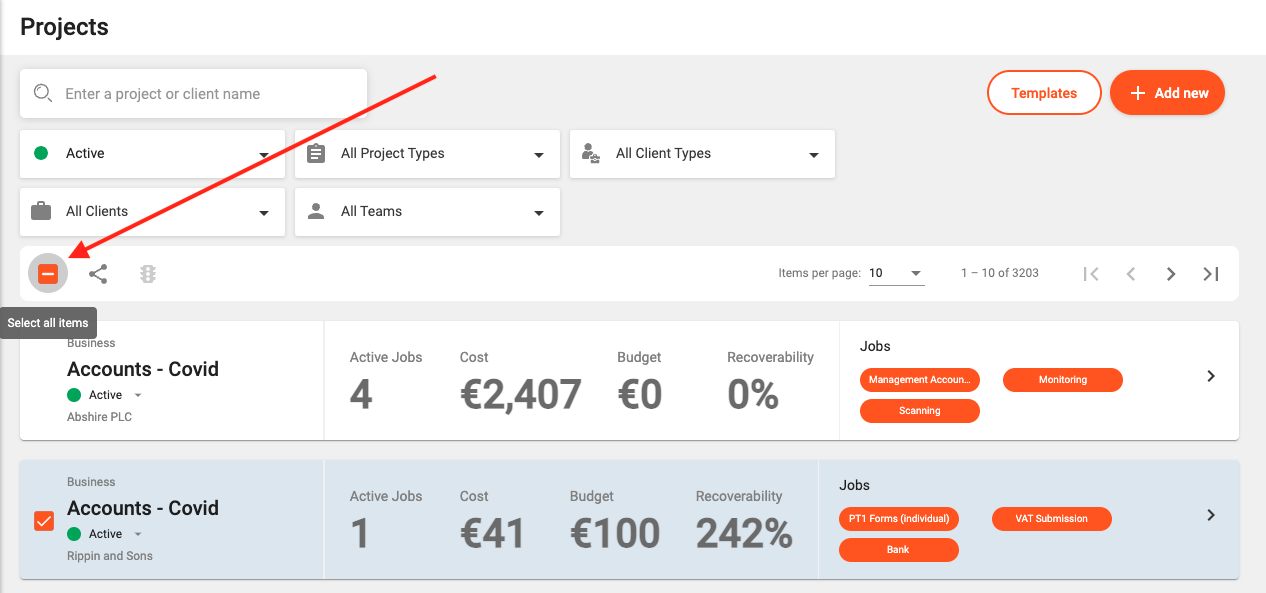
Improvement (Clients):
It is now possible to select a primary set of contact details for each Client. If a client only has one set of contact details, then these will be considered to be the Primary contact details. The primary contact details will in turn be used to annotate bills, if you choose to add this information to the header of your bills.
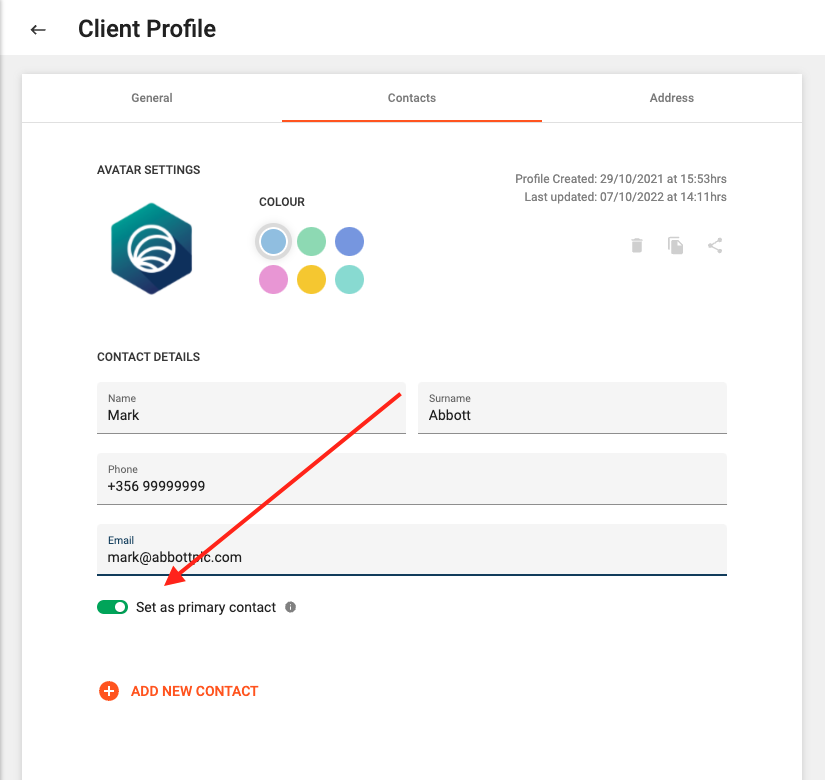
Fix (Projects):
Changing a Project's status from the Project Summary page will now no longer change the page number when the list of projects is refreshed.
Fix (Projects):
The Project Admin Team Role now works well and allows users with this role to manage Projects' status.
Release 1.5.0
 Alex Farrugia
Alex Farrugia
New Feature (Projects):
It is now possible to configure the automatic generation of a unique code per project. This is something which would have to be configured at an organisational level, which means that if this feature is switched on, it will apply for all projects. By default, this settings is switched off.
New Feature (Projects):
Organisations can now define additional fields for their projects. Again this settings is at an organisational level, so once a new field is defined, it will apply for all projects. For the time being, this feature is not exposed in the Settings Module but can be changed by contacting support.
Improvement (Clients):
The Client Code can now be disabled across an organisational level. By default, the client code will remain part of a client's set of required fields, however if your organisation has no use for this, it is now possible to remove this field.
Fix (Timesheets):
A number of problems with the scrolling or panning when accessing the Timesheets feature on a mobile phone, should now be addressed.
Release 1.4.0
 Alex Farrugia
Alex Farrugia
New Feature (Clients):
Team Managers will now be able to see Client Statistics in the Client Summary Page. Any user with Team Management roles (or more senior roles) will now also be able to view these Client statistics based on a specific year and or a specific team. This feature coupled with the existing sorting functionality of the Client Summary page allows for a much more informative browsing experience.
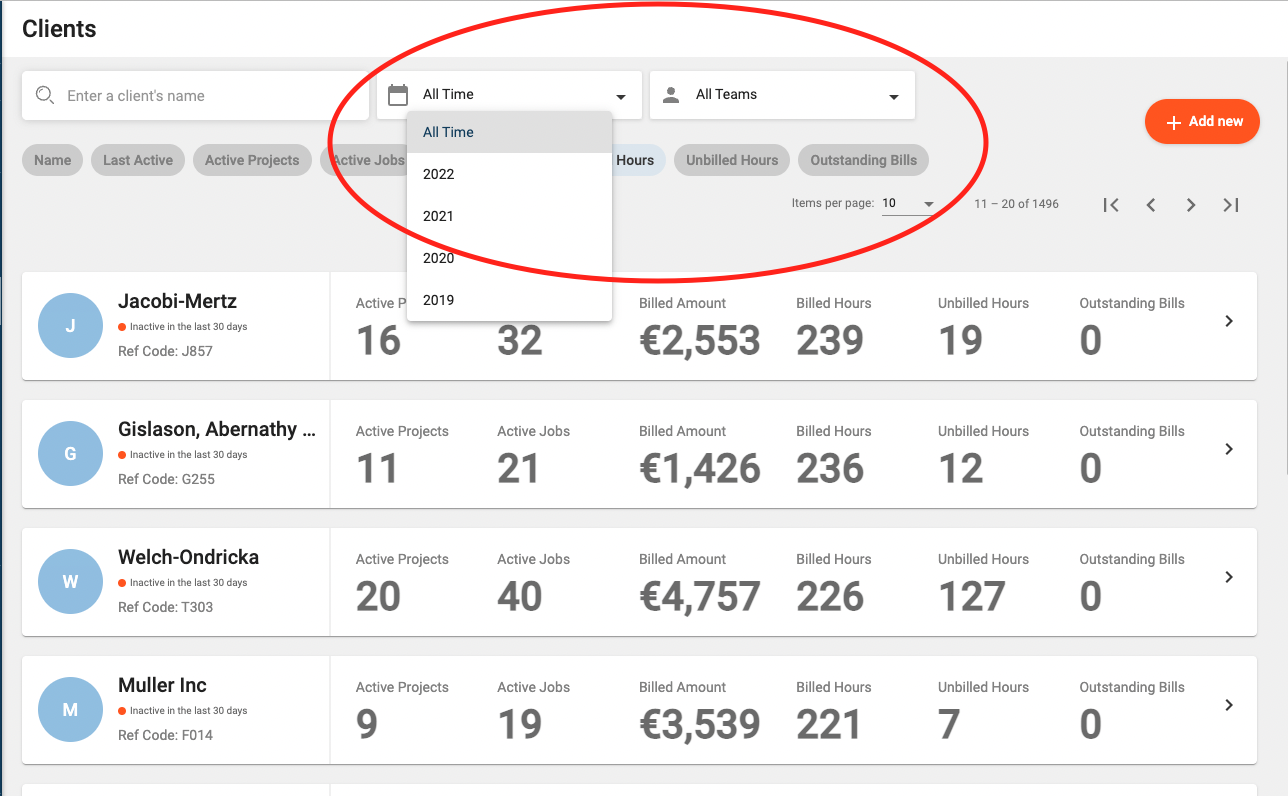
New Feature (Clients):
The Client Dashboard now allows you to select a date range and apply this to all the widgets in this dashboard. Client Statistics, bills, projects, etc will all be filtered according to the selected date range.
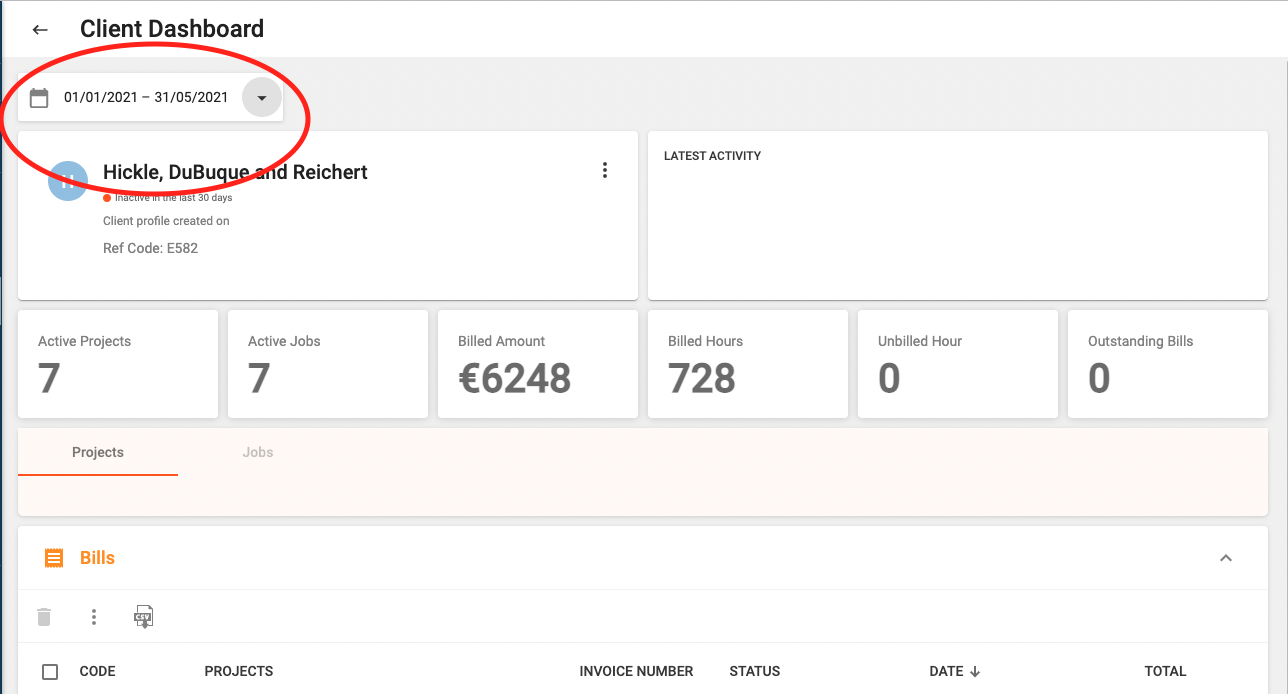
New Feature (Settings):
Superusers are now empowered to change the look and feel of Invoices, a number of options and configurations are provided which will allow you to adapt invoices to your brand and to add or remove additional information relating to payment details, your contact details or the client's details.
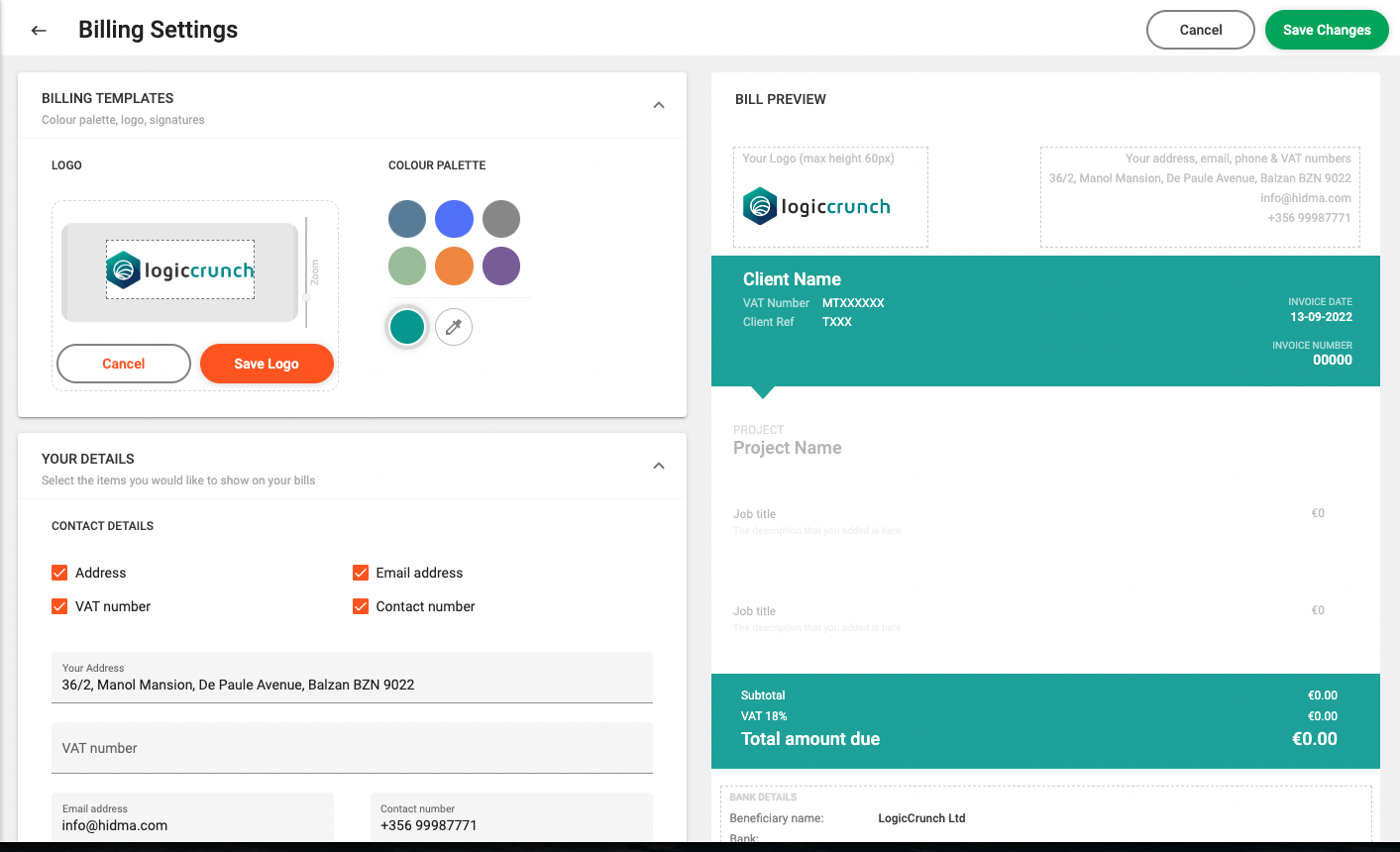
Improvement (Reporting):
Whenever a report is exported to .csv, an additional column detailing the time in hours (alongside the existing column detailing time in minutes) will be displayed.
Improvement (Timesheets):
When adding a new timesheet row in (desktop mode), hovering over a job which has a description assigned to it will show a tool tip displaying the job's description. This will also happen if you hover of a job within an existing row which has a description assigned to it.
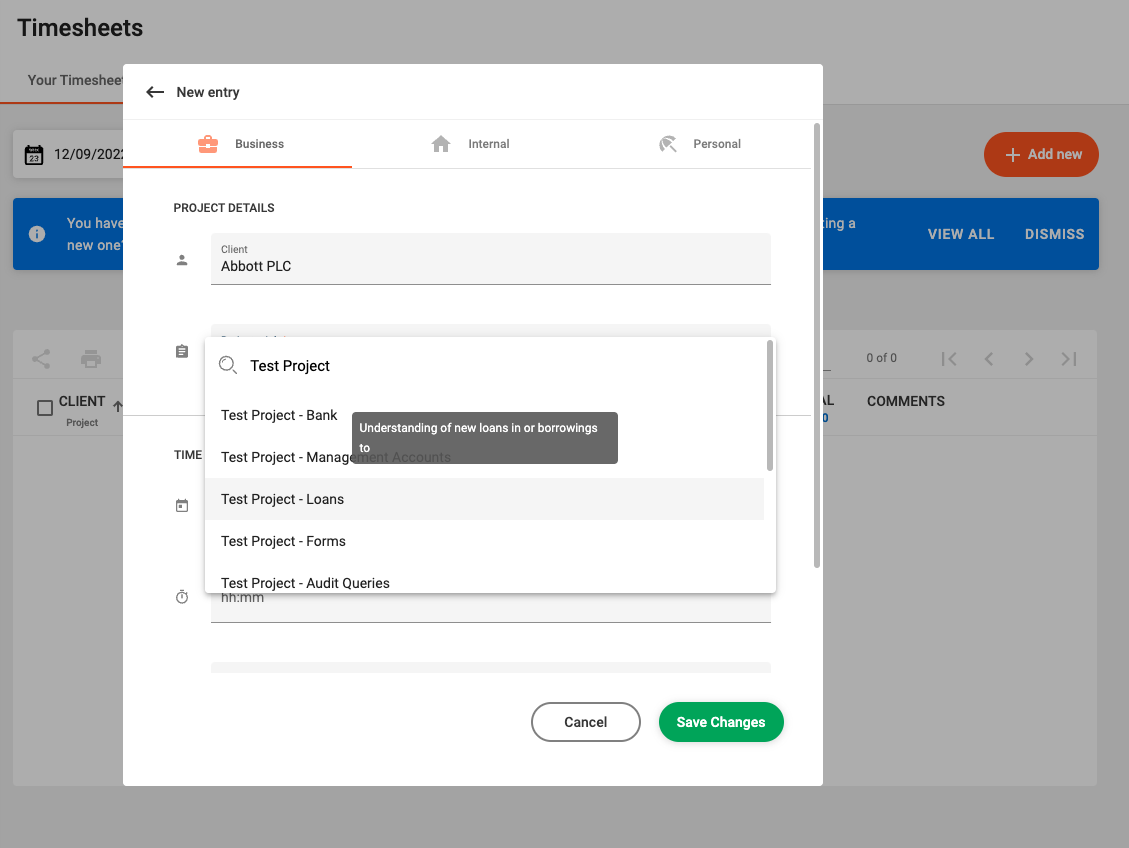
Fix:
Searching for client names or project names which contain symbols such as a hyphen - within them now gives more precise results.
Release 1.3.0
 Alex Farrugia
Alex Farrugia
New Feature (Settings):
The Settings page has just been launched! Since with great power, comes great responsibility, this feature will only be available to users which are assigned the Super User role as it will expose a number of configurations for Hidma. For the time being, only settings related to Projects and Roles, Permissions and User Roles can be managed through the Settings Page. Additional Configurations will be added with subsequent releases.
Improvement (Projects):
Whilst a project is active, the maximum recoverability of the project will be capped to avoid showing numbers which don't make sense, especially towards the initial stages of the project. The capping value can be configured through the Settings Page.

Fix (Timesheets):
Opening a timesheet other than this week's timesheet no longer loads a timesheet with locked rows.
Release 1.2.0
 Alex Farrugia
Alex Farrugia
New Feature (Billing):
It is now possible to filter out work to be billed using a date range.
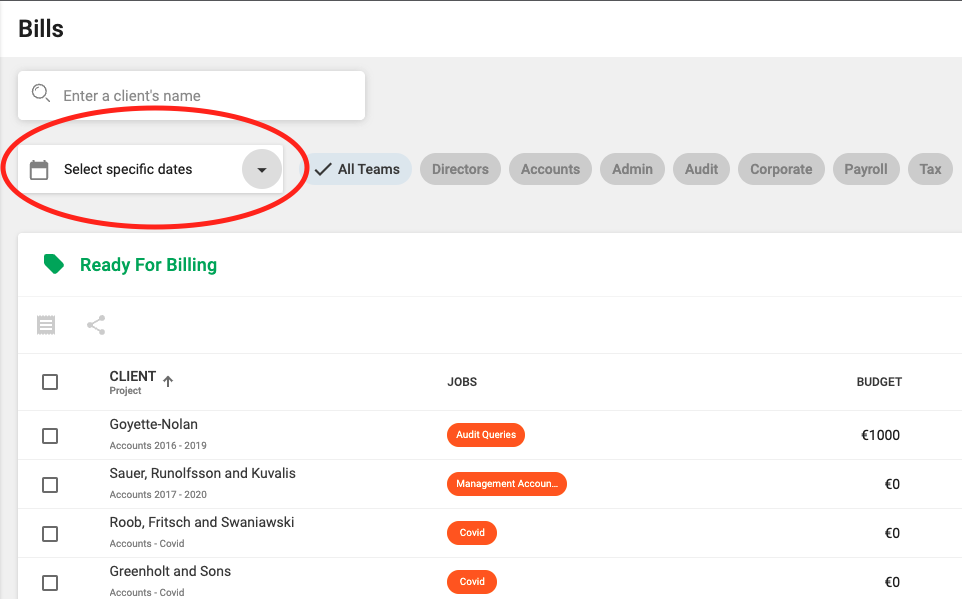
This can be used both in the Bill Summary page to filter out any projects which have unbilled work within a specific period as well whilst creating or editing a bill. If you apply a date range within the billing summary page, the bills shown in the various tables below the Unbilled Project Tables will also be filtered out based on the selected Date Range.
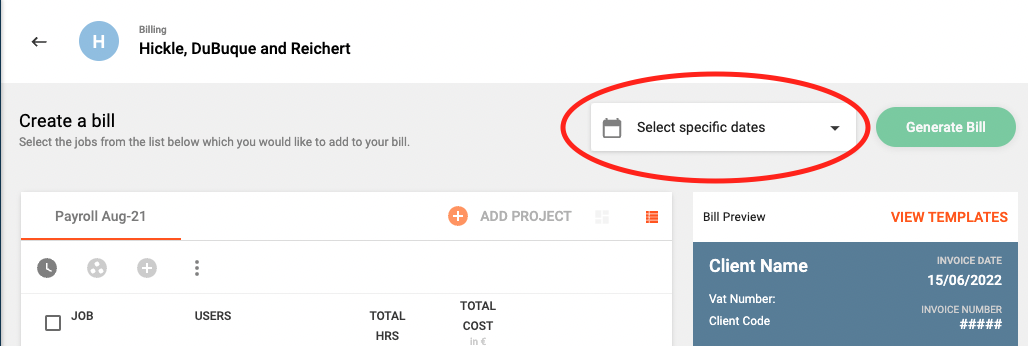
Improvement (Projects):
By default, only Active Projects are shown when you navigate to the Projects Summary page. Of course, if you want to view On Hold or Closed Projects, you can just change the Project Status filter and the list of projects will be updated.
By default, only Active Projects are shown when you navigate to the Projects Summary page. Of course, if you want to view On Hold or Closed Projects, you can just change the Project Status filter and the list of projects will be updated. Select an Image
Improvement (Reporting):
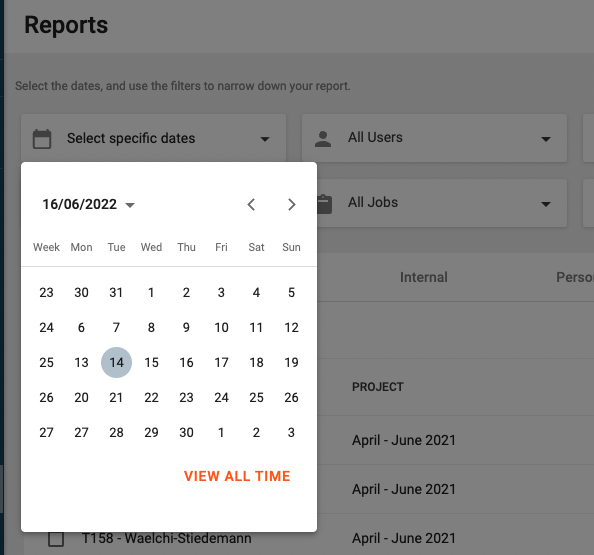
Fix (Login):
Error reporting in the login page has now been fixed and a failed login will produce a much clearer message.
Fix (Billing):
A bug which was affecting the page numbers in the Billing page has been addressed.
Fix (Billing):
The Add Project button in the create bill page will now always list all of the client's projects with any outstanding billables
Fix (Login):
Error reporting in the login page has now been fixed and a failed login will produce a much clearer message.
Fix (Timesheets):
In some rare situations, creating a timesheet row would result in two rows being created and shown on the timesheet. This should not happen again.
Fix (Teams):
Team Managers can now see the Teams Dashboard.
Fix (Projects):
After successfully editing a project and then returning to the Project Profile to edit it again, the system was generating a broken Project profile and a few errors. This has been addressed.
Fix (Bills):
In some specific cases, bils where being shown more than once when listing bills according to status. This has been fixed.
Fix (Charges):
Deletion of charges now works as it should
Fix (Timesheets):
Only Personal Jobs will be shown when trying to select a personal job from the dropdown whilst creating a new Timesheet Row.
Improvement (Reporting):
Report settings should now be saved correctly
Release 1.1.5
 Alex Farrugia
Alex Farrugia
New Feature (Projects):
Creating a new project just became much much faster. By introducing Project Templates Hidma now allows you to define a blueprint for projects which are used on a regular basis.

Once a project template is created and shared with your team, you can start creating projects based on this template. You can also use project templates when creating internal projects or when creating projects for multiple clients.
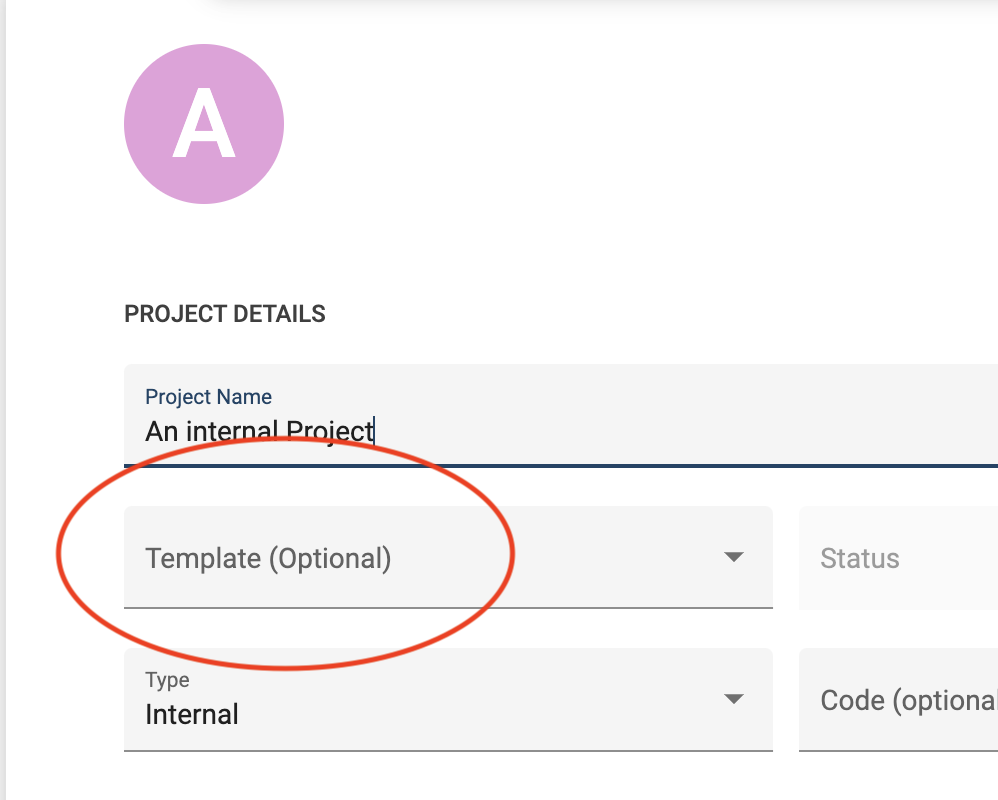
When editing an existing template, you will also be given the option to propagate all the changes you made within the template to any projects which are associated with it. This is a very easy and fast way of changing details across a large number of projects. You will also be able to choose whether you want all projects associated with the template to have these changes reflected or just a subset of them.
If a project template is no longer relevant, you will also be able to deactivate it to prevent it from showing up and being re-used.
Fix (Projects):
An annoying issue relating to Client Selection when create a Project for Multiple Clients has been fixed.
Improvement (Billing):
A sub-total field has been added to the Bill Preview as well as to the actual Bills.
Improvement:
Apart from allowing you to upload a profile picture to users, clients or project templates, Hidma now alternatively allows you to change the background colour of the profile pic placeholder
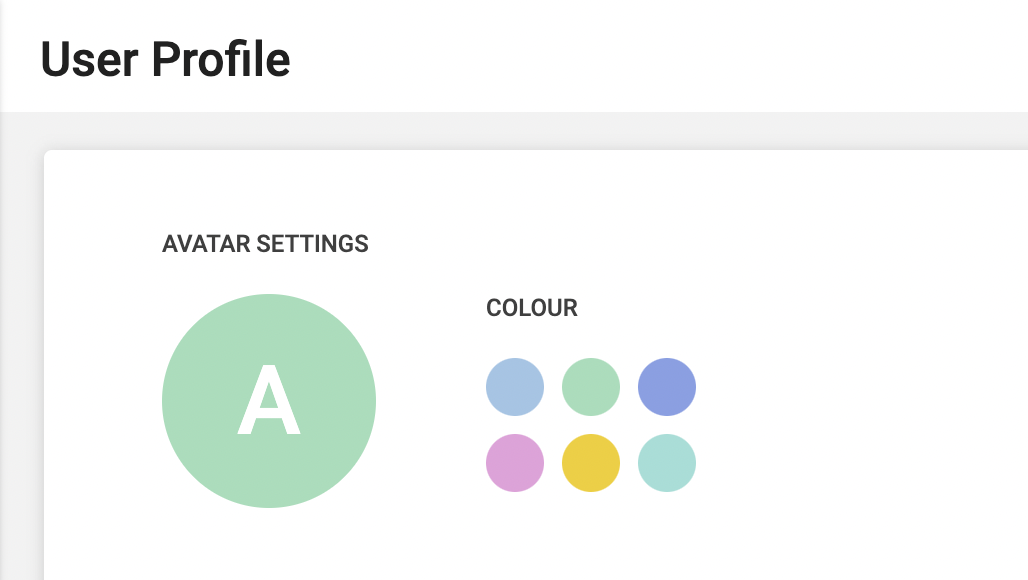
Fix (Billing):
Users with the Administrator role are now allowed to delete Bills
Improvement:
It is now possible to grant users access to multiple organisations residing on Hidma. If your user has access to more than one organisation, you will be able to switch to another organisation using the navigation bar. When you are not viewing your primary organisation, you will retain permissions or roles which were granted to you however you will be unable to access your timesheets, or make changes to your own profile unless you return to viewing your primary organisation.

Release 1.1.4
 Alex Farrugia
Alex Farrugia
New Feature (Projects):
It is now possible to create multiple projects for a number of clients at the same time. This feature will help you save time when you need to create multiple projects with the same blueprint for a number of clients. This is also the final piece in the puzzle needed before Project Templates are developed.
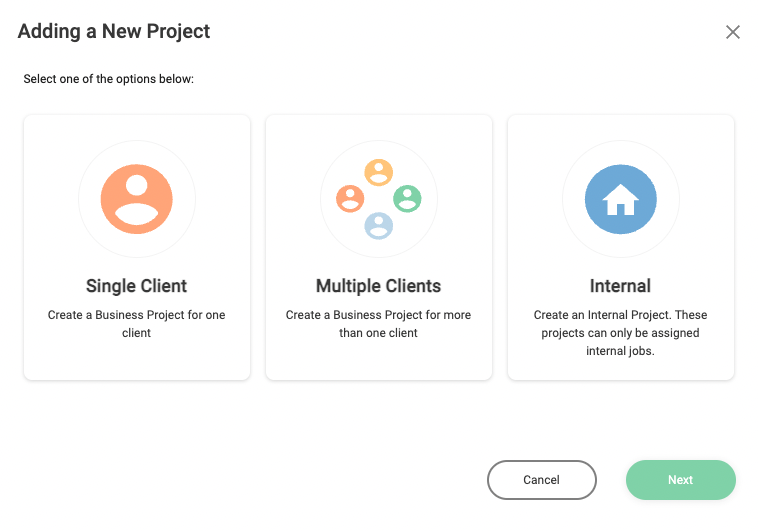
Improvement (Projects):
When creating any new project, the system will immediately check if the Project Name is unique. This check will be made for any kind of project created, and if you are creating a batch of projects, each client selected will be checked for project name uniqueness.
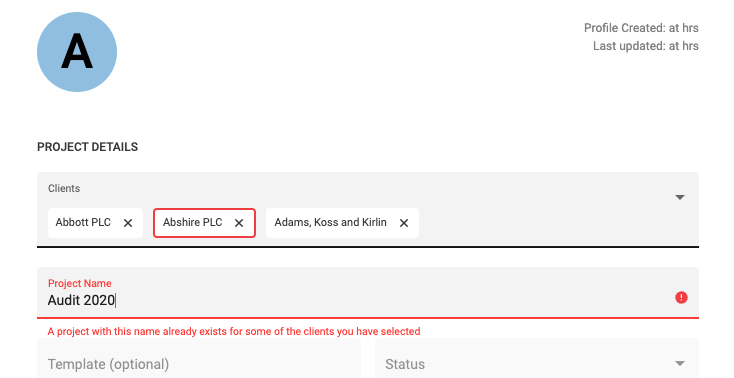
Improvement (Projects):
If your project name is unique but it is very similar to other projects with a similar name, (for example 'Liquidations' is very simlar to Liquidations and Windings'), you will be informed. If you ignore this notice, you will be asked to confirm that you are ok with this situation before creating the project(s). This will help avoid situations were multiple projects are mistakenly created for the same purpose.
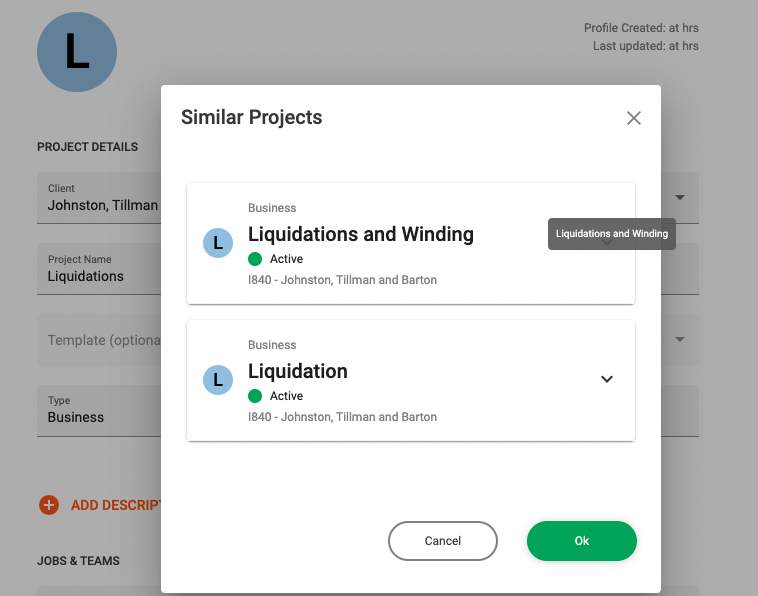
Improvement (Projects):
You will now get much clearer feedback when creating or editing projects if the form has some form of error.
Fix (Projects):
The Financial trackers in Project Dashboards now show the correct Project Cost amount.
Fix (Billing):
The Create Bill function now correctly loads unbilled Jobs
Release 1.1.1
 Alex Farrugia
Alex Farrugia
Fix (Projects):
The Jobs field in the Create or Edit Project view has now been fixed
Fix (Reports):
The Jobs filter field now works as it should
Fix:
An annoying error message which kept appearing when the internet connection got disconnected and reconnected will now no longer unnecessarily harass you.
Release 1.1.0
 Alex Farrugia
Alex Farrugia
New Feature:
Hidma now allows users to upload a profile picture to their user profile. It is also possible to upload/ add a profile photo for client profiles. If you are using the application on your phone, you can also your device's camera to upload a photo instantly. This feature not only introduces a bit fun to the application but can help with faster visual identification of users or clients especially when going through long lists... so what are you waiting for, get snapping!
Improvement:
Projects and Jobs no longer share the same page and are now split. This is immediately obvious when looking at the navigation bar. This improvement was recommended during some User Tests which were performed in Q4 of 2021, and it is now also necessary to enable new upcoming features related to Projects.
Improvement (Jobs):
Jobs should now load faster thanks to some improvements which were just added. You might also note that it is now possible to see and manage jobs on your mobile device. Apart from this, any comments which were added to a job are now also being displayed in the Jobs' table. A number of filters have also been added to the Jobs' Summary page which should help you browse through jobs with greater ease.
Improvement (Performance):
Client, Project, User and Team statistics are now calculated in a more performant manner.
Improvement (Mobile-view):
Clients, Projects and Job summaries and view have now been optimised for mobile viewing. Any filters which are available on the application's desktop view are also available in Mobile View however they are neatly tucked away. Using the filters' icon, one can very easily view and change these filters.
Improvement (Projects):
The system will now start keeping very detailed Audit Trails relating to Projects. This means that any changes to a project will all be rigorously stored and documented within the system. At this stage, Audit trails cannot be viewed within the system however they can be extracted on an ad-hoc basis.
New Feature (Bills):
Users which have access to the Billing module are now able to download a csv file with a list of bills and their relevant details. This feature is enabled both in the Bill Summary page (across all bills) or in individual Bills tables such in Client or Project Dashboards. It is important to note that when using this feature in the Bill Summary page, the search term which is applied on the page will also be considered when one tries to extract all bills.
Fix:
Some users were sometimes experiencing a bug which would log them out of their session prematurely and without any prior warning. This issue should now be addressed.
Fix (Projects):
Project Cost is now displayed correctly in Project Dashboards
Release 1.0.4
 Alex Farrugia
Alex Farrugia
Improvement 🚀🚀🚀:
More performance optimisations have been built in into the system... not that it really needed it, but in our busy day to day lives, every micro-second counts
Fix:
The Forgot My Password page is now working again without throwing any errors
Fix (Timesheets):
A minor bug which was preventing the Edit icon from showing up on freshly added/ created Timesheet rows has now been addressed.
Fix (Projects):
Changing Jobs assigned to an already created Internal Project now works as it should.
Fix (Projects):
Some users were experiencing a very unusual bug related to the Edit Project/ Create Project page. The team assigned to the project was not always being shown correctly and in some cases was being saved incorrectly as well. This has finally been laid to rest.
Release 1.0.0 🥳🥳🥳
 Alex Farrugia
Alex Farrugia
Hidma' second major release has arrived! While this release does not bring with it any new visible features, it represents a significant milestone for the application. Read more below.
Improvement
The hidma application can now support multiple tenants. This means that the same application can be used by multiple organisations or companies at that same time. Each tenant will have a separate database and built in protection mechanisms to ensure that data privacy and confidentiality are respected.
Improvement (Security)
The application's authentication mechanism (logging in) has been hardened significantly in order to prevent against a number of cyber attacks. In future releases 2 factor authentication will also be added to further protect against other kinds of attacks.
Release 0.6.7
 Alex Farrugia
Alex Farrugia
Fix (Projects):
A bug preventing managers from editing projects and their status has been addressed.
Fix (Reporting):
Running reports on billed or unbilled work will now show all work related to each project. This means that work performed by other users in other teams (within projects the user has access to), will also show up in the report.
Release 0.6.6
 Alex Farrugia
Alex Farrugia
Fix (Projects):
Team seniors can now view all project statistics
Fix (Teams):
The Teams Summary Page now lists all teams in alphabetical order
Fix (Billing):
The page number of the unbilled projects table in the Billing page is now correctly remembered when navigating to and from the Billing page
Fix (Projects):
An annoying bug which was sometimes preventing the creation of Internal Projects has been addressed
Release 0.6.5
 Alex Farrugia
Alex Farrugia
Fix (Billing):
Statistics related to billing (amount Invoiced, amount unpaid, etc) are now being generated correctly.
Change (Billing):
Instead of showing the Total Project Cost in the Unbilled Projects Table, the Project unbilled cost is now shown instead.
Release 0.6.4
 Alex Farrugia
Alex Farrugia
Improvement:
The Hidma application is now running on a much more robust infrastructure which allows it to scale up on demand. This means that even though the system can deal with its current modest workload quite comfortably it is ready to take on much larger loads when they materialise.
Fix (Timesheets):
A bug which was showing all projects related to all clients when adding a new timesheet row has been addressed. The system will now only show users projects which they have access to.
Release 0.6.2
 Alex Farrugia
Alex Farrugia
Improvement (Billing):
All Bill tables (in the Billing page, Client Dashboards or Project Dashboards) now have sortable columns.
Fix (Timesheets):
New Timesheets were recently being created with a duration of 8 days instead of 7 days. This has now been fixed.
Release 0.6.1
 Alex Farrugia
Alex Farrugia
Fix (Projects):
A bug which was allowing users to create business projects without first assigning a client has been addressed.
Fix (Timesheets):
A bug which was was preventing users from changing an already existing timesheet row from an internal job to business one has now been addressed.
Release 0.6.0
 Alex Farrugia
Alex Farrugia
Improvement (Jobs):
Jobs can now belong to multiple teams. Existing jobs would need to be edited from the Jobs Table in order to be opened up to other Teams whereas when creating new jobs, one can assign multiple teams immediately.
Improvement (Clients):
Inactive Clients can now be easily distinguished in the Client Summary Page. Cards belonging to inactive clients will be shown with a decreased opacity.
Improvement (Teams):
Inactive Users can now be easily distinguished in the Team Users Summary Page. Cards belonging to inactive users will be shown with a decreased opacity.
Release 0.5.0
 Alex Farrugia
Alex Farrugia
Improvement (Projects):
It is now possible to change the status of multiple projects at the same time. Once you select multiple projects (which you are allowed to manage) in the Project Summary Page, the Project Status icon will show up and will allow you to easily change the projects' status.
Improvement (Projects):
A project type filter has been added to the Projects Summary page, this will make it much easier to search for Internal Projects.
Improvement (Login):
Login Error messages now give a much better explanation of why a login attempt was unsuccessful
Release 0.4.0
 Alex Farrugia
Alex Farrugia
New Feature (Timesheets):
A new feature has been added which allows you to easily browse through all your timesheets. Timesheets are split into tables according to their status and you can filter by date range use the date range picker at the top.
Improvement (Timesheets):
By default, this week's timesheet will always be loaded first. If you have other open timesheets from previous weeks, you will be given a notification about this.
Improvement (Timesheets):
When viewing the Manage Timesheets tab (as well as the View All tab), the date picker now allows you to easily remove any date filters by pressing the VIEW ALL TIME button. By default, no date filters are applied when these pages are loaded.
Fix (Projects):
When creating a new project, the client dropdown will now still show clients which are inactive and will show them as a disabled option.
Fix (Projects):
The budgetand target recoverability field in the Edit Project Profile and Create Project Profile page now only allows numerical values and decimal points to be input. Commas are not allowed or needed.
Fix (Clients):
The shortcut buttons which can be used to activate or deactive a Client Profile from the client's dashboard are now working as they should.
Release 0.3.1
 Alex Farrugia
Alex Farrugia
Improvement (Billing):
Apart from using the Client Name, Client Code or Project Name to search for bills in the billing page, it is now also possible to search using the Bill Code or the Invoice Number of an existing Bill.
Fix (Projects):
An issue in the Team dropdown blocking Team Seniors from creating projects has now been fixed
Fix (Timesheets):
An annoying bug which was preventing users from entering time values starting with a 0 has now been addressed.
Release 0.3.0
 Alex Farrugia
Alex Farrugia
Fix (Reporting):
Users trying to view Reports for the first time where being blocked from navigating to the Reports page. This has been fixed.
Fix (Timesheets):
Internal Job assigned to an Internal Project wasn't always showing up when trying to add a new row in one's timesheet. This should now be fixed.
Fix (Timesheets):
The button used to revert individual timesheets which have been submitted in the Manage Timesheets page is now being shown when you hover over the timesheet row.
Fix (Timesheets):
Deleting the time (using backspace/ delete keys) assigned to a specific day in a timesheet row now works as it should and the time is deleted in the system.
Improvement (Timesheets):
If one of the projects in an active timesheet is set to closed or on hold, the user is presented with a message advising him that he cannot change that row. tis also disabled and styled accordingly.
Release 0.2.3
 Alex Farrugia
Alex Farrugia
Improvement (Clients):
It is now possible to input longer Client Vat Numbers (max. 25 chars) in order to better support some non EU-VAT Number formats.
Fix (Timesheets):
An issue preventing managers from re-opening submitted timesheets has been fixed.
Fix (Timesheets):
An issue preventing managers from editing active timesheets of users within their team has been addressed.
Fix (Timesheets):
Managing timesheets in mobile view now works as expected
Fix (Reports):
The Client Type filter now no longer shows in the Internal or Personal Reports tabs.
Fix (Timesheets):
A bug which was creating an extra timesheet for the week preceding a newly created user's start date has been fixed.
Release 0.2.2
 Alex Farrugia
Alex Farrugia
Improvement (Timesheets):
The system will now block users from re-opening or editing Timesheets which have already been approved. The only users which will be allowed to do this will be the users which have the Timesheet Manager or Super User roles. When re-opening an approved timesheet, the user will be asked to provide a reason for this change and this will be audited within the system.
Improvement (Clients):
Project Cards which are shown on a Client's dashboard now show the Project's Budget instead of the Active Number of Jobs
Release 0.2.1
 Alex Farrugia
Alex Farrugia
Fix (Reports):
The Project States Filter now works and doesn't throw any errors.
Improvement (Reports):
The Client Type filter has now been added
Improvement (Projects):
A number of filters have been added to the Project summary page which will make it much easier to filter projects based on Project Status, Client Types, Clients or Teams (for users having access to multiple teams).
Improvement (Projects):
It is now possible to easily distinguish between closed and active projects in the Project Summary page. Closed Projects will have their statistics and jobs greyed out whilst project which are On Hold or Active will not. Apart from this, each project card now carries the status marker, and it is now very easy to change a project's status by simply on the status marker (only users who are able to manage a project will be allowed to change its status).
Fix (Timesheets):
Client Names in the Desktop Timesheet will now also display a tool tip when you hover the mouse pointer over them.
Release 0.1.2
 Alex Farrugia
Alex Farrugia
Improvement (Timesheets):
The Add New Row Form now adapts better to smaller screens. Its design has also been updated to make it easier to see the separation between multiple days (when this is applicable).
Fix (Timesheets):
Adding a new day to the Add New Timesheet Row, will now select the next day of the week which follows the last day you have entered time for.
Fix (Timesheets):
Editing rows within large timesheets showing more than 25 rows should now perform better
Fix (Clients, Projects):
The Edit profile forms for Clients and Projects are now much more responsive to smaller screen sizes and adapt especially well to mobile screens.
Release 0.1.1
 Alex Farrugia
Alex Farrugia
Improvement (Clients, Jobs, Manage Timesheets, Projects & Teams):
All of the relevant pages now memorise any configuration changes you make to them. This means that any search filters, any page size, page number, columns chosen for sorting, etc which you apply will be retained throughout your entire session. These will be reset upon logout.
Fix (Projects):
A bug in the Teams dropdown in the Edit Project view has been fixed
Improvement (Timesheets):
When searching for a Client whilst adding a new Row to your timesheets, a client will still be shown even if there are no active projects assigned to it.
Fix (Timesheets):
When editing another user's timesheet (this is only applicable for a few users), you can now add a row to the user's timesheet without any issues.
Fix (Timesheets):
When viewing or editing another user's timesheet, you can navigate to his or her other timesheets using the date picker at the top of the page.
Fix (Reports):
Users who can only view Reports for the Personal Job Category now only see relevant filters (for example Client, Project, etc are not relevant and will not be shown). Report also refreshes immediately when date range is changed.
Release 0.1.0
 Alex Farrugia
Alex Farrugia
Improvement:
The Hidma Application will now produce a warning up to 5 minutes before the site is going into Maintenance Mode. If the user dismisses this warning, the warning will reappear exactly 1 minute before the site downtime is due.
Fix (Billing):
The Dialogs used to Create a New Charge or to add an unbilled Project to a Bill are now scrollable.
Improvement (Billing):
In some rare cases where there are no corresponding charge out rates for a user when some billable work was carried out, the system will propose the cost based on the current user charge out rate and will inform you. In cases where no charge out rate has as yet been configured for the user, the system will also inform you and provide you with a very quick way to set the user's rate without navigating away from the billing page.
Fix (Projects):
One must always choose a team when creating a new project.
Release 0.0.16
 Alex Farrugia
Alex Farrugia
Improvement (Clients):
When creating a new client, the 'Company' Client Type is now selected by default. The form also displays an error message if there are any errors preventing it from being submitted.
Fix (Reports):
A bug which was preventing reports to be loaded has been tackled.
Fix (Projects):
Removing jobs which have been assigned to Projects from the Project Profile should now work.
Release 0.0.15
 Alex Farrugia
Alex Farrugia
Improvement (Clients/Projects):
The Project Cards in the Client Dashboard have received some small improvements. First of all, by clicking anywhere on a project card, you will be redirected immediately to the Project Dashboard. The Project Status Marker now also allows you change the Project Status by clicking on it.
Improvement (Billing):
It is now possible to add / change the Invoice number and Invoice Date of Bills. These fields can be edited whilst one is editing a bill. By clicking on either of these fields, you are able to change their value. The system will automatically generate and display an invoice number as you go along unless you specify one.
The Client VAT Number is now also included in the Bill Header.
Fix(Projects):
The Active Project Recoverability Calculation has been fixed and should now be displayed correctly in Billing, Client and Project pages.
Release 0.0.14
 Alex Farrugia
Alex Farrugia
Improvement (Timesheets):
Your preferred page size when viewing a timesheet will now get saved to your profile and will be loaded automatically each time you open a timesheet. Everytime you change the page size, this will be used as your default page size.
Improvement (Timesheets):
When viewing a timesheet on a smaller screen size, the application will automatically hide the Weekend columns so that your timesheet will fit more comfortably into your browser window. If you have a larger screen, the application will remember your last choice (you can hide the weekend days and show them again using the context settings in your timesheet) and apply it accordingly.
Fix(Bills):
The Bills table which is loaded in a Project's dashboard is now loading data correctly. The status column is now also being shown.
Fix(Roles):
The permissions associated with the Director's role have been fixed.
Release 0.0.13
 Alex Farrugia
Alex Farrugia
Fix (Reports):
Managers can now view all billed or unbilled hours in their reports in relation to projects which belong to their team. This also includes hours relating to other team members who contributed to these projects. As such, the Users filter will now show you all teams. This will not be the case for Internal or Personal hours reports.
Fix (Reports):
An annoying bug which was requiring users to sometimes refresh the reporting page when switching from the billed tab to the unbilled tab, has been fixed.
Release 0.0.12
 Alex Farrugia
Alex Farrugia
Fix (Search):
Following the improvements to the Search Function introduced in Release 0.0.11, a bug was noticed where single characters or special characters like & were not generating any results. This has now been addressed.
Fix (Billing):
An annoying bug which was causing the search string input in the Search bar to sometimes revert to a previously input value has been fixed.
Feature (Roles):
Timesheet Manager and Director System Roles have been added to the system. The Timesheet manager role allows a user to fully manage / change the status of any timesheet in their organisation.
Release 0.0.11
 Alex Farrugia
Alex Farrugia
Fix (Search):
Searching for Projects, Clients or Jobs across the entire application is now much simpler. The new search allows you to search for a project using any part of the client name or the client code, the project name or description or even a job name, description or code related to the project. It will also allow you to combine these different values For example if I had to search for Restructure and ABC, it will find the Project called Restructuring assigned to the Client called ABC Company Limited and it will also return similar projects for this client with the Restructuring job in them. The same appies for Jobs and Clients as well. Whenever you need to search for a combination of any of the two, for example Project and Job, you can search using combinations of words which can be found in either of the two
Change (Clients):
The Self-employed field has now been changed to Client Type. This means that each Client can be assigned a Type, at the moment the choice is between Company and Self-Employed, but the list can be extended as needed, for example if we need to distinguish between Cooperatives or Partnerships etc. The Client Type field has been exposed in the Client Profile and will also be added as a filter to the Reporting Filters.
Fix (Clients):
A bug which was preventing the post code of any client contact address to be displayed, has been sorted out.
Improvement (General):
The server which hosts the system's database and API has been given twice as many resources to work with so you might notice a slight increase in performance. 🚀🚀🚀🚀
Release 0.0.10
 Alex Farrugia
Alex Farrugia
Fix (Billing):
The amount of hours being shown in the unbilled jobs table (when editing or creating a job) is now being rounded up correctly.
Fix (Billing):
The Total Cost amount being shown in the Statistics panel when editing or creating a bill is being rounded correctly.
Fix (Billing):
Clicking on an unbilled job whilst creating or editing a bill will now display all details (including row comments) correctly in the Details Dialog
Fix (Charges):
An issue preventing the creation of Charges has been addressed.
Fix (Welcome Dashboard):
The Dismiss button for each Notification shown on the Welcome Dashboard has now been fixed.
Fix (Users):
The Timesheets tables in the User Dashboard now load correctly
Release 0.1.9
 Alex Farrugia
Alex Farrugia
Fix (Bills):
The Bills tables (which are shown underneath the Table titled Ready for Billing) now correctly reflects the Search filter being applied.
Fix (Bills):
Selecting multiple projects to add to the same bill from the Bill Summary Page now works as expected.
Fix (Bills):
All columns in the Ready for Billing table on the Bills Page now allow sorting.
Improvement (Clients):
The Client Dashboard now also contains a Bills Table Widget (at the bottom of the dashboard) which lists any bills relating to the client. All Standard Permissions (teams or otherwise) apply.
Improvement (Projects):
The Project Dashboard now also contains a Bills Table Widget (at the bottom of the dashboard) which lists any bills relating to the project. All Standard Permissions (teams or otherwise) apply.
Release 0.1.8
 Alex Farrugia
Alex Farrugia
Fix (Timesheets):
The New Timesheet markers and counter for the Manage Timesheet functionality will now get updated automatically. Whenever you view Timesheets which are marked as new in this page, they will stop being marked as New a few seconds later.
Fix (Welcome Dashboard):
The Notifications widget now allows you to Dismiss Notifications (by pressing the Dismiss button of course. Clicking on a Notification will also take you to the object they relate to - at the moment Notifications are only being sent in relation to Timesheets. In the coming weeks and months, notifications will be enriched and new capabilities and views related to them will be rolled out.
Fix (Clients):
Client Code is now mandatory when creating new clients
Fix (Timesheets):
Business jobs were also being shown in the Internal Jobs List when adding a new row. This has now been fixed.
Fix (Billing):
Projects which have been closed no longer show up with unbilled projects.
Improvement (Billing):
When navigating away from the Billing page, all user settings/ configurations such as Search Filter, page number, page size, etc are retained and will be loaded when user navigates back to this page.
Release 0.1.7
 Alex Farrugia
Alex Farrugia
Fix (Timesheets):
An annoying bug which was sometimes creating a duplicate active timesheet for a particular week giving the impression that all previous entries which had been input for that week were lost has been fixed.
Fix (Users):
A bug related to the editing of email addresses for existing or new users has been fixed
Fix (Clients):
Issues blocking creation of clients should now have been addressed
Release 0.1.6
 Alex Farrugia
Alex Farrugia
Fix (Reports):
Billable reports now show self employed field next to client when exporting raw data
Fix (Reports):
Team Seniors can now access billable hours reports
Improvement (Projects):
Team Seniors can now manage Team Projects
Fix (Projects):
Project Active Recoverability calculation has been fixed
Improvement (Projects):
Projects are now assigned a default target recoverability of 100
Release 0.1.5
 Alex Farrugia
Alex Farrugia
Fix (Timesheets)
Approving the timesheets of your team members should not return an error anymore.
Fix (Timesheets)
It is now possible for Managers to edit timesheets of their Team Members even if the Timesheets have already been approved or submitted.
Improvement (Timesheets)
When using the Manage Timesheets feature, the selected date range is automatically saved. (shout out to Neil for suggesting this!)
Improvement (Projects)
A powerful new search functionality capability is being developed and it is being rolled out for the Projects Search in the Projects Page. This will soon be rolled out to all search capabilities within the application. The new search allows you to search for a project using any part of the client name or the client code, the project name or description or even a job name, description or code related to the project. It will also allow you to combine these different values For example if I had to search for Restructure and ABC, it will find the Project called Restructuring assigned to the Client called ABC Company Limited and it will also return similar projects for this client with the Restructuring job in them. The results will also be ranked in order of proximity/ relevance to the search terms provided. This system is not perfect and needs some tweaking and fine tuning but it should already offer an enhanced experience.
Release 0.1.4
 Alex Farrugia
Alex Farrugia
Fix (Projects)
Jobs are now being assigned correctly during creation or editing of projects.
Fix (Projects)
Budget is now displayed correctly in the Projects' Summary Page
Fix (Clients)
Creation of new clients is now working
Fix (Bills)
Creation / editing of bills should now also work.
Release 0.1.3
 Alex Farrugia
Alex Farrugia
Fix(Timesheets):
Client and Project Statistics are now being updated correctly when a timesheet is approved by a Team Manager.
Fix(Projects):
Project (Active) Recoverability is now being calculated correctly
Fix:
Search Bars in all Drop Down elements now no longer block spacebar.
Release - 0.1.2
 Alex Farrugia
Alex Farrugia
Bug Fix - Create Project:
A bug which was causing new project creation to fail has been addressed.
Bug Fix - Create Job:
Team Managers were being prohibited from creating Jobs. This has now been fixed.
Bug Fix - Timesheet:
Your Timesheet should now always fit into your screen without the need to scroll horizontally. If it doesn't, please let me know!
Improvement - Timesheet Management
If a team has more than one manager in it (for example the Accounts' Team), each one of the managers will receive a notification when a timesheet is submitted. Notifications are still pending a few fixes though as at the moment you can't dismiss them. These will be fixed next week.
Release - 0.1.1
 Alex Farrugia
Alex Farrugia
Improvement - Welcome Dashboard:
The bar charts in the Welcome Dashboard and the Team Dashboards (for managers) now group Project-based hours by Project without showing a split by Project and Job. This makes it easier to understand one's total number of hours by Project!
Bug Fix - Teams Dashboard:
Teams User Summary automatically expands Team if you use the Search bar at the Top
Bug Fix - Create Project:
All Clients should now show up in the Client Search field. By default, when creating a Project, the Business Type is pre-selected.
Welcome to our changelog
From this point onwards, this page will be used to publish release notes related to the Hidma App. In this way, all release notes can be centralised and communicated with more ease and better visuals.
Stay Updated
Don't forget to check in regularly to learn about any new features, improvements or bug fixes to the Hidma Application!
Thanks
Alex
 Powered by ChangeCrab
Powered by ChangeCrab